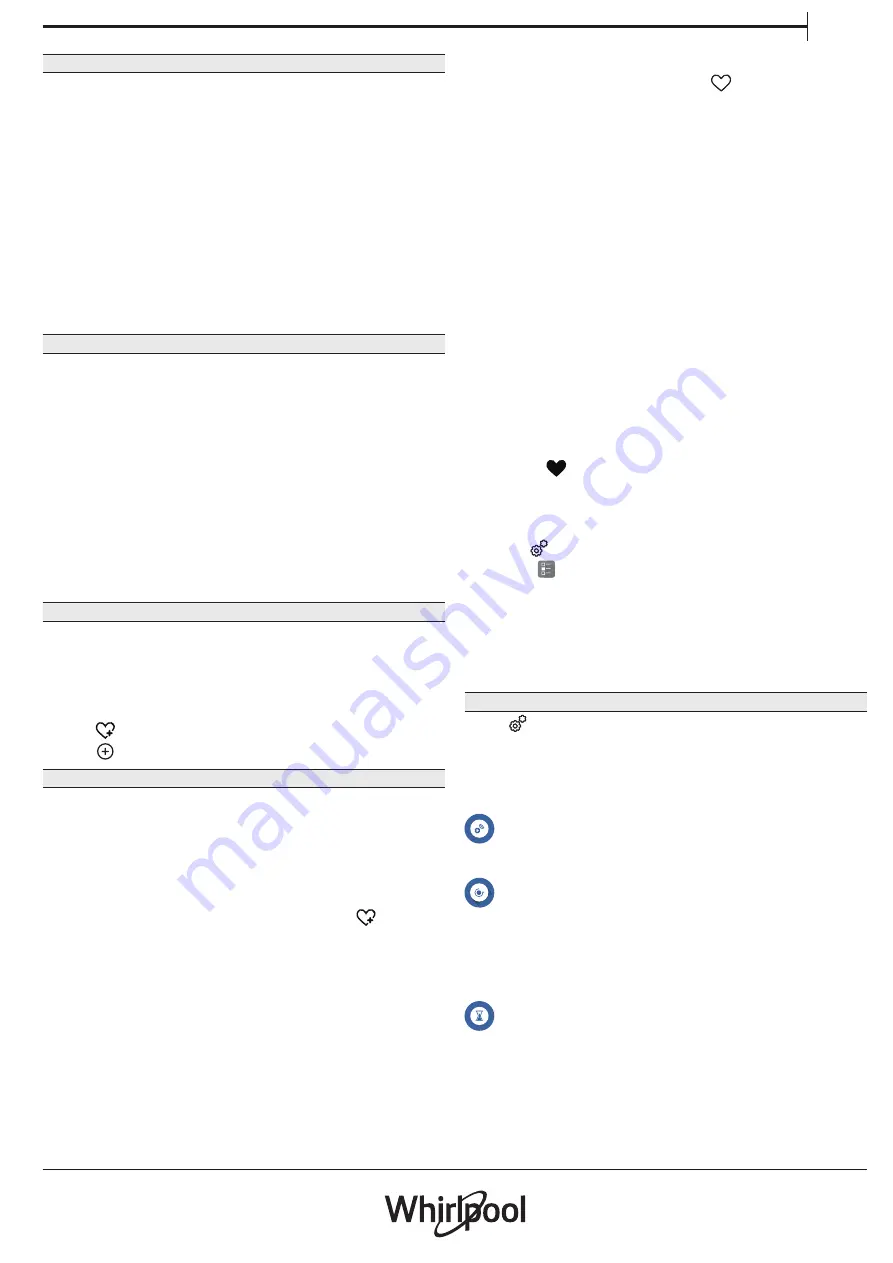
7
EN
7. PREHEATING
If previously activated, once the function has been
started the display indicates the status of preheating
phase.
Once this phase has been finished, an audible signal
will sound and the display will indicate that the oven
has reached the set temperature.
• Open the door.
• Place the food in the oven.
• Close the door and tap “DONE” to start cooking.
Placing the food in the oven before preheating has finished
may have an adverse effect on the final cooking result.
Opening the door during the preheating phase will pause it.
The cooking time does not include a preheating phase.
8. PAUSING COOKING
Some of the 6
th
Sense functions will require to turn
the food during cooking. An audible signal will sound
and the displays shows the action must to be done.
• Open the door.
• Carry out the action prompted by the display.
• Close the door, then resume cooking.
Before cooking ends, the oven could prompt you to
check the food in the same way.
An audible signal will sound and the displays shows
the action must to be done.
• Check the food.
• Close the door, then resume cooking.
9. END OF COOKING
An audible signal will sound and the display will
indicate that cooking is complete.
With some functions, once cooking has finished you
can extend the cooking time or save the function as a
favorite.
• Tap
to save it as a favorite.
• Tap
to prolong the cooking.
10. FAVORITES
The Favorites feature stores the oven settings for your
favorite recipes.
The oven automatically detects the functions you use most
often. After a certain number of uses, you will be prompted to
add the function to your favorites.
HOW TO SAVE A FUNCTION
Once a function has finished, you can tap
to save
it as favorite. This will enable you to use it quickly in
the future, keeping the same settings.
The display
allows you to save the function by indicating up to 4
favorite meals time including breakfast, lunch, snack
and dinner.
• Tap the icons to select at least one.
• Tap “SAVE AS FAVORITE” to save the function.
ONCE SAVED
To view the favorite menu, press
: The functions
will be divided by different meal times and some
suggestions will be offered.
• Tap the meals icon to show the relevant lists.
• Scroll through the prompted list.
• Tap the recipe or function you require.
• Tap “START” to activate the cooking.
CHANGING THE SETTINGS
In the Favorites screen, you can add an image
or name to each favorite to customise it to your
preferences.
• Select the function you want to change.
• Tap “EDIT”.
• Select the attribute you want to change.
• Tap “NEXT”: the display will show the new
attributes.
• Tap “SAVE” to confirm the changes.
In the favorite screen you can also delete functions
you have saved:
• Tap the
on the relevant function.
• Tap “REMOVE IT”.
You can also change the time when the various meals
are shown:
• Press
.
• Select
“Preferences”.
• Select “Times and Dates”.
• Tap “Your Meal Times”.
• Scroll through the list and tap the relevant time.
• Tap the relevant meal to change it.
Each time slot can be combined with one meal only.
11. TOOLS
Press
to open the “Tools” menu at any time.
This menu enables you to choose from several
options and also change the settings or preferences
for your product or the display.
REMOTE ENABLE
To enable use of the 6
th
Sense Live Whirlpool app.
TURN TABLE
This option stops the rotation of turntable in order
to allow you to use large and squared microwave
proof containers that may not rotate freely inside the
product.
KITCHEN TIMER
This function can be activated either when using a
cooking function or alone for keeping time.
Once started, the timer will continue to count down













