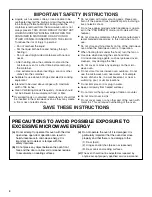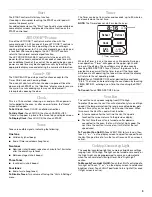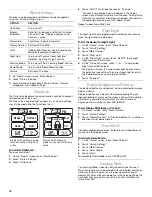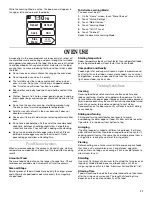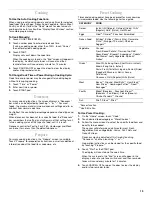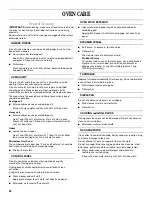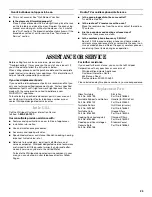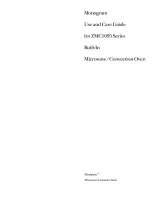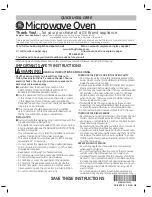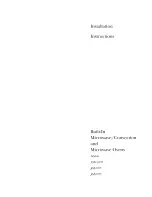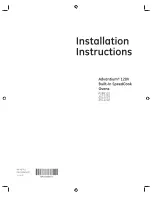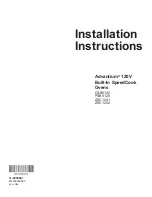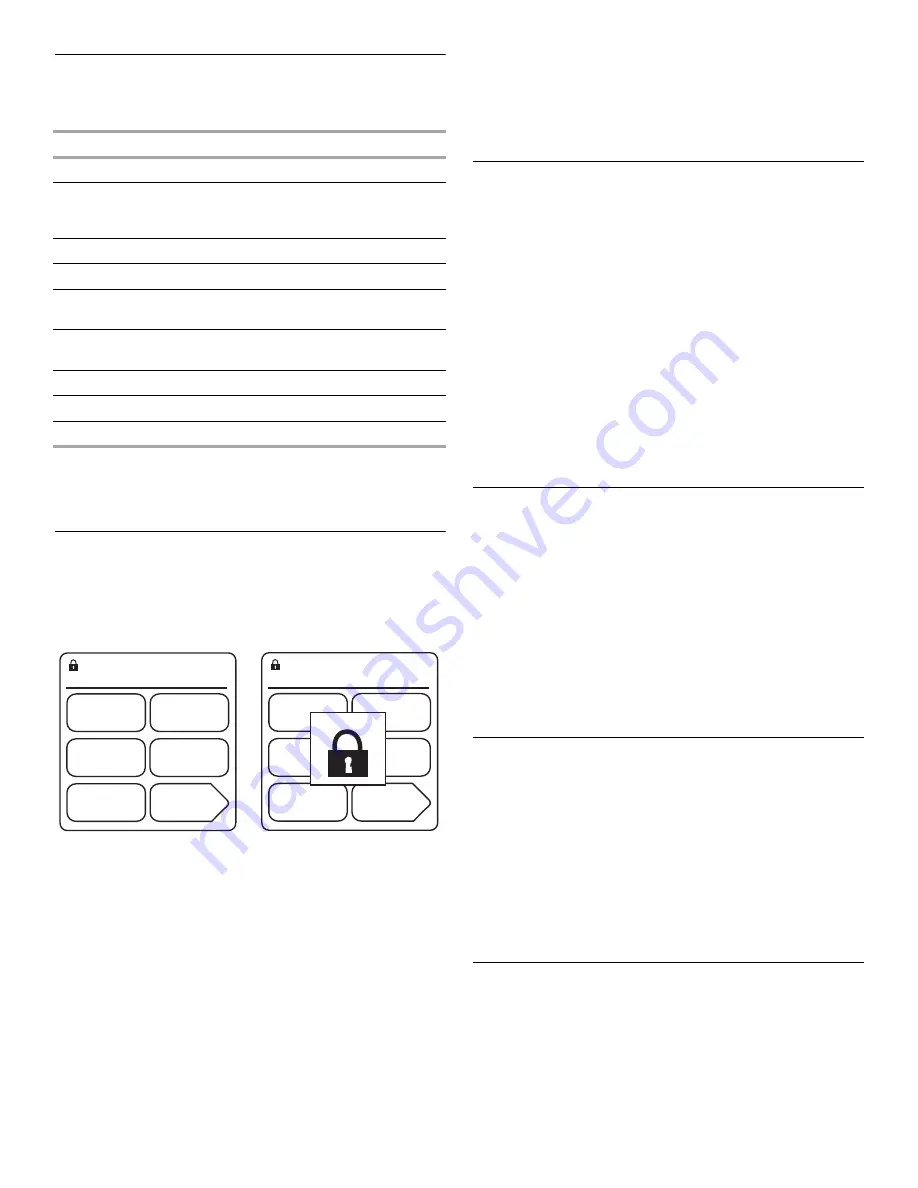
10
Hints & Settings
Functions can be selected, and displays can be changed by
using the “Hints & Settings” menu.
1. On “Home” screen, touch “More Choices.”
2. Touch “Hints & Settings.”
3. Touch desired category (touch “More Choices” for more
categories), and choose settings.
Child Lock
The Child Lock disables all cooking function controls to prevent
unintended use of the oven.
The timer, clock, cooktop light, exhaust fan, and some settings
may still be used while the Child Lock is on.
To Activate Child Lock:
The oven must be off.
1. On the “Home” screen, touch “More Choices.”
2. Touch “Hints & Settings.”
3. Touch “Child Lock.”
4. Touch “On/Off” to set lock, then touch “Finished.”
“Locked!” and a padlock icon will appear in the display
screen if any attempt is made to start the oven. As long as the
Child Lock is activated, a lock icon will appear and remain in
the upper, left-hand corner of the “Home” screen.
Repeat to deactivate Child Lock.
Night Light
The Night Light can be programmed to automatically come on
when low light levels are detected.
To Set the Sensor for Night Light:
1. On the “Home” screen, touch “More Choices.”
2. Touch “Hints & Settings.”
3. Touch “More Choices.”
4. Touch “Night Light.”
5. On the “Night Light” screen, touch “Set/Off” to set Night
Light, then touch “Set Level.”
6. On the “Set Level” screen, touch “+” or “-” to set desired
Night Light activation level.
The display will show the current room light level as well as
the activation level setting. The current room light level will
fluctuate based upon current light conditions.
7. Touch “Finished.”
Display Brightness and Contrast
The display brightness and contrast may be adjusted to improve
display visibility.
Display brightness can be set at full (display backlight is on),
reduced (backlight is low and the screen is dim but still visible) or
off (display is completely dark) after 2 minutes of inactivity.
Display contrast may be set from MIN to MAX.
To Set Display Brightness or Contrast:
1. On “Home” screen, touch “More Choices.”
2. Touch “Hints & Settings.”
3. Touch “Display Contrast” or “Display Brightness,” and follow
directions to set desired levels.
Demo Mode
The Demo Mode demonstrates the features and capabilities of
the oven on the display screen.
To Activate Demo Mode:
1. On the “Home” screen, touch “More Choices.”
2. Touch “Hints & Settings.”
3. Touch “More Choices.”
4. Touch “Demo Mode.”
5. Touch “Start.”
To deactivate Demo Mode, touch CANCEL•OFF.
Learning Mode
The Learning Mode is ideal for learning how to use the oven.
When set, functions can be entered, with real displays and tones,
without actually turning on the microwave generator or grill
element. While functions are operating in the Learning Mode, the
oven light will come on, the fan will run, and the turntable will
rotate (if set ON).
OPTION
SETTING
Child Lock
Turn on or off.
Display
Brightness
Set at full, or reduced or off after 2 minutes
of inactivity. See “Display Brightness and
Contrast” section.
Warm Hold
Adjust time, if desired and start.
Display Contrast Set from MIN to MAX.
Hints
Choose from Cleaning, Food, Power (level),
Methods (cooking) or Cookware.
Night Light
Turn on or off, and set room light level
detection. See “Night Light” section.
Learning Mode
Turn on or off. See “Learning Mode” section.
Demo Mode
Turn on. See “Demo Mode” section.
Volume
Set from Off to Max.
Display with padlock in upper,
left-hand corner. Child Lock
active.
Display when attempt is
made to use oven. Child Lock
active.
7:33
PM
Reheat
Defrost
Kids
Menu
Cook
Grill
MORE
CHOICES
7:33
PM
Reheat
Defrost
Kids
Menu
Cook
Grill
MORE
CHOICES
Locked!