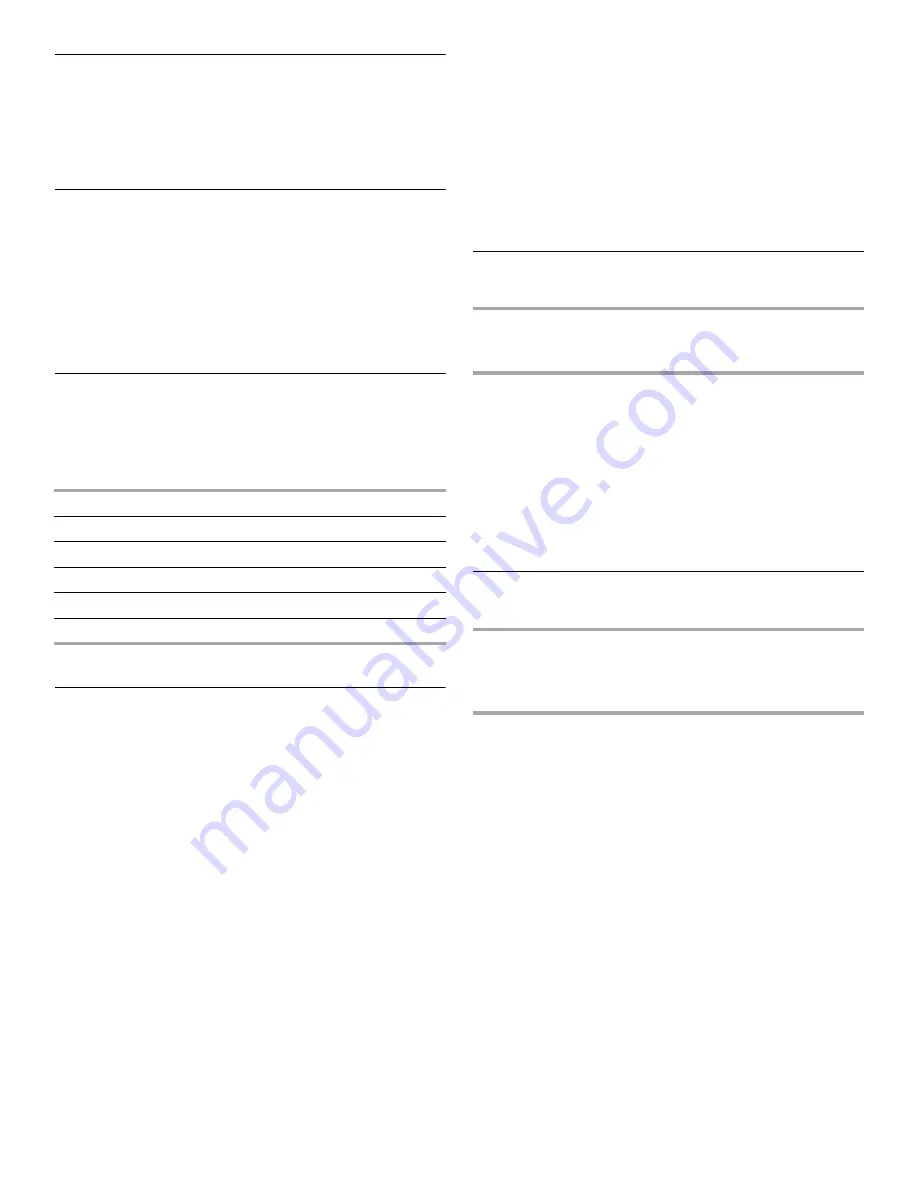
21
Preheating
Preheating is programmed in some automatic convection and/or
combination cycles. Preheating may be skipped after it has
started by touching “Skip Preheat” on the touch screen.
However, for optimum results, we recommend completing the
preheating phase of each cycle in which preheating is
programmed.
Doneness
Doneness for food items may be adjusted for most automatic
cycles. Before starting a cycle, touch “Doneness” on the touch
screen, and adjust the doneness with “+” (more done) or “-” (less
done) controls. The “+” control adds to, and the “-” control
subtracts from the recommended default cook time.
The more done and less done settings in most foods for which
doneness may be adjusted are equal. That is, the same amount
of time may be added to or subtracted from the cycle. Meat
cycles have fewer less done settings than more done settings.
Quick Touch Menu
The Quick Touch Menu is a shortcut to 10 common program
cycles. Unlike the Most Used menu, this list of preset cycles
cannot be updated. These programs are microwave-only cycles.
Menu programs
To Use Quick Touch Menu: Touch QUICK TOUCH MENU
control, and then follow the screen prompts.
Popcorn Sensor
Popcorn is a sensor function. The sensor determines the
appropriate popping time of commercially packaged
microwavable popcorn.
The sensor will determine accurate popping times for bag sizes:
Regular (3.0-3.5 oz [85-99 g]) and Snack (1.5-1.75 oz [43-50 g]).
■
Do not place bag on convection rack or grill rack.
■
Do not use regular paper bags or glassware.
■
Pop only 1 package of popcorn at a time.
■
Follow manufacturer’s instructions when using a microwave
popcorn popper.
■
Listen for popping to slow to 1 pop every 1 to 2 seconds,
then stop the cycle. Do not try to pop unpopped kernels.
■
Use fresh bags of popcorn for optimal results.
■
Cooking results may vary by brand and fat content.
To Use Popcorn Sensor:
1. Place popcorn bag on the turntable and close the door.
2. Touch POPCORN SENSOR control.
The oven will start automatically. The display will show when
the oven is sensing, and will start counting down the time
when sensing has finished.
When the cycle ends, the end-of-cycle tones will sound,
followed by reminder tones.
3. Touch CANCEL control or open the door to stop reminder
tones. The display will return to the Main Menu after CANCEL
control is touched.
Using Cook Method
The Cook Method menu has 12 methods from which to choose.
This menu allows you to start with the type of cooking you want,
and then choose your specific food item. All food items are
available through this menu.
See each method’s respective section in this manual for method
details.
See “Cook Method Chart” for all of the programmed cycles.
See “Main Menu” section for an example of how using the Cook
Method menu works.
To Use: Touch “Cook Method” on Main Menu, select your
desired method, and then follow the screen prompts to select
your food item and to start the cycle.
Using Food Type
The Food Type menu has 12 methods from which to choose.
This menu allows you to choose what specific food item you
want to cook, and then choose how you would like to cook it. All
cook methods are available through this menu.
See “Food Type Chart” in this manual, or review your Quick
Reference Guide for all of the food items and programmed
cycles.
See “Main Menu” section for an example of how using the Food
Type menu works.
To Use: Touch “Food Type” on Main Menu, select your food
category, and then follow the screen prompts to select your
specific food item and cook method, and to start the cycle.
Baked Potato (sensor)
Canned Vegetable
Beverage
Fresh Vegetable (sensor)
Leftover Casserole
Frozen Vegetable (sensor)
Dinner Plate (sensor)
Spaghetti (sensor)
Frozen Entrée (sensor)
White Rice Instant (sensor)
Pizza Leftover
Reheat
Defrost
Cook
Bake
Broil
Melt
Roast
Simmer Cook
Sizzle Pan
Soften
Steam Cook
Kids Menu
Beverage & Soup
Bread
Breakfast Food
Casserole
Dessert
Fish/Seafood
Frozen Food
Grains/Pasta/Rice
Meat
Poultry
Vegetables
Miscellaneous
Содержание GH7208XR - 1-03-07
Страница 35: ...35 Notes ...
















































