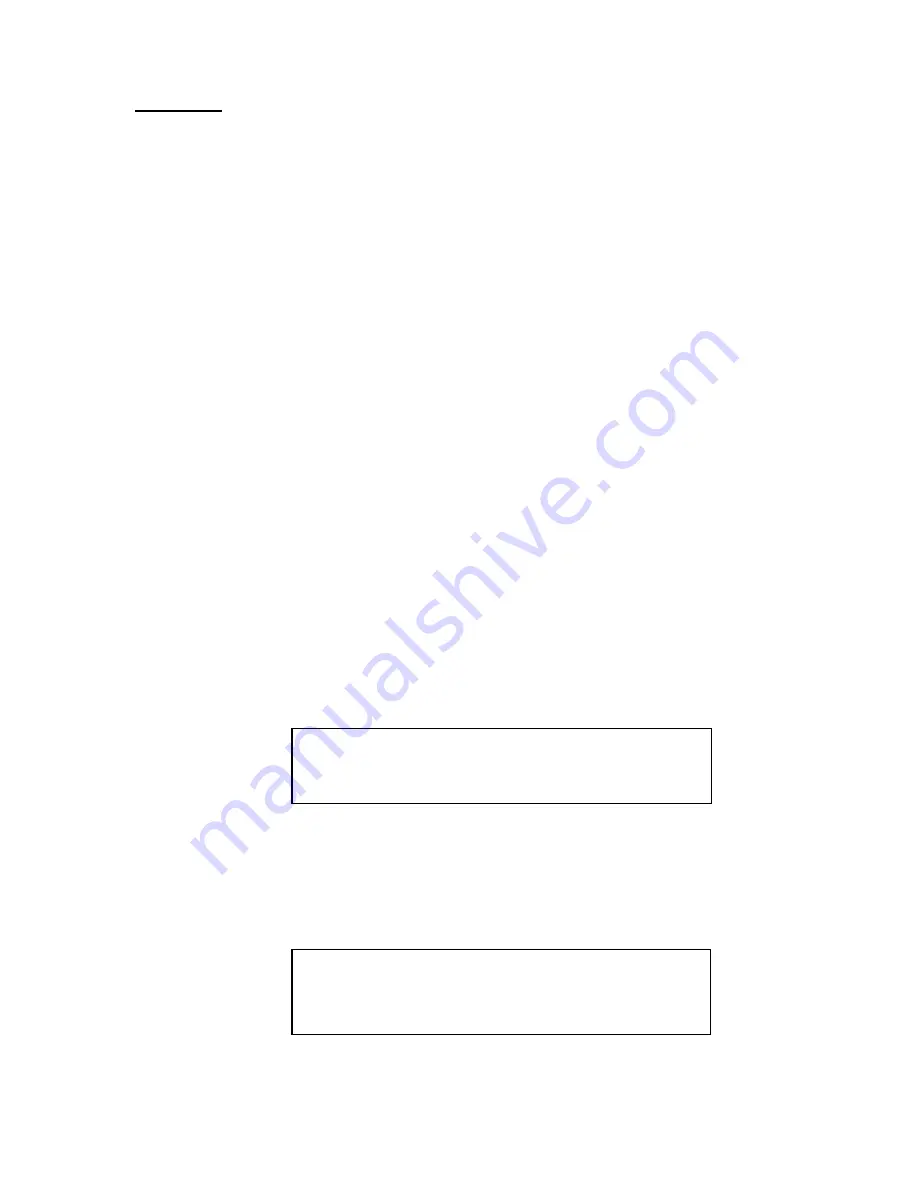
7
Call Keys
Call Keys are the easiest way to manage a siren system, for typical day-to-day situations. In general, a
Call Key is a preprogrammed scenario or sequence of commands, where each command is separated by a
time period. For example, a Wail command is issued to all addresses, followed by a one minute run
period, then a Cancel is sent, followed by a five second period, next a Digital Voice command is sent,
followed by a 30 second period, then a Cancel, followed by a five second period, and so on. The Call
Key may contain any of the commands listed in the Command Table. Each entry is referred to as a
sequence. A single Call Key may have up to 99 sequences (01-99), however, the total number of Call
Key sequences must be less than 2500. When a Call Key is selected and sent, it starts with sequence 01
and continues until the last programmed sequence, it does not repeat. A Call Key can not activate another
Call Key.
There are a total of 62 Call Keys in the E-2010. Sixteen of the Call Keys are “hot” Call Keys, that is,
they are available at the press of a single button, followed by SEND. These are labeled Call Key 1
through Call Key 16. Four additional buttons provide 40 auxiliary Call Keys, in groups of ten. To use an
auxiliary Call Key, press the group button, use the large Up or Down arrows to scroll to the desired Call
Key and press SEND. Four more Call Keys, numbers 57-60, are activated by remote inputs. These are
described in another section. Call Key 61 and Call Key 62 are available as Time-of-Day functions. These
are described in another section.
A Call Key in progress may be canceled by pressing the CALL KEY CANCEL button
CALL KEY PROGRAMMING
Call Keys are programmed one sequence at a time. Each sequence consists of a sequence number, a
command (entered by command number from the Command Number Table), a time (the time period
before the next sequence) and finally the selection of an Edit function. Normally the function will be
Insert, when creating a new Call Key. However, it may be Modify, Finish or Delete. These will be
discussed later.
The small Down arrow is used to scroll through the Call Key programming routine. Upon entering the
Call Key Setup, a screen will appear as shown.
The cursor is the small arrow pointing to the right. With the cursor at the Call Key # entry, use the
numeric keypad to type the number of the Call Key which is to be programmed.
Use the small Down arrow (in the Menu Selection portion of the keyboard) to move the cursor to Edit
Mode. Use the Left or Right arrow to toggle the Edit Mode to ON. Press ENTER. A new programming
screen will appear as shown.
The cursor is at the command prompt. Referring to the Command Number Table, type a command
number, from the numeric keypad. Use the small Down arrow to move the cursor to the Address prompt.
Type the address from the numeric keypad. Use the small Down arrow to move the cursor to the time
CALL KEY SETUP MENU
CALL KEY = >#
EDIT MODE = OFF PRINT MODE = OFF
SEQ #01 CHAN 1 >S#1
CMD=> S#2
ADDR= S#3
TIME= EDIT= Insert
Содержание E-2010
Страница 22: ......






















