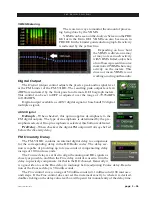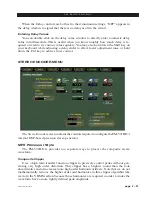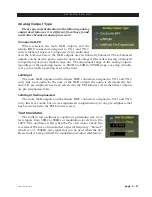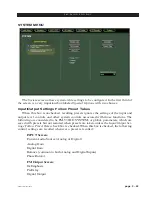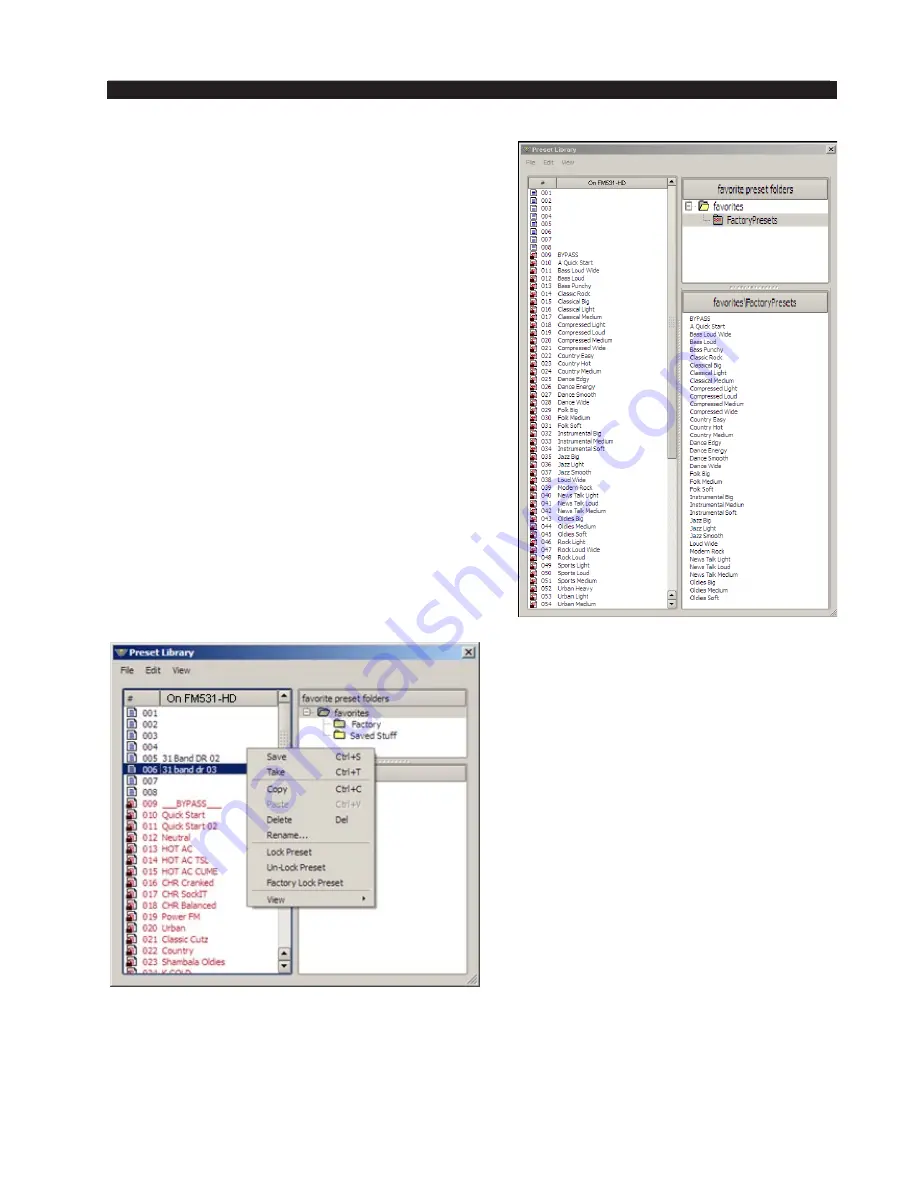
page 3 – 50
FM-531HD / May 2013
F M - 5 3 1 H D P R O G U I
Library
When the Library button is pressed a window‑
style dialog box appears containing three panels. The
large panel on the left shows the presets currently
stored on the FM‑531HD.
The upper right panel shows the preset folders
on the PC hosting the GUI, and the lower panel
shows the presets stored in the folder chosen in
the above panel.
Normal windows‑style drag‑and‑drop functions
allow presets to be freely moved between the hard‑
ware and the PC and vice versa. Note that when
preset are moved this way, it is copies of presets,
not the presets themselves which are moved. The
original preset always stays where it was stored last.
Locking Presets
Presets stored on the FM‑531HD may be locked
by the user to prevent inadvertent overwriting,
renaming, or deletion. This is accomplished by
opening the Preset Library by clicking on the Li-
brary
button in the GUI. Once the list of presets is
open, the ones actually stored within the processor
hardware itself will be visible in the left pane.
There are two ways to manage the
lock status of user presets:
• The first method is by highlighting
a preset (single left click) and then
right clicking it to open a dialog box.
Among the options are Lock Preset
and Unlock Preset.
• The second method is by highlight
‑
ing a preset as above, and then click‑
ing the Edit option at the top of the
Preset Library dialog box to reveal
the Lock Preset/Unlock Preset op‑
tions. Note that these are user‑level
lock options and therefore cannot be
used to override the lock status of a
factory‑locked preset!
Содержание FM-531 HD
Страница 2: ...Technical Manual Wheatstone Corporation May 2013 FM HD Digital Audio Processor FM 531hd...
Страница 122: ...page A 2 FM 531HD May 2013 A P P E N D I C E S Appendix A General Specifications A 3 Contents...
Страница 128: ...page A 8 FM 531HD May 2013 A P P E N D I C E S Appendix B FM 531HD GPI Interface A 9 Contents...