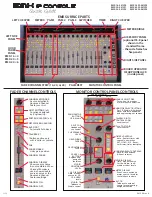Service & Support
600 Industrial Drive
New Bern, NC 28562 USA
+1 252 638 7000
www.wheatstone.com
by
PR&E MIX ENGINE - REAR PANEL CONNECTORS
EMX SURFACE & MIX ENGINE CONNECTIONS
EMX SURFACE & MIX ENGINE CONFIGURATION
MIC 1 IN
MIC 1
PREAMP
GAIN
MIC 2
PREAMP
GAIN
LOGIC I/O (#)
(six GPIO plus
GND & +5 VDC)
unused on EMX
IEC AC INPUT
(90 - 120 VAC)
EIGHT INPUTS (*)
FIVE PORT GIGABIT SWITCH (**)
ETHERNET (**)
FOUR PROGRAM OUTPUTS (*)
ANALOG MONITOR OUTPUTS (*)
for CR Monitors; external Headphone Amp; Studio Monitors; external cue speakers
(any output can have an alternate console source connected using Navigator)
MIC 2 IN
MIC PREAMP
OUTPUTS (*)
RJ45 JACK WIRING
ST WIRING
1 (WHT/ORG)
Left + or AES +
2 (ORG)
Left - or AES -
3 (WHT/GRN)
Right +
6 (GRN)
Right -
4, 5, 7, 8
RJ45 PIN (WIRE)
SIGNAL
WNIP LOGIC WIRING
1 (WHT/ORG)
GND
2 (ORG)
Logic 1
3 (WHT/GRN)
Logic 2
6 (GRN)
Logic 5
4 (BLU)
Logic 3
8 (BRN)
+5 Volts
7 (WHT/BRN)
Logic 6
5 (WHT/BLU)
Logic 4
RJ45 PIN (WIRE)
SIGNAL
ETHERNET WIRING
1 (WHT/GRN)
T
2 (GRN)
TRANSMIT-
3 (WHT/ORG)
6 (ORG)
RECEIVE-
4 (BLU)
N/C
8 (BRN)
N/C
7 (WHT/BRN) N/C
5 (WHT/BLU)
N/C
RJ45 PIN (WIRE)
SIGNAL
#
**
*
The EMX ships with a USB thumb drive with the three software apps (
EMX Surface Setup
,
PR&E Navigator
, and the
PR&E
System Configuration Tool
) used to configure and manage your PRE-IP system devices (EMX and DMX consoles and
Razor I/O Interfaces). The USB thumb drive also has PDFs of the EMX User Manual and EMX Quick Guide. The EMX apps can
be installed on any Windows PC (XP, 7, 8, or 10 using 32- or 64-bit processors). For best performance, the PC needs at least 1
GB of memory and a 1.8 GHz or faster processor. This PC is the “system admin PC.” It should also have two NICS: one set to
192.168.87.20 (to connect to the Mix Engine Ethernet switch); the other NIC is set for DHCP to connect to your facility LAN
for remote connectivity for system monitoring and remote access by Wheatstone/PR&E engineers. Use a staight-thru
CAT5e or CAT6 cable (customer-supplied) to connect the admin PC’s NIC with the fixed IP address to a Mix Engine switch
(Ports 1, 2, or 3) and connect the NIC using DHCP to your facility’s main Ethernet switch or Internet access switch.
The
PR&E System Configuration Tool
is only needed when multiple EMX and/or DMX consoles and Razor I/O Interfaces
are being networked together. Since each type PRE-IP device has the same IP address and device ID when shipped from
the factory: Surface = 192.168.87.201; Mix Engine = 192.168.87.101 (Blade ID=1); Razor 16A = 192.168.87.50;
Razor 16D = 192.168.87.60; and Razor 16AD = 192.168.87.70, the Config Tool allows you to easily change the default IP
address, ID number, and default signal names to unique settings so the new device can connect to an existing PRE-IP
system. The app can also be used to reset a configured EMX console back to its factory default settings.
The
EMX Surface Setup
app configures the Surface for your application. It links that Surface with a specific Mix Engine;
sets which sources are visible on each fader channel and monitor selector; sets the function for each channel “Soft” button
and the Monitor panel “Spare” buttons; enables/locks-out access to the Advanced Channel Features; and sets signal options
for audio sources (mic muting; identifies Telco devices; sets up Timer Reset; assigns Ready and other logic; etc.).
The
PR&E Navigator
is used for EMX system management and to configure the Mix Engine and
Razor signals. It lists all of the PRE-IP devices so their signals can be named; their formats (stereo or
mono) can be set; their signal gain adjusted; and
logic settings can be assigned. It’s also used to
connect signals using an X-Y grid or via salvo
settings; allows any signal to be remotely monitored
(via level meters and listening over AoIP); used to
create and take salvos to allow many system routing
functions to be done simultaneously; manages
the system using a built-in syslogger; controls
the system date and time displays; along with
multiple other system control functions.
Surface DC Power & Ethernet Connections
EMX Surface Setup app & desktop icon
E M X
I P C o n s o l e
Remove the upper rear cover from the EMX Surface (multiple black #1 Phillips screws) to access the DC power and Ethernet
jacks (see photo). Connect the DC Power cable (supplied) between the 1620 Supply and the Surface. Route it up
through the bottom chassis opening. Tighten the threaded housing onto the DC jacks to secure the cable. Connect a
CAT5e or CAT6 cable (customer-supplied) from the Surface’s Ethernet jack to PORT 4 on the Mix Engine’s Gigabit switch,
routing the cable through a bottom chassis opening. Replace the upper rear cover panel on the Surface.
On the Mix Engine, connect the short Ethernet cable (supplied)
between ETHERNET and PORT 5 on the Gigabit switch. Plug
in the Mix Engine and the 1620 Supply, using the two IEC AC
cords (supplied), into isolated ground AC outlets. It takes
about two minutes for the PR&E Mix Engine and EMX Surface
to complete their power-up processes and be ready for use.
PR&E System Configuration Tool
app & desktop icon
2 of 2
Phantom
On / Off
Phantom
On / Off
Connect the Mix Engine to PORT 5, the Surface to PORT 4.
Three other networked devices (VoxPro PC, Audio Server,
Razor I/O Interface, M4IP-USB Blade, or a facility-
wide AoIP network switch) can connect to PORTS 1, 2, & 3
(jumper to PORT 5)
(Jumper to
ANALOG IN 1)
4 ANALOG & 4 AES/EBU
(Stereo / Dual Mono)
4 ANALOG & 4 AES/EBU
(any output can have an
alternate console source
connected using Navigator)
PR&E Navigator app and icon
No Connection