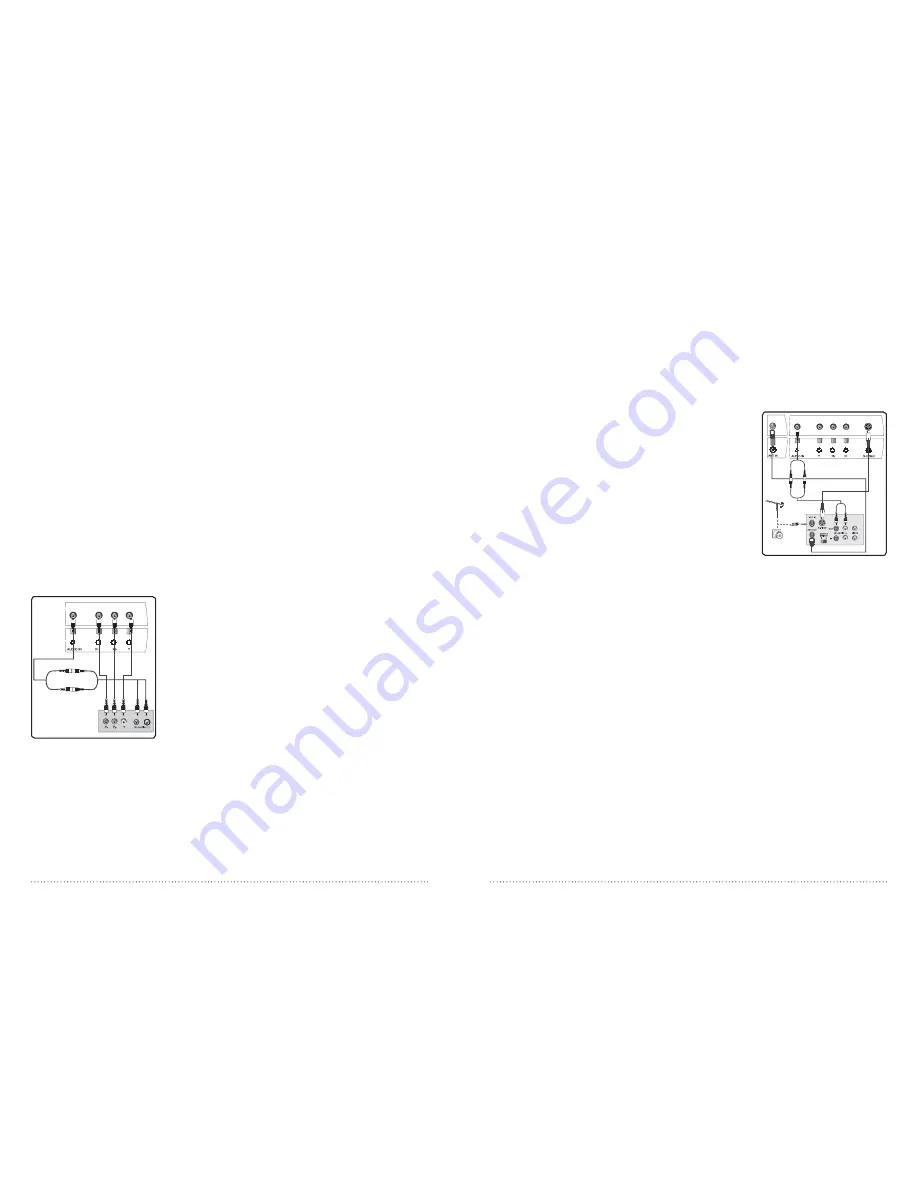
10
WHARFEDALE
| HD Ready LCD TV | User Manual | Customer helpline: 0845 604 0105
11
WHARFEDALE
| HD Ready LCD TV | User Manual | Customer helpline: 0845 604 0105
COnnECt YOuR PC tO tHE tV
You can use your TV as a monitor for your personal computer by connecting it
with a VGA cable (not supplied).
1 Read your computer user guide and check it has a VGA connector.
2 Turn the power off on your TV and pC.
3 Connect a D type 15-pin VGA interface cable to the VGA video interface
connector on the pC. Connect the other end of the cable to the pC interface
connector on the TV. Tighten the screws on the VGA connectors and connect
the audio cable (not supplied) to the audio input socket on the back of the TV.
4 Turn on the power of the TV first and then the pC.
5 press the
SOURCE
button on the TV or TV remote control to set the video
input mode to pC.
6 Once the image shows, if there is noise present, change the pC mode to
another resolution, change the refresh rate to another rate or adjust the
brightness and contrast on the menu until the picture is clear.
COnnECt A DVD PLAYER tO YOuR tV
Connect the DVD video outputs (Y, PB, PR) to the COMPONENT (Y, Pb, Pr) IN
socket on your TV.
1 Turn on the DVD player and insert a DVD.
2 press the
SOURCE
button to select
COMPONENT
.
3 Refer to the DVD player user guide for operating instructions.
COnnECt A VCR tO YOuR tV
There are two ways in which you can connect a VCR to your TV. Make sure that
both the TV and VCR are switched off before you connect them.
connection option 1
Connect the aerial cable as connection 1. Refer to the VCR manual for the
settings instructions.
connection option 2
1 Connect the audio and s-ViDEO cables from the VCR output jacks to the TV
input jacks.
2 Insert a video tape into the VCR and press PLAY on the VCR.
3 Turn on the power of the TV first, then the VCR.
4 press the
SOURCE
button on the TV to set the video input mode to
SVIDEO
.
sCARt InPut
1 Connect the scart lead from the extrenal device (DVD player, Set-top box or
games console) to the TV scart socket.
2 press the sOURCE button to select scart mode.
3 press the play button on the external device.
HDMI InPut
1 Connect the cable from the HDMi device to the TV HDMi socket.
2 press the
SOURCE
button to select
HDMI
mode.
3 Refer to the HDMi device user guide for how to operate.
MOunt YOuR tV OntO tHE WALL (19” LCD tV OnLY)
You may be able to mount your TV onto the wall using a wall bracket (not
supplied). Use 4 machine screws (M4 x 8mm) to screw the TV onto the bracket
(not supplied). See the wall bracket user guide for instructions.
V C R
1
2
Содержание 15"/19" HD Ready LCD TV
Страница 1: ...15 19 HD Ready LCD TV User Manual ...












