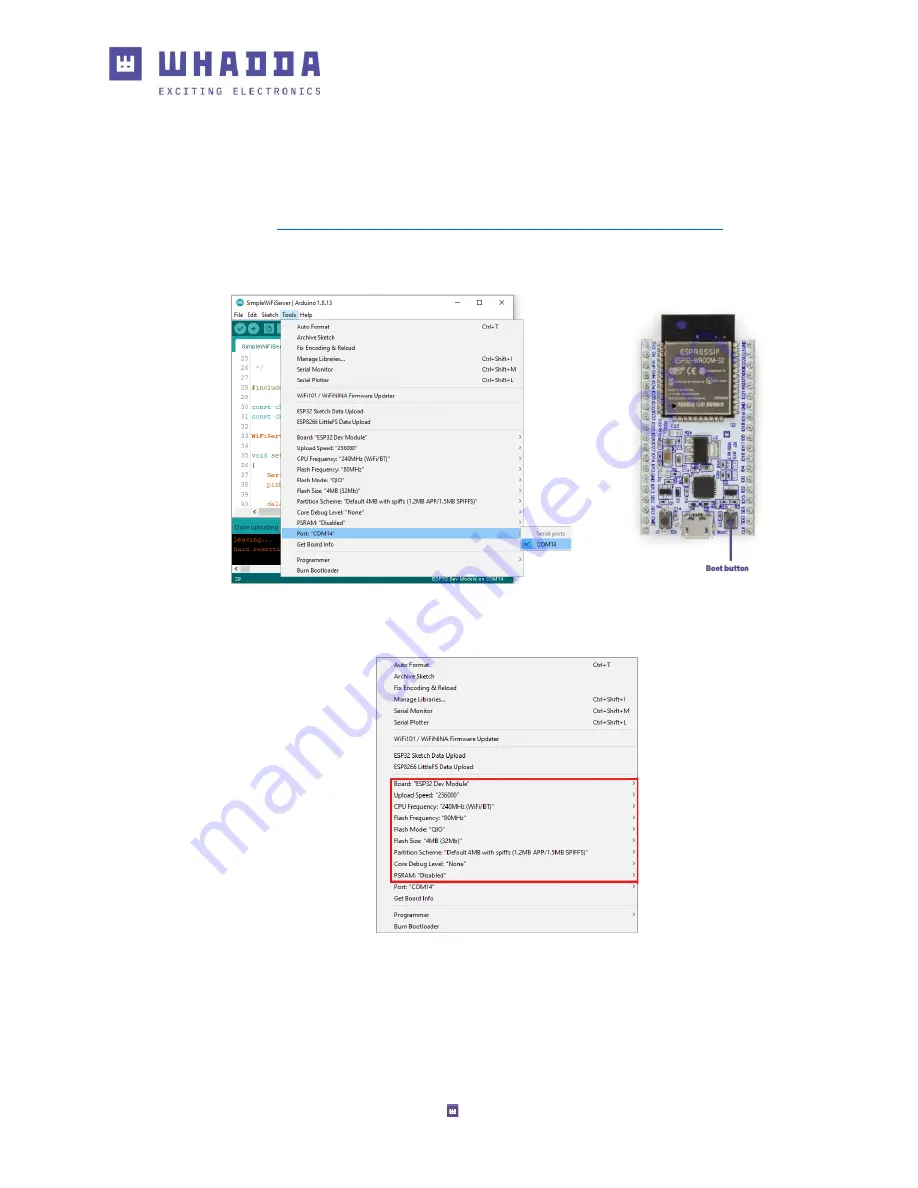
7
2.
Connect the Whadda ESP32 module to your PC using a microUSB cable. Open the tools
menu again and check if a new serial port has been added to the port list and select it
(
Tools > Port:
“
COM14
” >
COM14
). If this is not the case, you may need to install a new
driver to enable the ESP32 to properly connect to your computer.
Go to
https://www.silabs.com/developers/usb-to-uart-bridge-vcp-drivers
download and install the driver. Reconnect the ESP32 and restart the Arduino® IDE
once the process is finished.
3.
Check that the following settings have been selected in the tools board menu:














