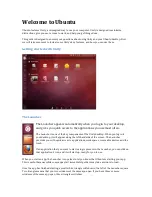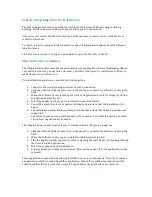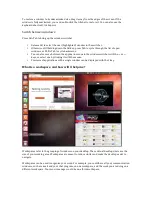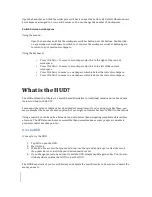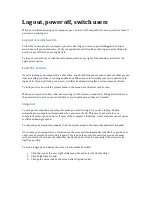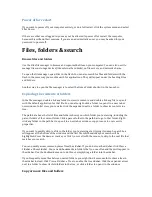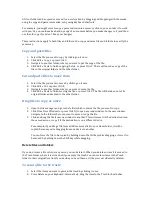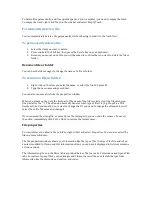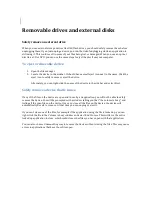Power off or restart
If you want to power off your computer entirely, or do a full restart, click the system menu and select
Shut Down.
If there are other users logged in, you may not be allowed to power off or restart the computer,
because this will end their sessions. If you are an administrative user, you may be asked for your
password to power off.
Files, folders & search
Browse files and folders
Use the Files file manager to browse and organize the files on your computer. You can also use it to
manage files on storage devices (like external hard disks), on file servers, and network shares.
To open the file manager, open Files in the Dash. You can also search for files and folders with the
Dash in the same way you would search for applications. They will appear under the heading Files
and Folders.
Another way to open the file manager is to select the Home Folder shortcut in the Launcher.
Exploring the contents of folders
In the file manager, double-‐click any folder to view its contents, and double-‐click any file to open it
with the default application for that file. You can also right-‐click a folder to open it in a new tab or
new window. In list view, you can also click the expander next to a folder to show its contents in a
tree.
The path bar above the list of files and folders shows you which folder you're viewing, including the
parent folders of the current folder. Click a parent folder in the path bar to go to that folder. Right-‐
click any folder in the path bar to open it in a new tab or window, copy or move it, or access its
properties.
If you want to quickly skip to a file in the folder you're viewing, start typing its name. A search box
will appear at the bottom of the window and the first file which matches your search will be
highlighted. Press the down arrow key or Ctrl+G, or scroll with the mouse, to skip to the next file that
matches your search.
You can quickly access common places from the sidebar. If you do not see the sidebar, click View
▸
Sidebar
▸
Show Sidebar. You can add bookmarks to folders that you use often and they will appear in
the sidebar. Use the Bookmarks menu to do this, or simply drag a folder into the sidebar.
If you frequently move files between nested folders, you might find it more useful to show a tree in
the sidebar instead. Click View
▸
Sidebar
▸
Tree to enable the tree sidebar. Click the expander arrow
next to a folder to show its child folders in the tree, or click a folder to open it in the window.
Copy or move files and folders
Содержание DBR1-Y
Страница 1: ...WeWi SOL Solar Powered Computer ...
Страница 2: ...WeWi SOL Owner s Manual Computer Model DBR1 Y ...