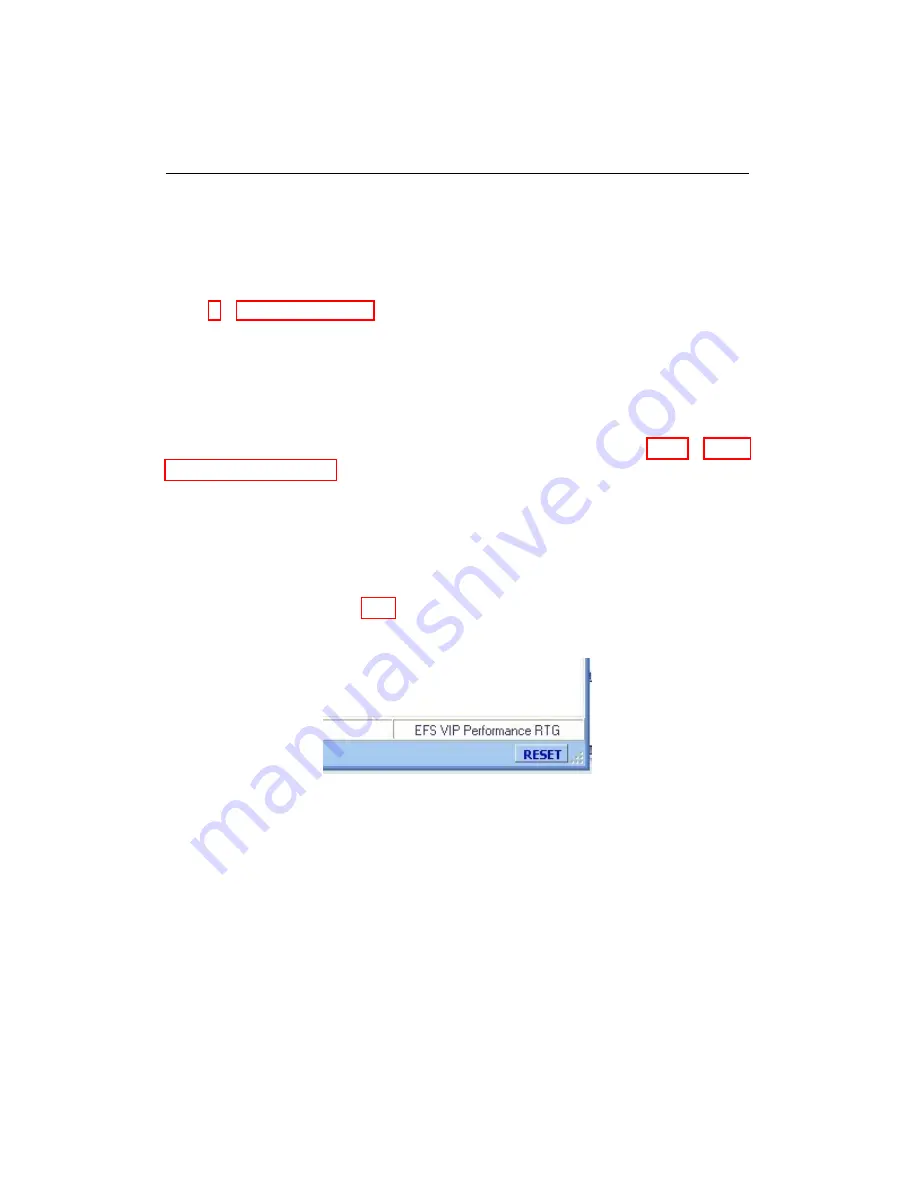
10.3. GENERAL CONNECTION PROBLEMS
h. How can I tell what software version is installed on my truck?
On the Configuration and Communication Setup window, click
Default
.
When WEST has finished loading, the software version can be found in
Calibration Information
under the
Calibration
menu, see
Section
10.3
General Connection Problems
Error: [COMM:ok][CAN:ok][ECU:No Communication]
After correctly setting the configuration selection (see
) and clicking OK, the following error appears at the
bottom of WEST: “[COMM:ok][CAN:ok][ECU:No Communication]”. This
error indicates a loss of communication between the PC and the truck ECU.
a. Check that all cables and connectors are securely fastened, and ensure
that the truck is keyed on. Replace any faulty cables as necessary.
b. Click RESET (Fig. 10.1) at the lower right hand corner of WEST after
tightening the connectors or replacing the cable.
Figure 10.1: Reset button
c. If the PC was correctly connected to the truck and the truck was already
keyed on, key off the truck. Close WEST and restart the computer.
d. Once the computer has restarted, key on the truck. Open WEST to
continue.
WEST User Manual
72
Содержание WEST ADR 80/02
Страница 1: ...WEST USER MANUAL V4 4 1031 Westport 15L System EPA07 EPA10 EPA13 ADR80 02 ADR80 03 ...
Страница 2: ... This page is intentionally left blank ...
Страница 4: ...Westport 15L System West User Manual WEST User Manual ii This page is intentionally left blank ...
Страница 17: ...2 2 SOFTWARE INSTALLATION Figure 2 2 License agreement Figure 2 3 Installation settings WEST User Manual 5 ...
Страница 19: ...2 2 SOFTWARE INSTALLATION Figure 2 5 Installation complete WEST User Manual 7 ...
Страница 25: ...2 3 WEST HARDWARE SETUP Figure 2 10 USB connection problem message WEST User Manual 13 ...
Страница 35: ...4 2 LOAD CONFIGURATION Figure 4 5 Loading an A2W Figure 4 6 Selecting an A2W WEST User Manual 23 ...
Страница 44: ...5 4 REAL TIME DATA Figure 5 6 File selection window Figure 5 7 Open XRV from file WEST User Manual 32 ...
Страница 51: ...5 5 AUTOMATED NO LOAD TRIM ANT Figure 5 15 ANT screen WEST User Manual 39 ...
Страница 57: ...5 6 REAL TIME GRAPH Figure 5 20 Change axis min and max Figure 5 21 Edit axis WEST User Manual 45 ...
Страница 68: ...5 9 EDIT REAL TIME VIEWS Figure 5 36 Parameter selection window Figure 5 37 Save XRV WEST User Manual 56 ...
Страница 72: ...7 2 CALIBRATION INFORMATION Figure 7 2 Calibration Information Window WEST User Manual 60 ...
Страница 79: ...9 1 FAULT CODES Figure 9 6 Export Fault Codes Figure 9 7 Start update fault code WEST User Manual 67 ...






















