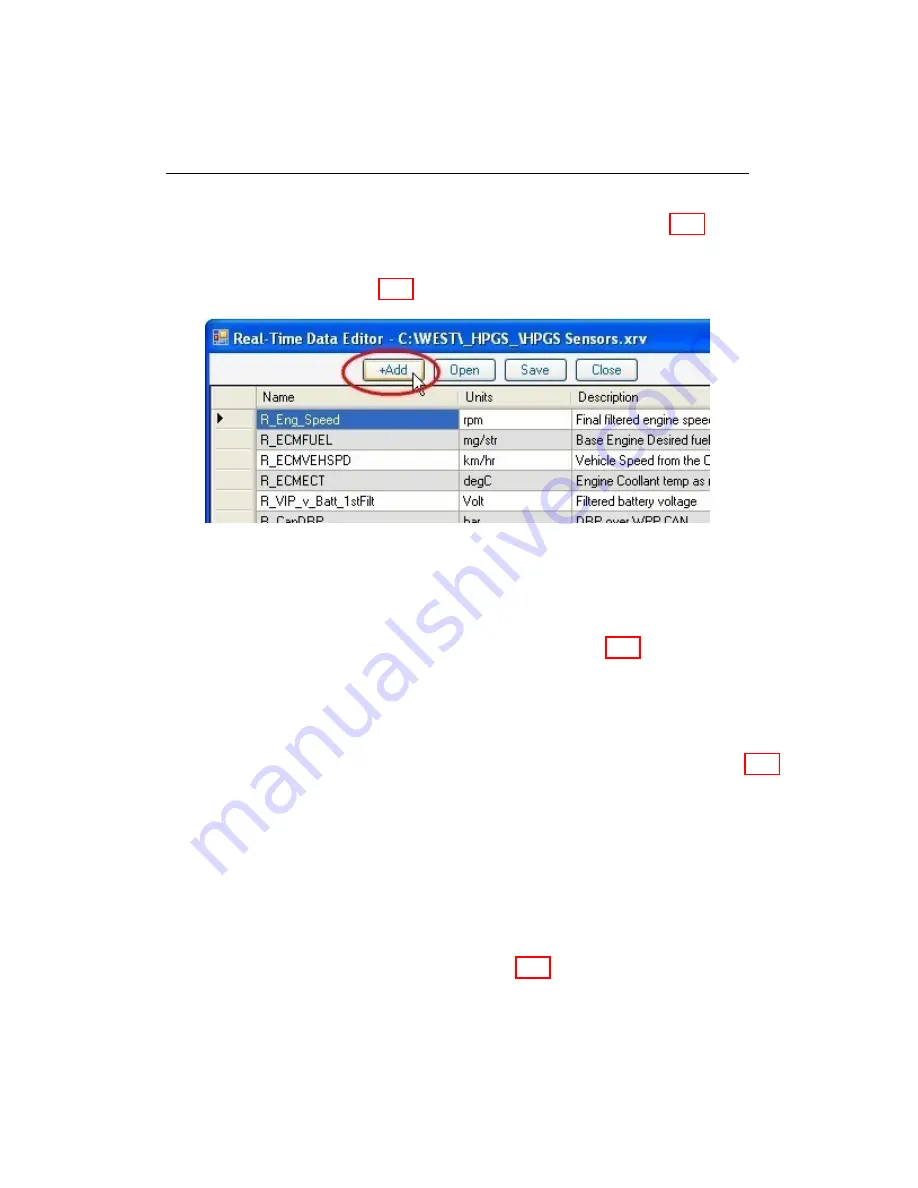
5.9. EDIT REAL-TIME VIEWS
b. To open an existing view, click the
Open
button (Fig. 5.34).
In
the window that appears, select the XRV file to be
opened
.
The
parameters contained in the XRV will open in the
Real-time Data
Editor
Window (Fig. 5.35).
Figure 5.35: Real-time data editor
c. To remove a parameter, select it and press the
Delete
key.
d. To add a parameter, click the
+Add
button (Fig. 5.35) in the
Real-
time Data Editor
window.
NOTE:
The parameters available for selection are from the controller
connected as the
primary
controller.
e. Find the desired parameters in the selection window that appears (Fig. 5.36),
either by scrolling through the list or using the
Current Filter
box to
narrow down the search criteria. Select the parameter(s) by
checking
the box
next to it. Click the
+Add
button to add the parameters to
the view.
f. Once all the desired parameters are selected, close the
Configuration
Parameter Window
and save the changed view by clicking the
Save
button.
g. In the dialogue box that appears (Fig. 5.37), enter a new XRV name
that is different from the original one. Select a desired location, then
click the
Save
button.
WEST User Manual
55
Содержание WEST ADR 80/02
Страница 1: ...WEST USER MANUAL V4 4 1031 Westport 15L System EPA07 EPA10 EPA13 ADR80 02 ADR80 03 ...
Страница 2: ... This page is intentionally left blank ...
Страница 4: ...Westport 15L System West User Manual WEST User Manual ii This page is intentionally left blank ...
Страница 17: ...2 2 SOFTWARE INSTALLATION Figure 2 2 License agreement Figure 2 3 Installation settings WEST User Manual 5 ...
Страница 19: ...2 2 SOFTWARE INSTALLATION Figure 2 5 Installation complete WEST User Manual 7 ...
Страница 25: ...2 3 WEST HARDWARE SETUP Figure 2 10 USB connection problem message WEST User Manual 13 ...
Страница 35: ...4 2 LOAD CONFIGURATION Figure 4 5 Loading an A2W Figure 4 6 Selecting an A2W WEST User Manual 23 ...
Страница 44: ...5 4 REAL TIME DATA Figure 5 6 File selection window Figure 5 7 Open XRV from file WEST User Manual 32 ...
Страница 51: ...5 5 AUTOMATED NO LOAD TRIM ANT Figure 5 15 ANT screen WEST User Manual 39 ...
Страница 57: ...5 6 REAL TIME GRAPH Figure 5 20 Change axis min and max Figure 5 21 Edit axis WEST User Manual 45 ...
Страница 68: ...5 9 EDIT REAL TIME VIEWS Figure 5 36 Parameter selection window Figure 5 37 Save XRV WEST User Manual 56 ...
Страница 72: ...7 2 CALIBRATION INFORMATION Figure 7 2 Calibration Information Window WEST User Manual 60 ...
Страница 79: ...9 1 FAULT CODES Figure 9 6 Export Fault Codes Figure 9 7 Start update fault code WEST User Manual 67 ...






























