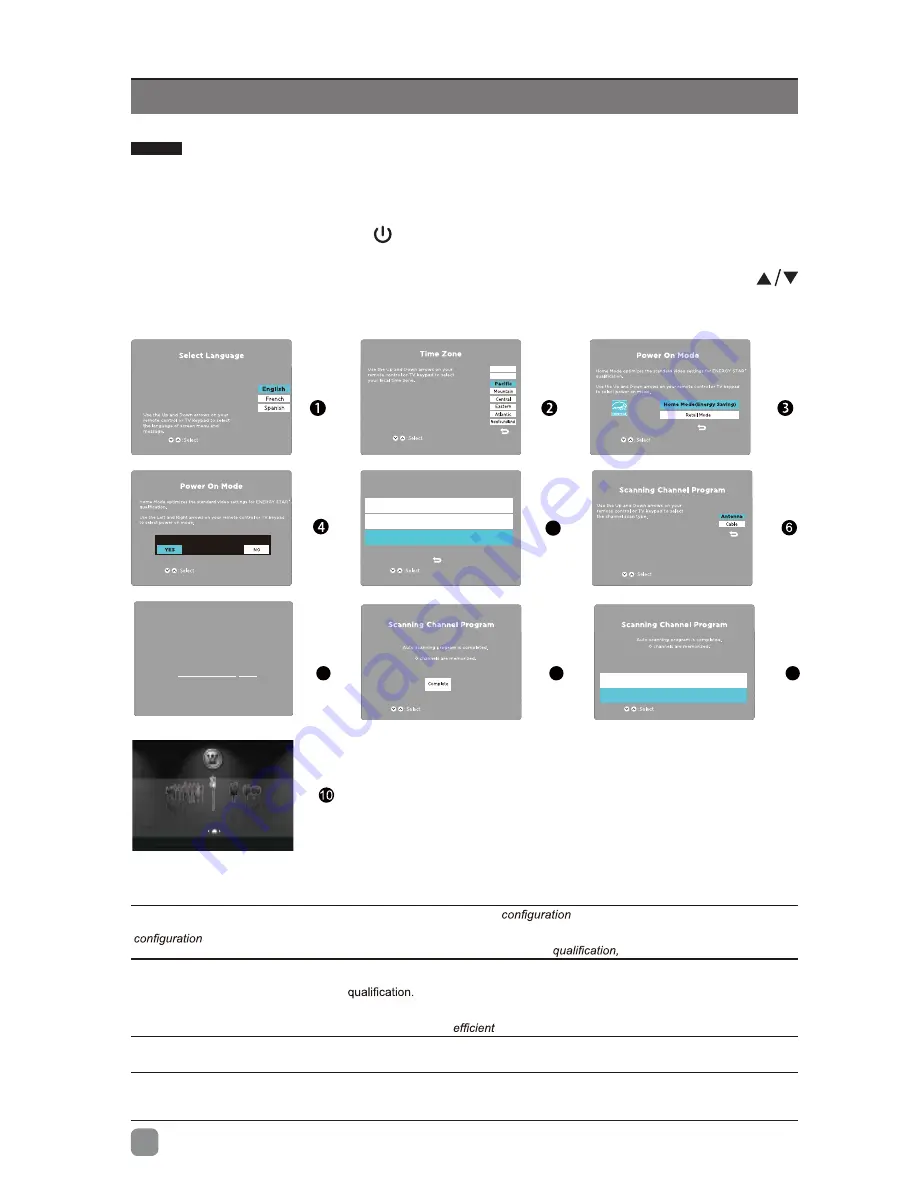
10
En
CUSTOMIZING TV SETTINGS
Initial Setup
•
Connect the power cord to the power socket after you have completed all the
physical connections. At this stage, the TV will enter Standby Mode and the red
LED indicator will illuminate.
•
In Standby Mode, press the
button on the main unit or on the remote control to
turn the TV on. The red LED indicator will turn blue.
•
The first time you turn the TV on, it will go into the Setup Wizard. Press
buttons to select your desired mode and press
OK
to confirm.
•
If
channels
can
not
b
e
found,
this
frame
will
be
displayed automaticall
y
.
5
7
8
9
Follow this guide to help setup your UHDTV
for scanning channels or accessing your
external devices for Antenna, Set-top Box,
Blu-ray, DVD, Games and other players.
Welcome to the WESTINGHOUSE UHDTV Setup Wizard.
OK :
Next
Follow this guide to help setup your UHDTV
for scanning channels or accessing your
external devices for Antenna, Set-top Box,
Blu-ray, DVD, Games and other players.
Welcome to the WESTINGHOUSE UHDTV Setup Wizard.
Are you sure you want Home Mode(Energy Saving)?
Click here to set Wired or Wireless network.
Click here to scan channels from the antenna or coaxial cable input.
Click here to connect a Game, Blu-ray, DVD or other players.
Select Your Connection Devices
OK :
Next
OK :
Next
OK :
Next
OK :
Next
Hawaii
Alaska
OK :
Next
OK :
Next
OK :
Next
Click here to return to Scanning Channel Program.
Click here to connect a Game, Blu-ray, DVD or other players.
Scanning Channel Program
RF CH
:
51
Found
: 0
MENU:
Skip
EXIT :
Quit
DTV
Check your antenna or cable connections
andtry again
Apps
Media
Setup
Source
TV
HDMI1
HDMI2
Component
AV
Home Mode (Energy Saving) is
the
default
as-shipped
television
and
settings.
And
Home Mode (Energy
Saving)
is
the
setting
in
which
the
product
qualifies
for
Energy Star
®
.
Any
changes
to
default
as-shipped
television
and
settings
would
change
the
energy
consumption.
And
enabling
certain
optional
features
and
functionalities
may
increase
energy
consumption
beyond
the
limits
required
for
Energy Star
®
as
applicable.
Retail Mode :
Select Retail Mode if you would like your picture to be brighter. At times this mode may use more energy to
operate the Volume/Sound Mode and the Picture Mode. In this setting, the power consumption may possibly exceed the
limited requirement of the
Energy Star
®
Energy Star
®
is
a
set
of
power-saving
guidelines
issued
by
the
U.S.
Environmental
Protection
Agency(EPA).
Energy Star
®
is
a
joint
program
of
the
U.S.
Environmental
Protection
Agency
and
the
U.S.
Department
of
Energy
helping
us
all
save
money
and
protect
the
environment
through
energy
products
and
pratices.
•
The ON-MODE Power under Home Mode should be less than 74W
•
The SLEEP-MODE Power should be less than 0.5 W.
Содержание WD50UK4550
Страница 1: ...USER S MANUAL MANUEL DE L UTILISATEUR MANUAL DEL USUARIO WD50UK4550 ...
Страница 2: ......
Страница 11: ...9 En CONNECTING EXTERNAL DEVICES ...
















