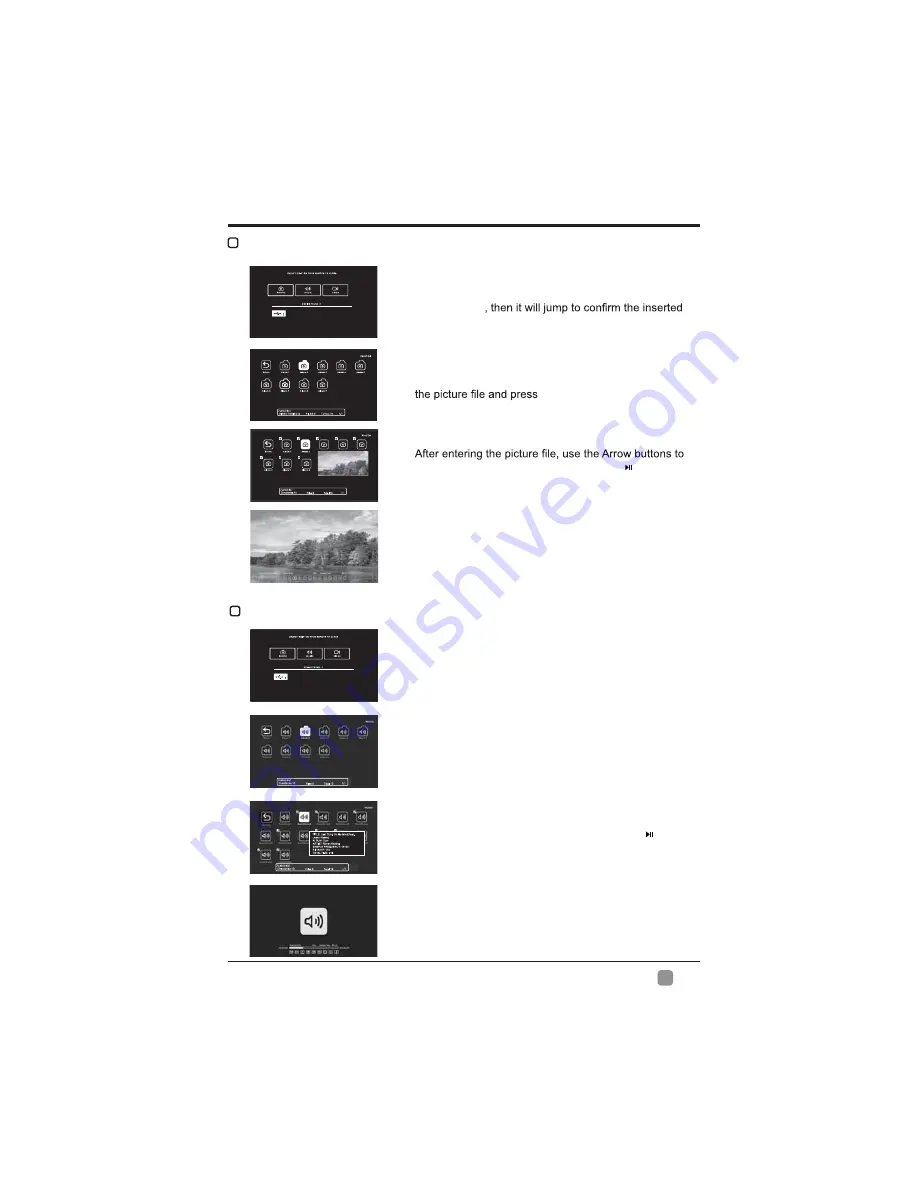
13
En
CUSTOMIZING TV SETTINGS
VIEWING PHOTOS
Use the Arrow buttons to highlight the
PHOTOS
option
and press
OK
drive, press
OK
to enter.
After entering
PHOTOS
, use the Arrow buttons to select
OK
to enter.
select the desired picture, then press the button
to display.
When the picture is playing, the picture Function Bar
will be displayed. Use the Arrow buttons to select the
desired function available on the bar.
LISTENING TO MUSIC
Use the Arrow buttons to highlight the
MUSIC
option
and press
OK
, then it will jump to confirm the inserted
drive, press
OK
to enter.
After entering
MUSIC
, use the Arrow buttons to select
the music file and press
OK
to enter.
After entering the music file, use the Arrow buttons
to select the desired music, then press the
button to display.
When the music is playing, the music Function Bar
will be displayed. Use the Arrow buttons to select the
desired function available on the bar.


























