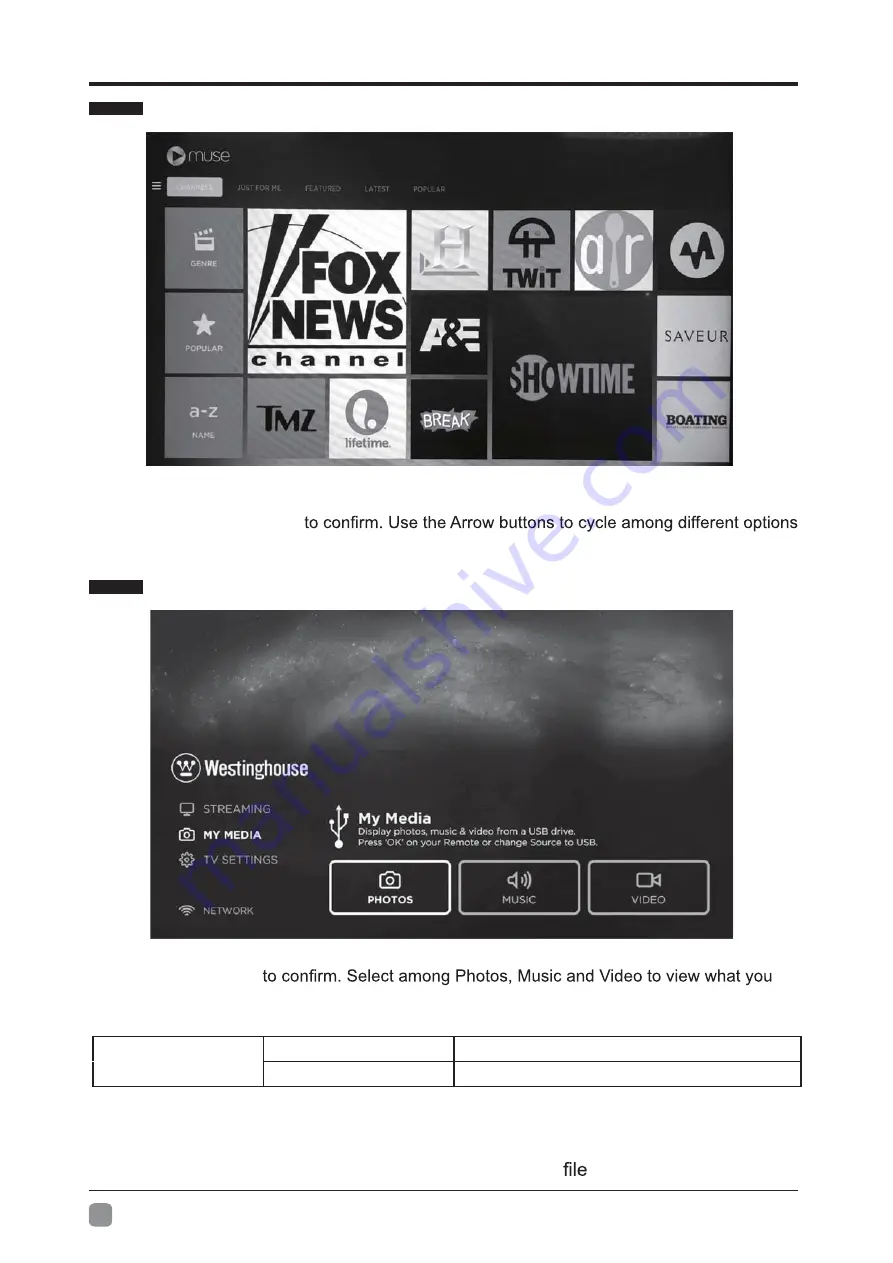
12
En
CUSTOMIZING TV SETTINGS
MUSE
Press
MENU
to display the main interface, then use the Arrow buttons to highlight
STREAMING
and press
OK
and select
MUSE
to enter the Muse TV, then select the desired programs and shows to watch.
MY MEDIA
Press
MENU
button to display the main interface, then use the Arrow buttons to highlight
MY
MEDIA
and press
OK
like.
Note
:
Note:
Portable drives should be inserted before entering
MY MEDIA
menu.
Note
:
JPG/JPEG
Progressive JPEG
Max Resolution:1024x768
Baseline JPEG
Max Resolution:15360x8640
Operation Instructions
Hi Speed FS, FAT32, FAT16, NTFS(NTFS compressed
is not supported)












































