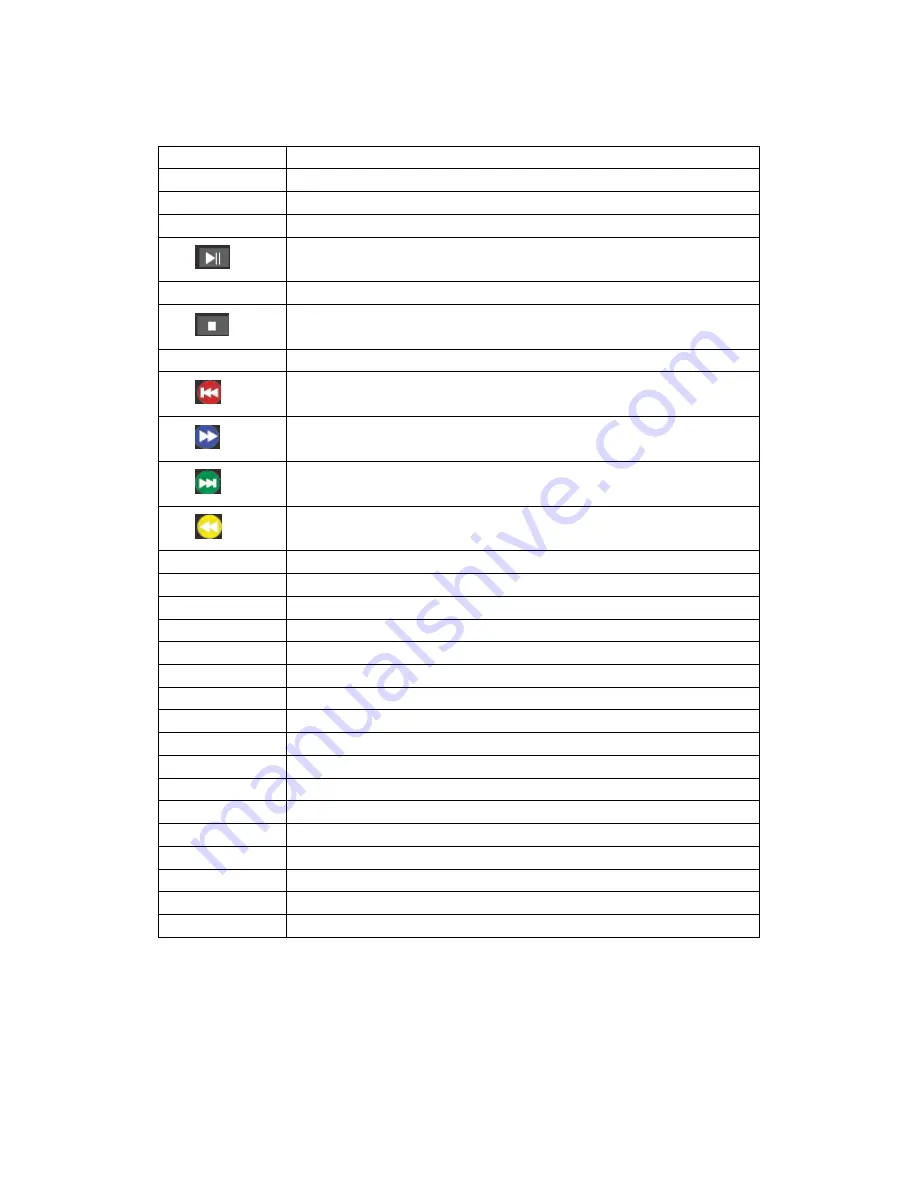
Remote Control Buttons` Function Description
1
POWER
Power supply switch, Turn on and off the AC source
2
MUTE
Mute ON/OFF.
3
P.MODE
Picture mode selection
4
S.MODE
Sound Mode selection.
5
Play/Pause
6
FEC
Close
the
LCD
screen
only
listen
to
the
current
sound
7
Stop
the
current
playback
8
RETURN
Return to previous channel
9
Previous/reverse
10
Fast forward
11
Next track
12
Fast reverse
13
INFO
Shows
the
current
signal
source
information
14
ASPECT
The
image
display
is
switched
between
16:9
and
4:3
picture
modes
15
▲
Direction button ,press to move up
16
◄
Direction button, press to move left
17
►
Direction button, press to move right
18
▼
Direction button, press to move down
19
ENTER
Enter button, press to select status
20
MENU
Display MENU screen
21
EXIT
ESC/EXIT, Press to exit current status; DVD menu button.
22
VGA
Analog
RGB,
VGA
input
23
HDMI
HDMI
input
selection,
also
be
switched
between
HDMI1
and
HDMI2
24
VIDEO
Video
input
selection,
also
be
switched
between
video
1
and
video
2
25
USB
USB
terminal
26
SOURCE
Source
input
signal
selection
27
VOL+、VOL-
Sound Volume, increase and decrease
28
ZOOM
Increase
or
decrease
the
picture
zoom
size
29
SLEEP
Set the sleep time
NOTE: Functions related to PC will only work if internal PC is installed.
Functions related to DVD will only work if DVD module is installed.
Содержание WB55F1D1
Страница 1: ...USER S MANUAL MANUEL DE L UTILISATEUR MANUAL DEL USUARIO WB55F1D1 WB65F1D1 WB70F1D1...
Страница 8: ...5 Remote control...
Страница 15: ...Connections to Internal PC 1 Network cable 2 Microphone Cable 3 USB Device...
Страница 18: ...OSD Operation 1 Press menu to display the main menu 2 Use key to navigate through the menu...
Страница 26: ...2 VGA Mode...
Страница 27: ...www westinghousedigital com Westinghouse Digital International Orange CA SE UM 0102 1301 S N...






































