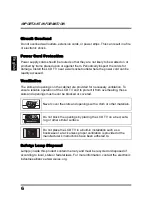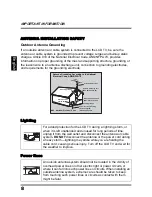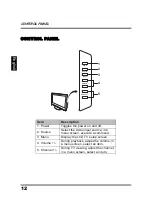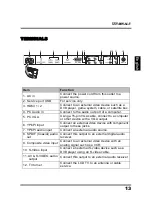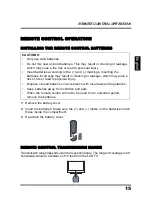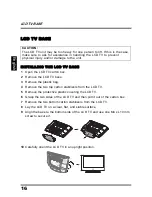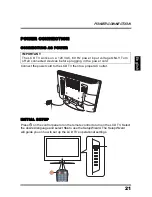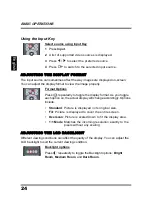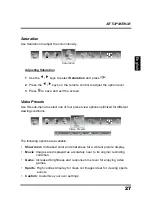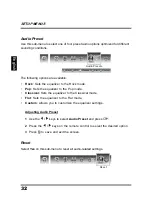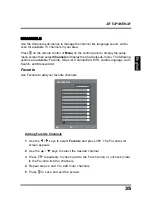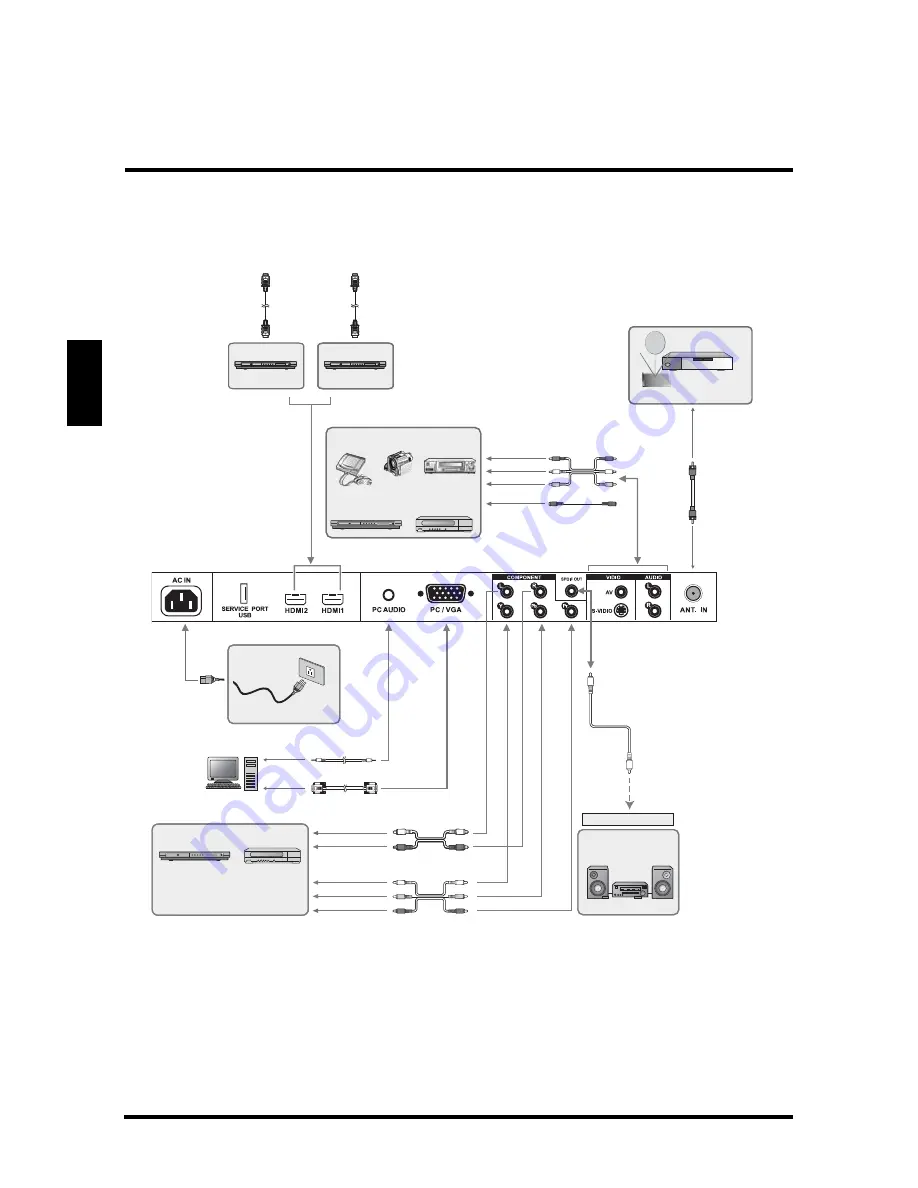
EXTERNAL DEVICE CONNECTIONS
20
English
The following diagram shows the external device connections.
DVD Player
DVD Player
(with DVI terminal)
(with HDMI terminal)
DVI-HDMI conversion cable
HDMI
DVI
HDMI
HDMI
Home Video
game system Camcorder VCR
DVD Player
Digital TV turner
Video
Audio (L)
Audio (R)
S-Video cable
Antenna cable
Audio
Video
3.5 mm stereo
mini jack cable
RGB cable
Cable system or antenna
AUDIO OUT
Audio amplifier
Component cable
Audio cable
Audio
output
terminal
Audio (L)
Audio (R)
Y
Pb
Pr
SPDIF cable
PC
* If your external device has a
component terminal, COMPONENT
connection is recommended
(high-quality pictures can be viewed)
Содержание SK-26H640G - 26" LCD HDTV
Страница 1: ......
Страница 2: ......
Страница 14: ...IMPORTANT INFORMATION 10 English ...
Страница 61: ...SPECIFICATIONS 57 English ...