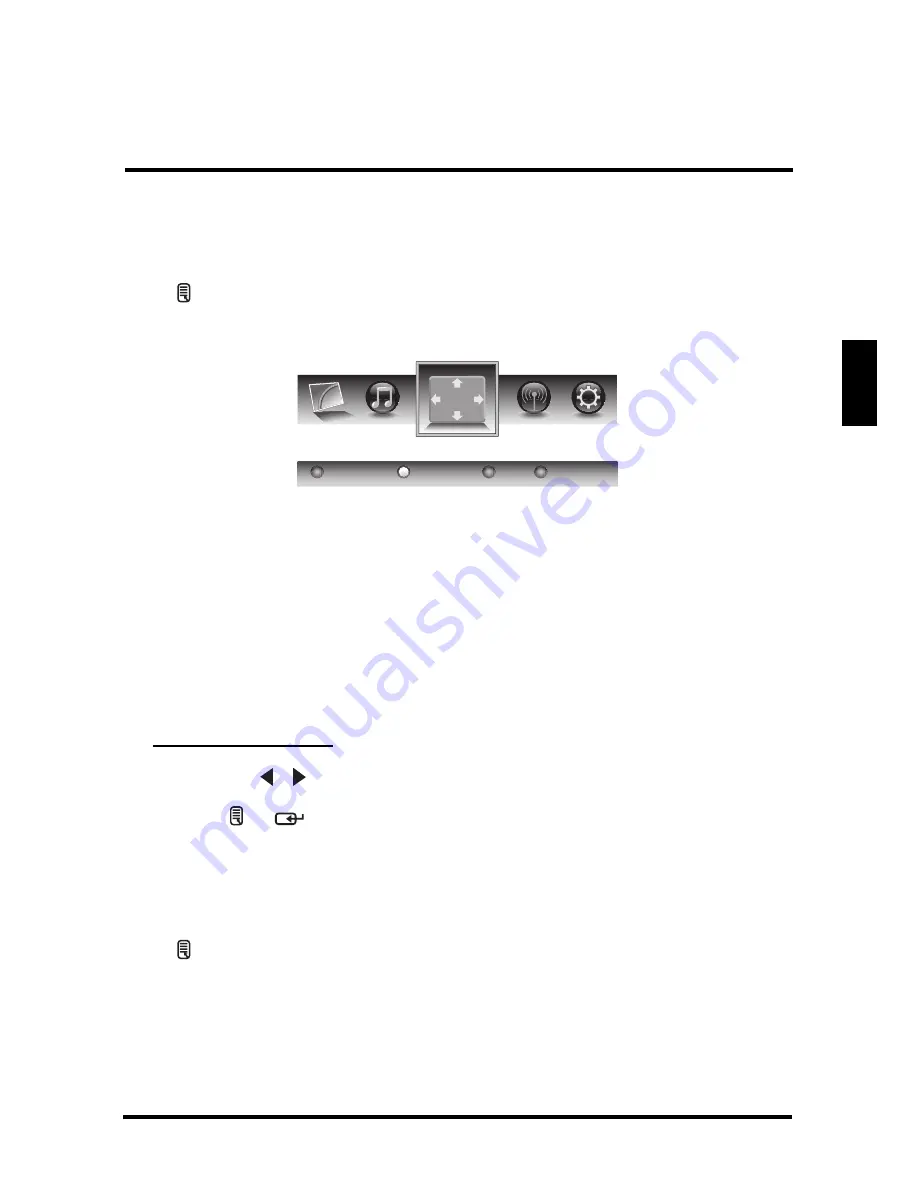
SETUP MENUS
33
English
VIEW MODE
Use the View Mode sub-menu to select the aspect ratio of the display.
Press on the remote control or
MENU
on the control panel to display the setup
menu screen then select
View Mode
to display the View Mode sub-menu. The
following options are available: Standard, Fill, Overscan, and 1:1 Mode.
Standard
Picture is displayed in its original size.
Fill
Picture is displayed to cover the entire screen.
Overscan
Picture is scaled down to fit the display area.
1:1 Mode
Matches the incoming resolution exactly to the pixels without any scaling.
Adjusting View Mode
1
Press the / keys on the remote control to select the desired option.
2
Press or
to save and exit the screen.
VIEW MODE (VGA)
Select
VGA
as your input source and use the View Mode sub-menu to adjust the
display in VGA mode.
Press on the remote control or
MENU
on the control panel to display the setup
menu screen then select
View Mode
to display the View Mode sub-menu. The
following options are available: Aspect Ratio, H. Position, V. Position, Fine Tune, and
Auto Sync.
Aspect Ratio
Use this sub-menu to select the display's aspect ratio in the following options:
View Mode
1:1 Mode
Fill
Overscan
Standard
















































