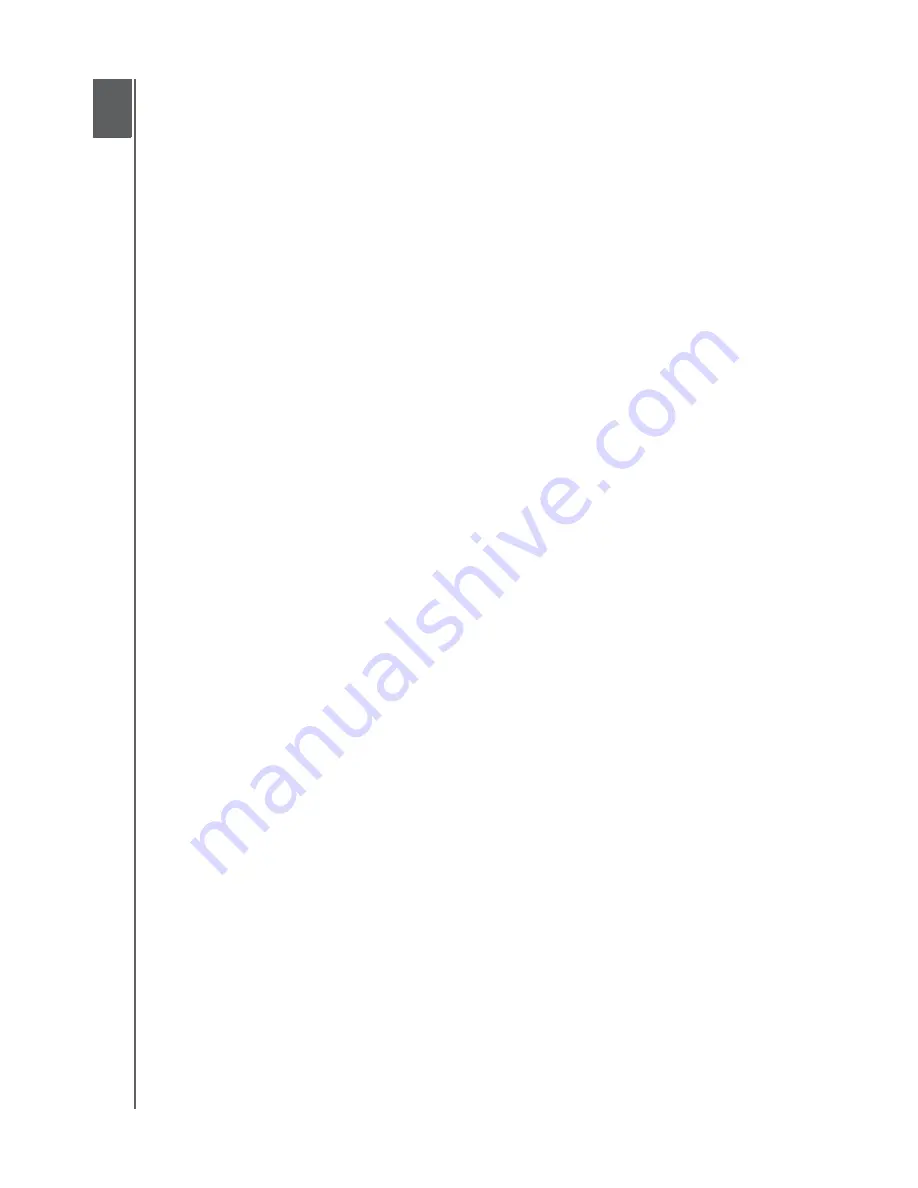
MY BOOK ELITE
USER MANUAL
BACKING UP YOUR COMPUTER FILES
– 20
Backing Up Your Computer Files
This chapter includes the following topics:
About Backing Up Your Computer Files
Backing It All Up
Advanced Backup Capabilities
About Backing Up Your Computer Files
The WD SmartWare software automatically and continuously backs up all of the content
on your computer to your My Book drive—music, movies, photos, documents, e-mail,
and other files.
Note:
One installation of the WD SmartWare software supports up to three
backup drives that are configured with WD SmartWare software.
After the WD SmartWare software categorizes the different types of content you have,
clicking the
Start Backup
button will back all of them up. Or, you can select specific
types of content to back up.
After performing a backup, the WD SmartWare software protects your files by backing
up any:
• New file that is created on your computer or copied to your hard drive
• Existing file that is changed in any way
This protection is automatic—the WD SmartWare software does it for you without any
action on your part—just make sure to leave your My Book drive connected to your
computer.
Note:
Automatic backup protection is continuous for as long as your My Book
drive is connected to your computer. Then, whenever you disconnect and
reconnect the drive to your computer, the WD SmartWare software
rescans your computer for new or changed files and resumes automatic,
continuous backup as before.
Additionally, the Backup screen (see Figure 10 on page 21) provides:
• Content Gauges for your computer’s disk drives, so you can see the number of
files and the storage size for each content category
• A
Detailed View
content box that you can use to select specific categories of files
or folders to back up, with an
Apply Changes
button for implementing your
selections
•
Run Backup
and
Pause Backup
buttons for starting and pausing backups
1
3






























