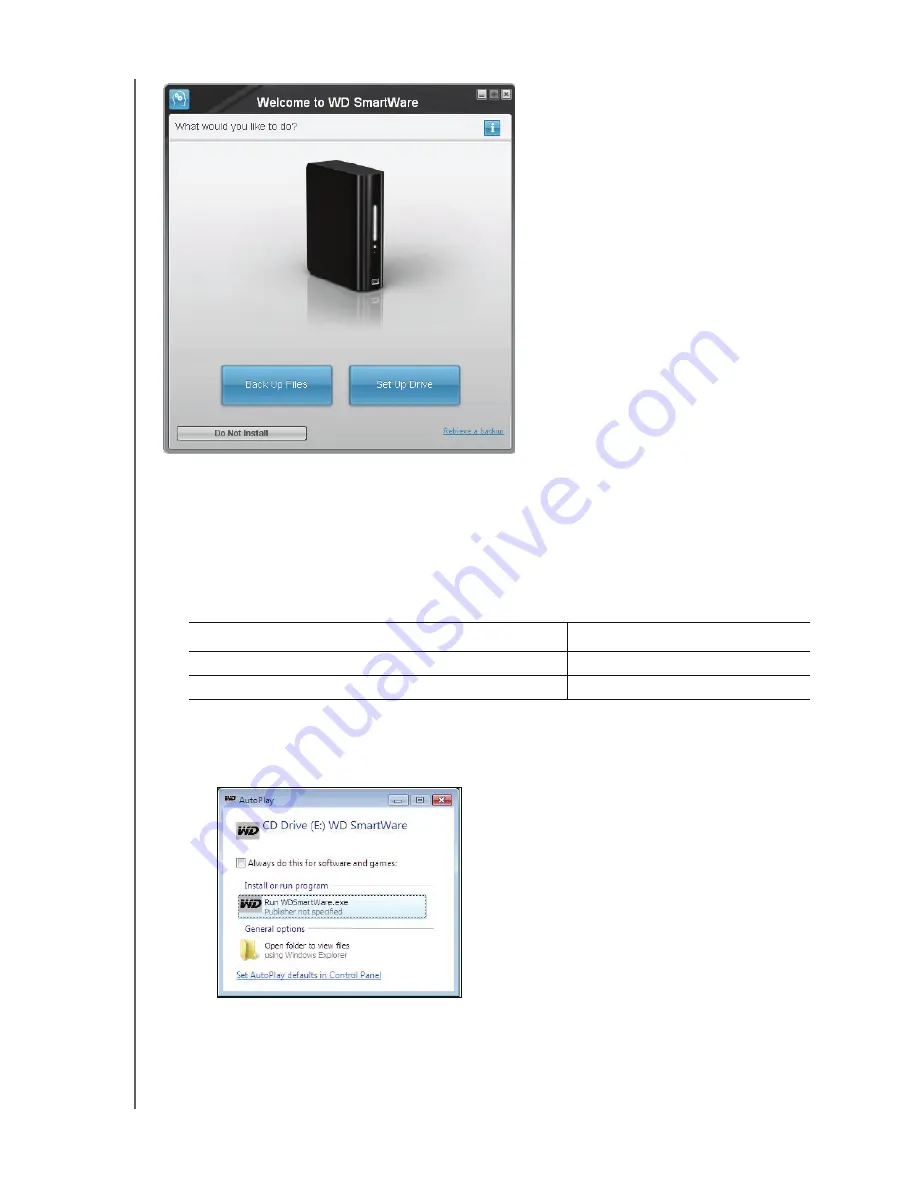
MY BOOK FOR MAC
USER MANUAL
USING THE DRIVE WITH WINDOWS
– 52
7.
Continue to “Getting Started with the WD SmartWare Software” on page 53.
If you do not want to install the WD SmartWare software, go to “Getting Started
Without the WD SmartWare Software” on page 62 instead.
8.
For Windows Vista or Windows 7, two or three screens might appear, depending on
whether the AutoRun (AutoPlay) function is enabled or disabled:
a. For Windows Vista or Windows 7 with AutoRun (AutoPlay) enabled, click the
Run
WDSmartWare.exe
option
to display the Welcome to WD SmartWare screen
(see Figure 16)
:
b. For Windows Vista or Windows 7 with AutoRun (AutoPlay) disabled,
open
Computer
,
click to open the WD SmartWare VCD drive listing in Windows
Explorer and double-click the WD SmartWare.exe file to display the Welcome to
WD SmartWare screen (see
Figure 16. Welcome to WD SmartWare Screen
IF AutoRun (AutoPlay) is . . . on your computer, THEN . . .
Enabled
Proceed to step a.
Disabled
Note:
If a Flash Player is installed on
your computer, the screen is
animated.






























