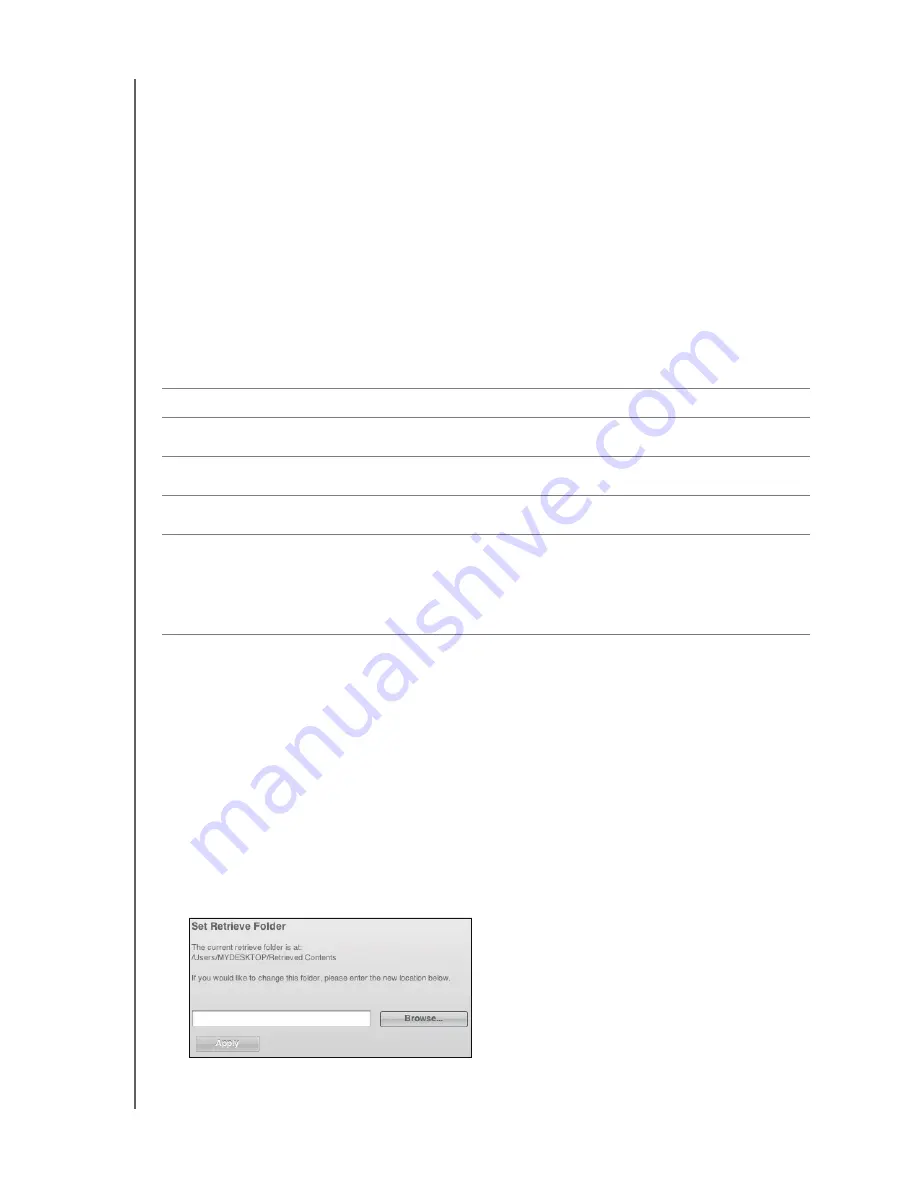
MY BOOK FOR MAC
USER MANUAL
MANAGING AND CUSTOMIZING YOUR DRIVE
– 40
Customizing Your Software Settings
The WD SmartWare software makes it easy for you to quickly customize its own
software settings for the best possible performance with your drive by:
• Specifying the number of backup versions that you want to keep for each file
• Inhibiting backups until times when your computer is idle
• Specifying a unique folder to store files retrieved from your drive
• Automatically:
-
Displaying the WD SmartWare Home screen whenever you connect your drive
to your computer
-
Checking for WD SmartWare software updates
To customize your WD SmartWare software settings for the best possible performance
with your drive, on the Software Settings screen (see Figure 10 on page 24):
Specifying a Different Retrieve Folder
When you start a retrieve, you can choose whether you want to store the retrieved files in
either:
• Their original locations on your computer
• A Retrieved Content folder
By default, the WD SmartWare software creates and uses a Retrieved Content subfolder
in your MYDESKTOP folder. To specify a different folder:
1.
Either create a new folder or determine which existing folder you want to use.
2.
On the Software Settings screen (see Figure 10 on page 24), click
Retrieve Folder
to
display the Set Retrieve Folder dialog:
IF you want to . . .
THEN click . . .
AND see . . .
Change the number of backup
versions to keep for each file,
Set File History
“Specifying the Number of
Backup Versions” on page 24.
Enable anytime backups or inhibit
them until your computer is idle,
Backup Speed
“Pausing Backups Until Your
Computer is Idle” on page 25.
Specify a path to a different retrieve
folder,
Retrieve Folder
“Specifying a Different Retrieve
Folder” on page 40.
Change the options that whenever
you reconnect your WD SmartWare
drive to your computer:
• Display the WD SmartWare Home
screen
• Check for software updates
Preferences






























