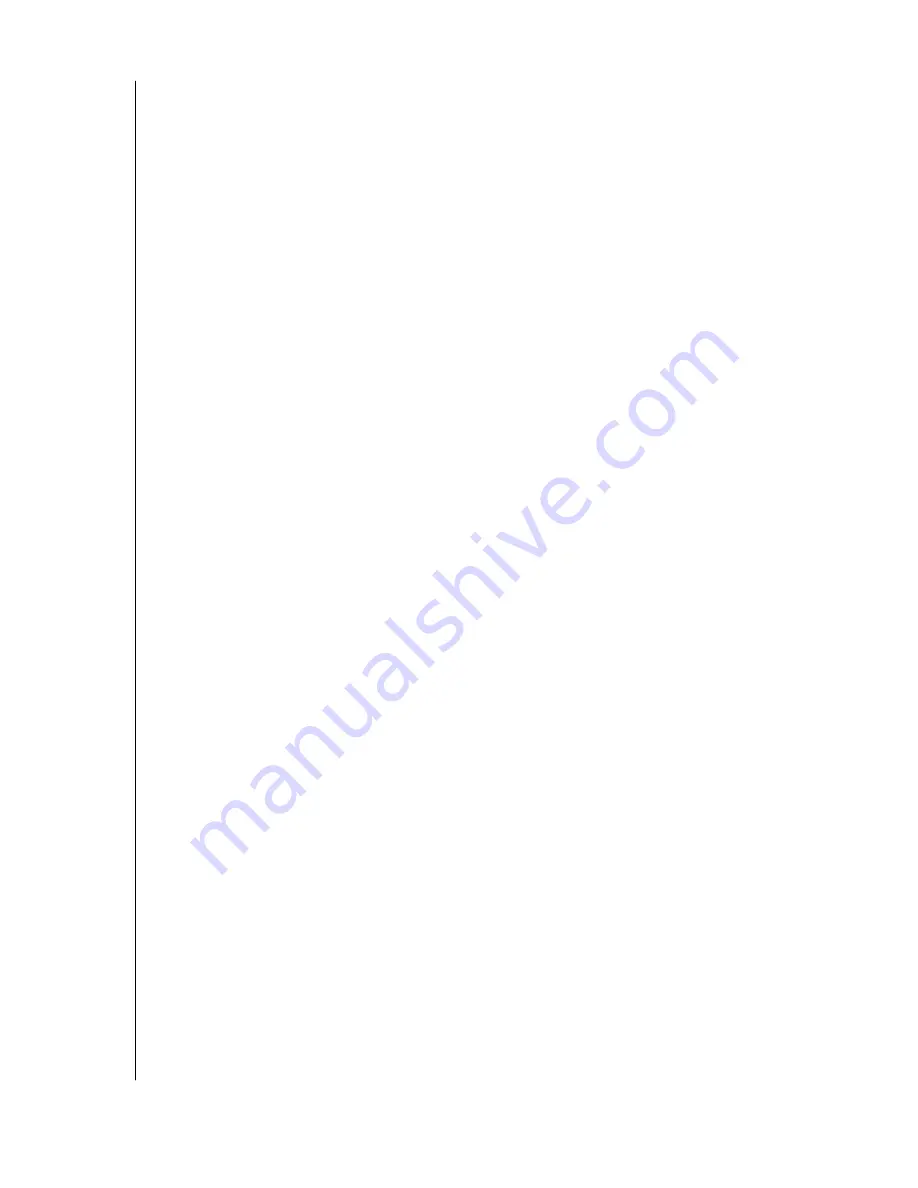
WD DUAL-OPTION EXTERNAL USB HARD DRIVE
USER MANUAL
SETTING UP – 6
Macintosh
Important:
Macintosh users must reinitialize the WD drive to HFS Extended Format
(or other Mac OS drive format) before using the installation CD. Skip to “Connecting the
Drive” on page 8 to connect the drive, then follow the steps below to format and set up the
drive.
Mac OS v9.2.2
1. To format or reinitialize the drive, select
Control Panel
>
Extensions Manager
from the
Apple menu.
2. Disable
File Exchange
from the extensions list by clearing the adjacent check box, and
click
Restart
.
3. After restarting, a message appears prompting you to initialize the drive. Enter a name,
select
Mac OS Extended
from the menu, and click
Initialize
.
4. Click
Continue
to confirm drive initialization. A hard drive icon with the name you
assigned appears on the desktop after formatting is completed. To re-enable
File
Exchange
, select the check box in
Extensions Manager
and click
Restart
.
5. After restarting, insert the installation CD into your CD-ROM drive.
6. A Retrospect Express CD icon appears on the desktop. Double-click the CD icon to open
it, and double-click the Retrospect Express Installer icon to begin setup.
Note:
See “Windows 98SE/Me/2000/XP” on page 4 for examples of Retrospect Express
setup screens.
7. In the next window, click the button to accept the license agreement and follow the
on-screen instructions to complete the installation. After installation is completed, go to
the
Applications
folder and launch Retrospect Express.
8. Retrospect Express prompts you to personalize your software copy. Complete the fields for
your name and organization, accept the included license code, and click
OK
.
9. The next window prompts you to register Retrospect Express. Select
Register Now
to
complete the registration information, and click the option either to e-mail or to print
and fax the information.

























