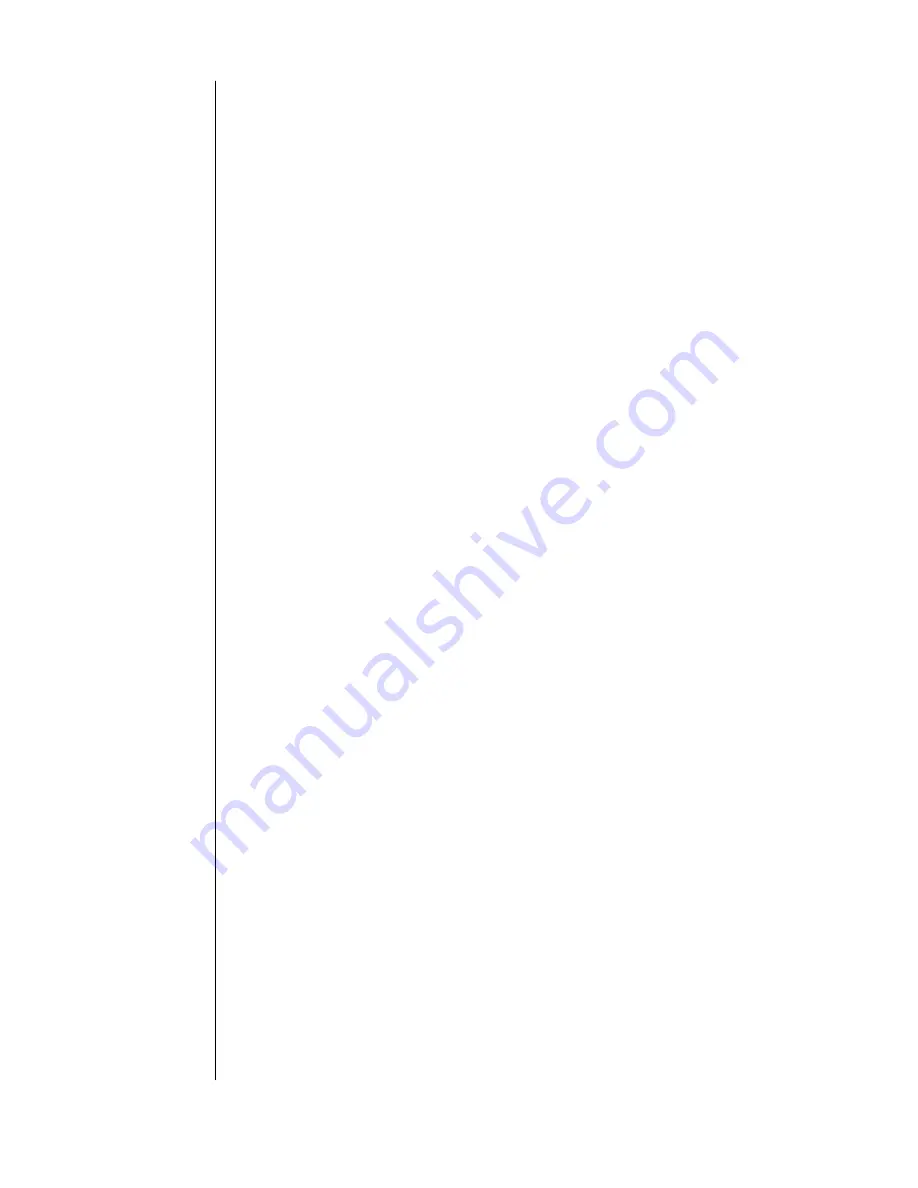
TESTING THE HARD DRIVE - 10
Utility Menu
The Utility Menu provides access to Test Data Ops, Time, and Comm
Settings. To navigate through the utility menu, press the
Next/No
button and continue until the function you wish to perform is
displayed. Execute the choice by pressing the
Select/Yes
button.
Test Data Ops
This is a sub-menu that is used to manage the database and upload the
saved data to a PC. Test Data Ops provides the following choices:
!
Upload Test Data
: Instructs the WD Quick Tester user to upload
the database to a computing device attached to the other end of
the serial cable. This is a ‘blind’ transfer (no hand shaking is
required for the transfer). Once started, all used records are sent.
See Appendix for cable requirements and data format.
!
Delete Data
: There are two options in this selection. The first
deletes the most recent test record which can be useful if you abort
an operation or need to delete the record. The second option
causes the entire database to be deleted.
!
DB Memory Usage
: This displays the number of used records
indicated by the message “
Recs: xxx/100
” where xxx is a number
between 0 and 100. When the database is full, the tester will
overwrite the earliest record in a circular fashion.
!
Done
: Return to the previous menu.
Time
The Time function allows setting of the hour, minute, second, and
month/day/year (last 2 digits). The WD Quick Tester will not allow
resetting of the date/time value if there is test data in the database.
First, use the Test Data Ops sub menu to delete the database records.
To edit this function, enter the Time option and press
Select/Yes
to
edit the Time or Date.
The following describes the full procedure to set the Time:
1. When the Utility menu is displayed, press the
Select/Yes
button,
then
Next/No
until Time is displayed.
2. Press the
Select/Yes
again to display current time or
Next/No
to
continue scrolling.
3. Press
Select/Yes
to display "Set Time." Press
Select/Yes
again to set
the time or
Next/No
to go to the next option (Set date or done).
4. Press
Select/Yes
to display "Hours." Press
Select/Yes
again to set
the hours or
Next/No
to advance to the next option (Set minutes,
seconds, or done).
5. Press
Select/Yes
to display "00." Press
Select/Yes
again to set the
hour or
Next/No
to increment the hour by 1 (Hour 00 to 23).



















