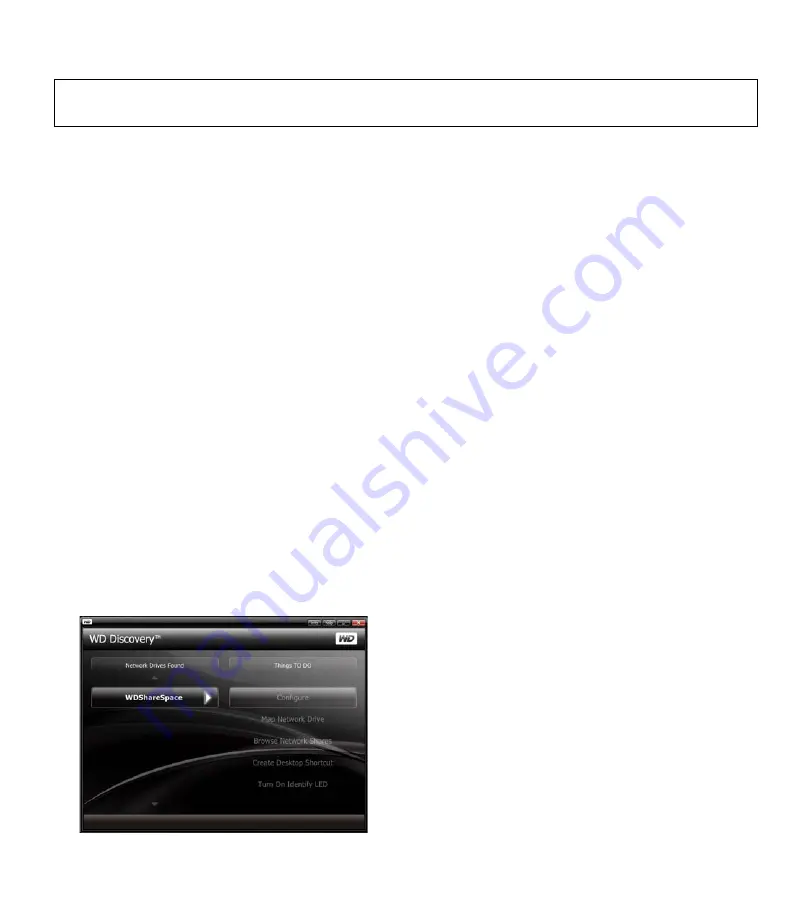
WD ShareSpace | 3
Power Button
The power button turns the device on or off. To turn on the device, press the power button and hold down until
the LED flashes once, then release. The LED remains off (up to 30 seconds) as the device powers up. Holding
the button down for four seconds powers off the device.
Network Storage System Setup
You must set up your network storage system so it can be discovered on the network to which your computer is
attached. Follow the steps below to configure your network storage system and map a network drive in
Windows 2000/XP/Vista. Skip to page 5 for Mac instructions.
Windows 2000/XP/Vista
1. Turn on your computer and wait for the operating system to load.
2. Insert the software CD into the CD-ROM drive.
Note:
If AutoPlay is disabled on your computer, you must install the utilities manually. Click
Start
and
point to
Computer
(Windows Vista) or
My Computer
, then double-click Setup.exe in the root directory
of the CD.
3.
Windows Vista
:
Click
Run setup.exe
,
then click
Allow
.
4. Click
Accept
in the Terms of Agreement screen.
5. If you have connected the device properly as shown in the Connect screen, click
Next
.
6. The Application Installer screen displays a list of options including software, documentation, and a
registration link. All applications are selected by default. Deselect any applications you do not want to
install, then click
Start
. Or, click
Cancel
to exit and no applications will be installed.
7. The WD Discovery™ screen appears. Click on
WDShareSpace
in the Network Drives Found list and point
to and click
Configure
.
Important:
The device powers on automatically upon initial connection to power, which may take up to
three minutes. During this time, do not press the power button.









