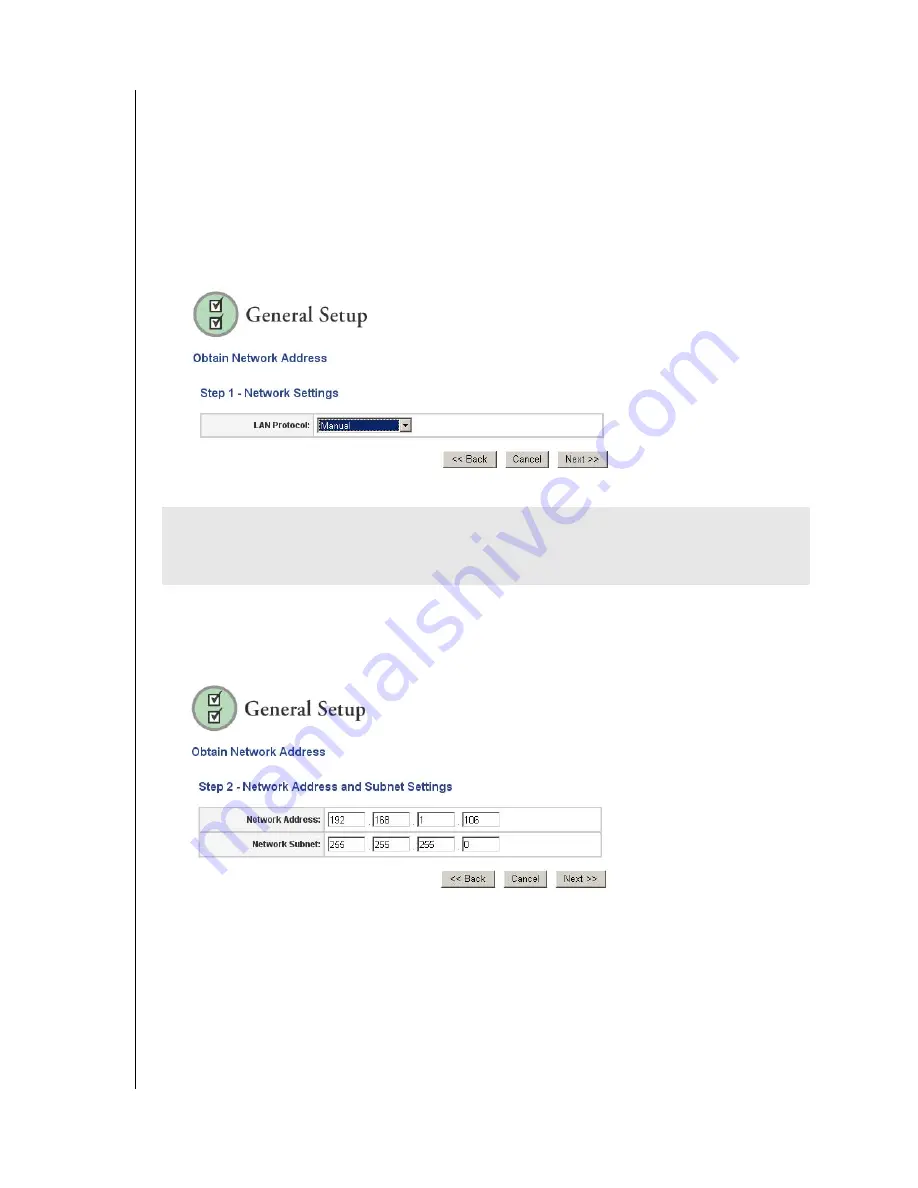
NETCENTER MANAGER – 30
NETCENTER
USER MANUAL
Manual Network Address Configuration
The NetCenter provides automatic assignment of TCP/IP addresses through Dynamic host
configuration protocol client (DHCP). You can change these assignments manually using the
Obtain Network Address wizard.
1. Click
Obtain Network Address
.
2. If you know how to manually configure a network, click
Begin Wizard.
3.
Step 1-Network Settings
. To change TCP/IP address information, click
Manual
in the
LAN Protocol
list, then click
Next
.
4.
Step 2 - Network Address and Subnet Settings.
Set a static IP address (an address other
than the one assigned to the computers on the network switch or hub) in this screen by
typing in changes to the settings in the
Network Address
and
Network Subnet
fields.
Click
Next
.
CAUTION:
The Obtain Network Address wizard allows you to change the NetCenter
network settings to a specific configuration. If you are unsure about manually configuring a
network, cancel this wizard.
Содержание NETCENTER
Страница 1: ......






























