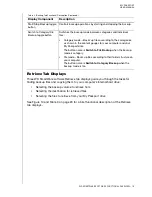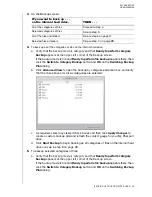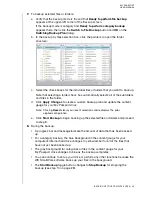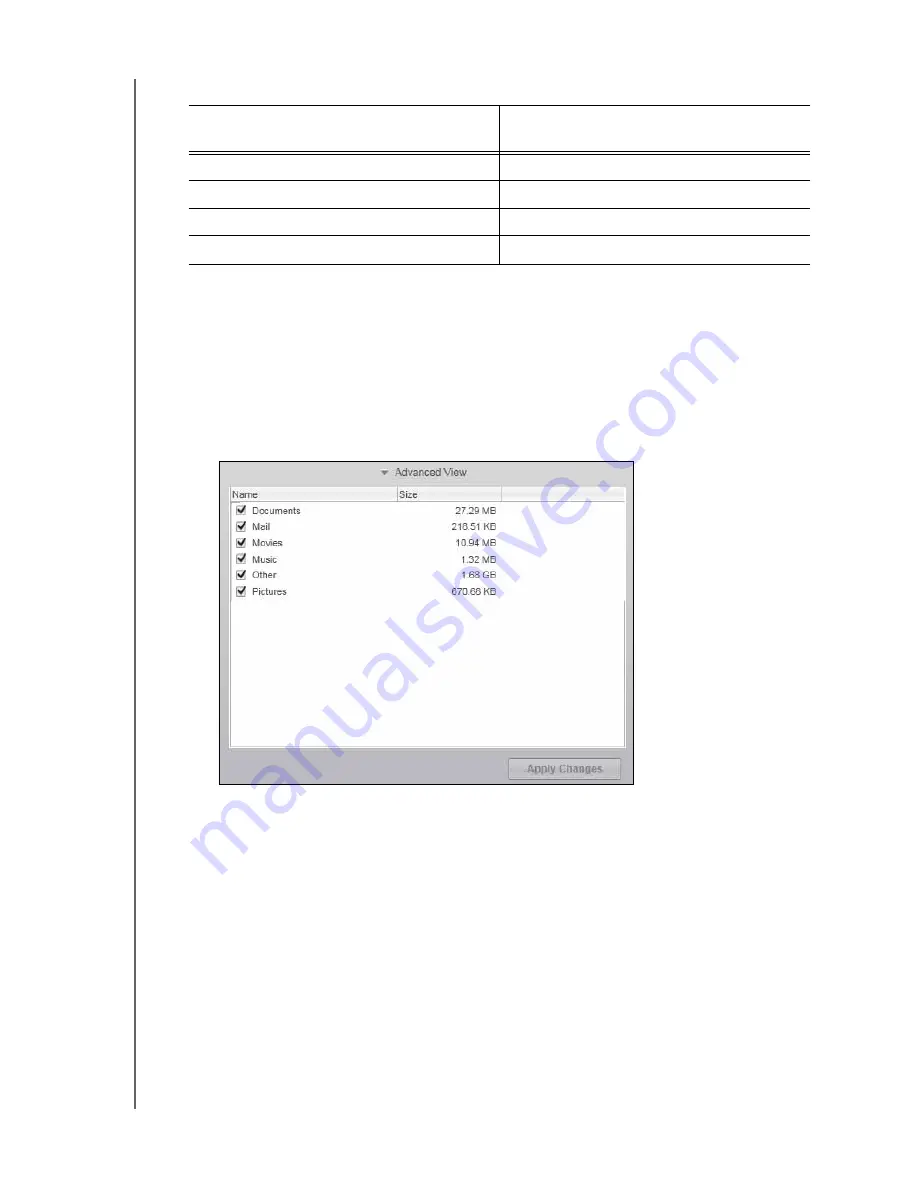
MY PASSPORT
USER MANUAL
BACKING UP YOUR COMPUTER FILES
– 26
3.
On the Backup screen:
4.
To back up all of the categories of files on the internal hard drive:
a. Verify that the backup mode is category and that Ready to perform category
backup appears at the upper-left corner of the Backup screen.
If the backup mode is file and
Ready to perform file backup
appears there, then
click the
Switch to Category Backup
button and
OK
on the
Switching Backup
Plan
dialog.
b. Click
Advanced View
to open the backup by categories selection box and verify
that the check boxes for all six categories are selected:
c. As required, select any cleared check boxes and then click
Apply Changes
to
create a custom backup plan and refresh the content gauge for your My Passport
drive.
d. Click
Start Backup
to begin backing up all categories of files on the internal hard
drive
and skip to
5.
To backup selected categories of files:
a. Verify that the backup mode is category and that Ready to perform category
backup appears at the upper-left corner of the Backup screen.
If the backup mode is file and
Ready to perform file backup
appears there, then
click the
Switch to Category Backup
button and
OK
on the
Switching Backup
Plan
dialog.
IF you want to back up . . .
on the internal hard drive,
THEN . . .
All of the categories of files
Proceed to step 4.
Selected categories of files
Skip to
All of the files and folders
Skip to step 6 on page 27.
Selected files or folders
Skip to