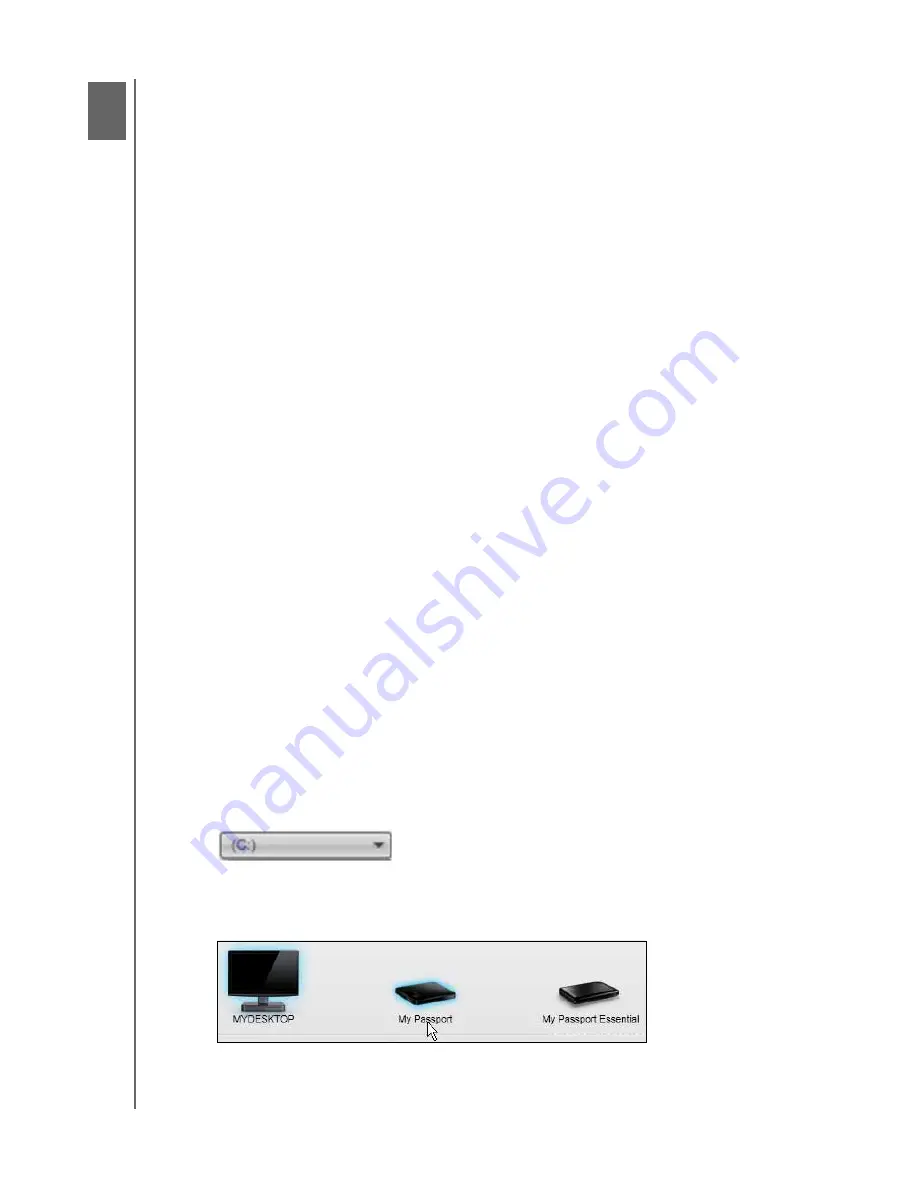
MY PASSPORT EDGE
USER MANUAL
BACKING UP YOUR COMPUTER FILES
– 26
Backing Up Your Computer Files
This chapter includes the following topics:
How the Backup Function Works
Backing Up Files
How the Backup Function Works
The WD SmartWare software automatically and continuously backs up all of your
important data files to your My Passport drive—music, movies, photos, documents, e-
mail, and other files.
After the WD SmartWare software categorizes the different types of files on your
computer’s internal hard drive, clicking the
Start Backup
button backs all of them up. Or
you can select specific files, folders, or categories of files to back up.
After performing a backup, the WD SmartWare software protects your files by backing
up any:
• New file that is created on or copied to your internal hard drive
• Existing file that is changed in any way
This protection is automatic—the WD SmartWare software does it for you without any
action on your part—just make sure to leave your My Passport drive connected to your
computer.
Note:
Automatic backup protection is continuous for as long as your
My Passport drive is connected to your computer. Then, whenever you
disconnect and reconnect the drive to your computer, the WD SmartWare
software rescans your computer for new or changed files and resumes
automatic, continuous backup as before.
Backing Up Files
To back up your files:
1.
On the Home screen:
a. If you are going to back up files by category AND your computer has more than
one internal hard drive or drive partition, use the internal drive selector box under
your computer icon to select the one that you want to back up first:
b. If you have more than one My Passport drive connected to your computer, select
the one that you want to back up files to:
2.
Click the
Backup
tab to display the Backup screen (see Figure 10 on page 18).
1
4






























