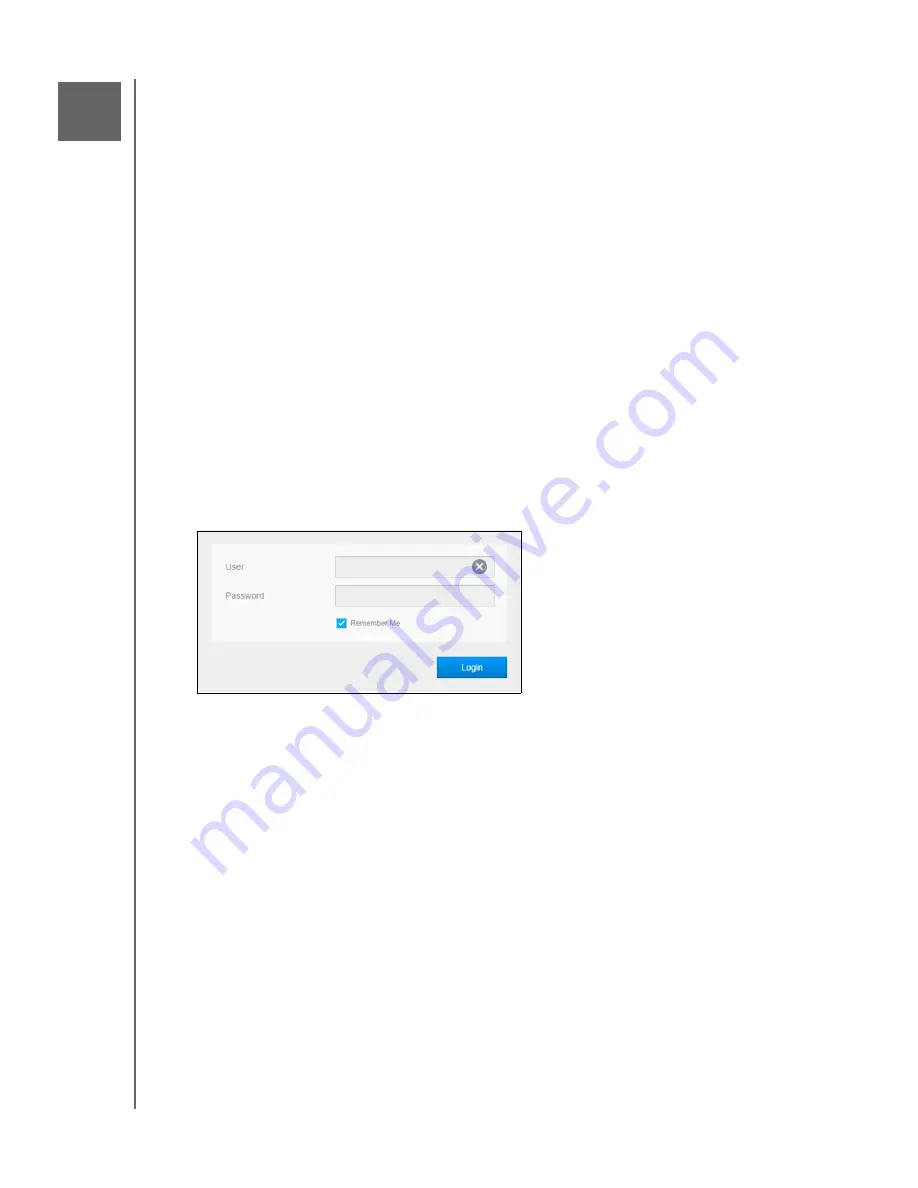
APPENDICES
98
MY CLOUD USER MANUAL
Appendices
Appendix A: My Cloud Quick User Guide
Appendix B: Safe Mode Firmware Update Procedures
Appendix C: My Cloud Action Icons
Appendix D: My Cloud Device URLs and Names
Appendix E: Creating a User Import File
Appendix F: Replacing the SO-DIMM Memory Module
Appendix A: My Cloud Quick User Guide
This guide is primarily for My Cloud users, rather than the administrator.
Logging into My Cloud
1. Enter the name of your My Cloud device with applicable model number PR2100 or PR4100
(default name: mycloudPR<x100>) in the browser’s address field:
http://<device name>
(Windows) (Example: http://mycloudPR2100)
http://<device name>.local
(Mac) (Example: http://mycloudPR4100.local)
2. Click
Go
.
3. On the My Cloud Login page, enter your User name and Password (the default is no
password).
4. Click
Login
. The My Cloud dashboard home page appears.
The Dashboard Home Page
The My Cloud Home page has an information bar at the top-right area of the screen, a navigation
icon bar across the page, an instant overview of the status of the device’s main functions and links
for updating settings.
Viewing the Home Page
The Home page is your gateway to the My Cloud device. From this page you can find:
The capacity of the device
Status and links to My Cloud device diagnostics, firmware information, and network
activity
Status and links to configure cloud access, users, and built-in applications to make your
My Cloud device more productive
Capacity
The Capacity panel displays the amount of free storage left on your My Cloud device.
14






























