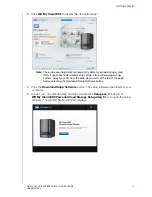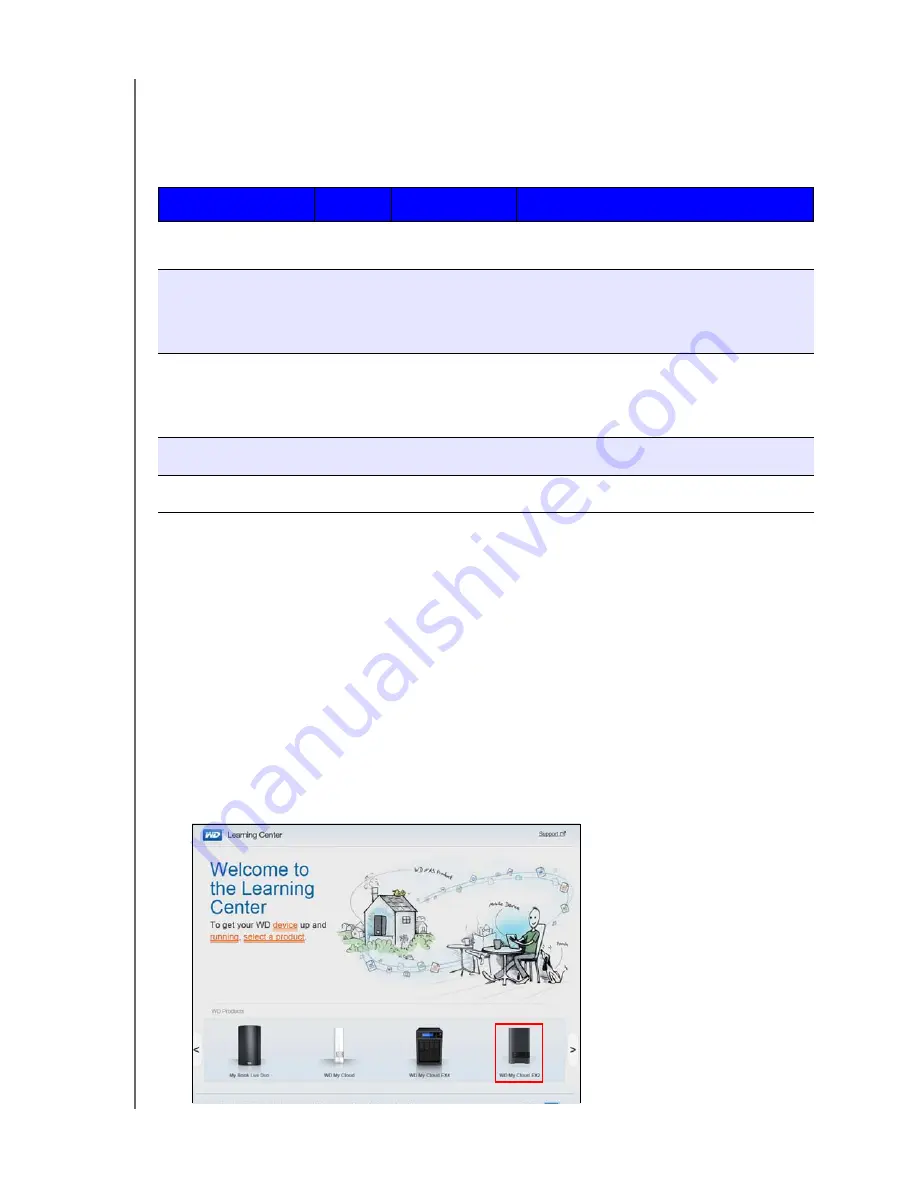
GETTING STARTED
13
WD MY CLOUD EX2 PERSONAL CLOUD STORAGE
USER MANUAL
Back Panel Ethernet (Network) LEDs
The following table describes the network and activity LEDs:
Note:
Looking at the port, the LED on the top left is the Activity LED, and the one
on the top right is the Link LED.
Getting Started Using Online Setup Software
The online setup software walks you through the steps necessary to easily connect your
device to your home or small office network. Use the following steps to download and run
the online setup software, discover the device, and get started using your device. The online
setup software is available from WD’s Online Learning Center at
http://wd.com/setup/wdmycloudex2.
Downloading and Installing the Online Setup Software
After connecting your device:
1. Open a web browser. (For browser requirements, see “Web Browsers” on page 6. )
2. In the address field, type
http://wd.com/setup/wdmycloudex2
to display the Welcome
to the Learning Center page:
State
LED
Appearance
State Description
Link down
Link
Off
Cable or device is not plugged in, or other
end of link is not operational.
Link up – 10/100
connection
Link
Yellow
Cable is plugged in, and both ends of the
link have successfully established
communications. 10/100 network
connection.
Link up – 10/100/
1000 connection
Link
Green
Cable is plugged in, and both ends of the
link have successfully established
communications. 10/100/1000 network
connection.
Link idle
Activity
Solid
Active communication is not in progress.
Link busy
Activity
Green - Blinks
Active communication is in progress.