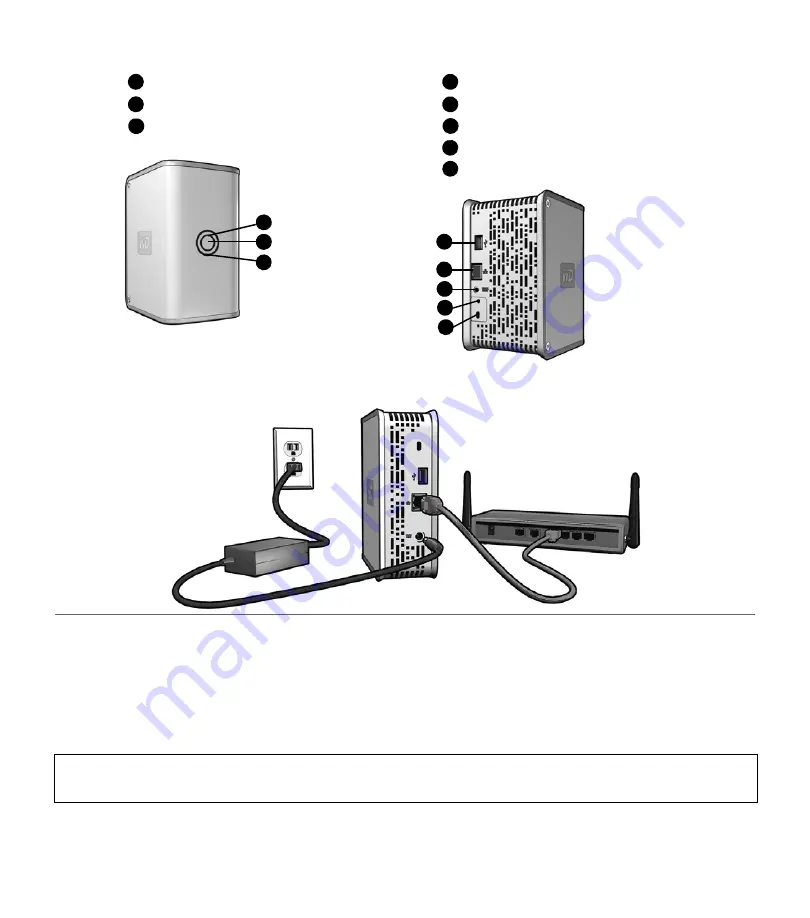
My Book World Edition | 2
My Book World Edition Front and Rear View
Hardware Setup
1. Connect one end of the Ethernet cable into the Ethernet port located on the back of the unit.
2. Connect the other end of the Ethernet cable directly into a router or network switch port.
3. Plug the AC adapter into an electrical outlet.
4. Connect the other end of the adapter into the DC power supply socket located on the back of the unit. The
unit powers up automatically after approximately 30 seconds indicated by an LED illuminated on the outer
ring
.
If you wish to reformat the device to RAID 1, refer to the full user manual provided on the CD.
Important:
Wait for the drive to finish powering up (approximately three minutes) before installing
WD Anywhere Access or the Initial Setup Wizard.
Capacity Gauge LED (inner ring)
A
Power Button
B
Power/Activity LED (outer ring)
C
A
B
B
C
USB Port
D
Ethernet Port
E
F
Recovery Button
G
D
E
F
G
Power Port
Kensington Security Slot
H
H








