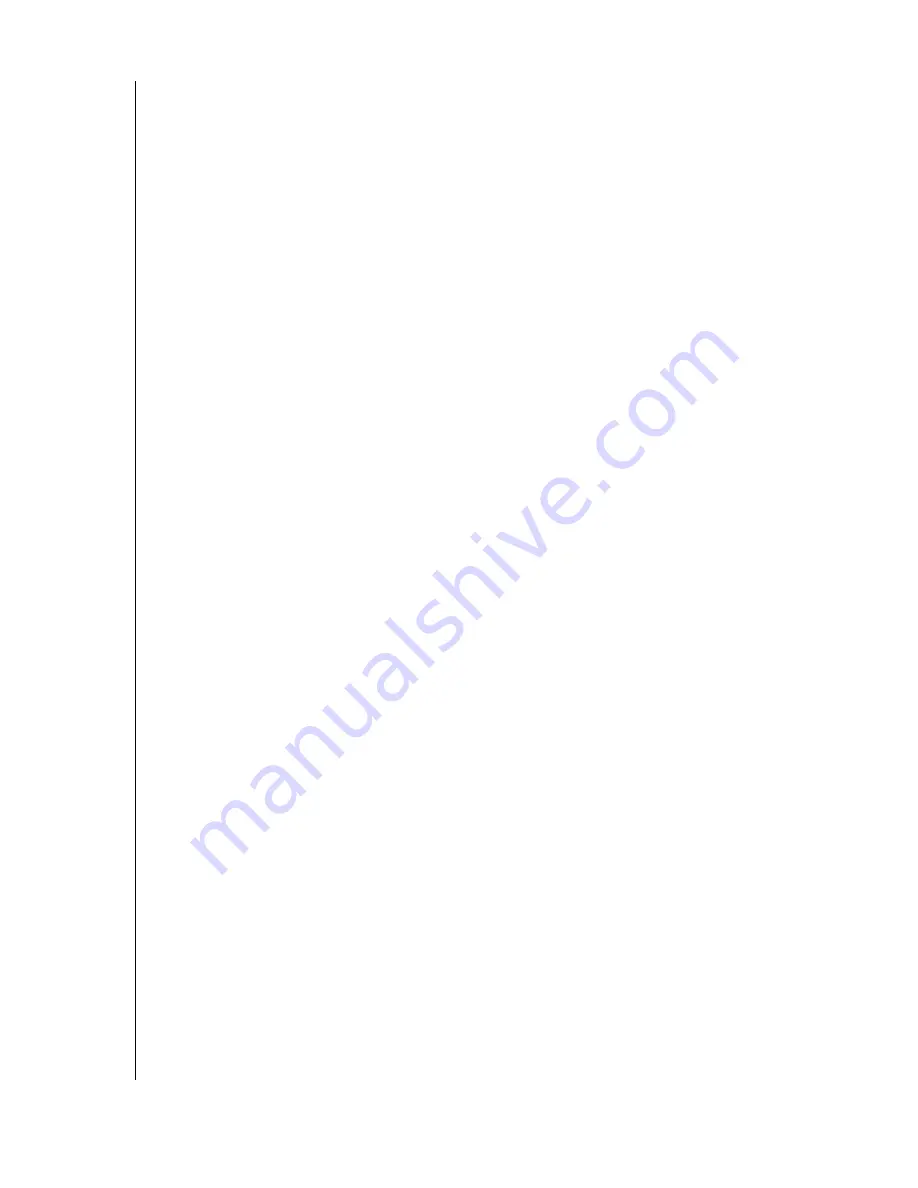
USING THE BACKUP SOFTWARE - 16
WD DUAL-OPTION EXTERNAL USB HARD DRIVE
USER MANUAL
Changing Your Automatic Backup Settings
Follow the steps below if you want to edit your Automatic Backup settings, disable Automatic
Backup, or enable a previously set up Automatic Backup that is currently disabled.
1. Press the
Automatic Backup
button. The Automatic Backup button LED will
immediately begin to flash indicating that a change is in progress.
2. The wizard displays a summary of your existing choices and gives you a ten second
countdown. Depending on your current settings, it will either automatically Disable or
Enable the Automatic Backup.
3. To change your existing Automatic Backup settings, click
Modify
to go back through the
wizard to make your desired changes. Once you have made your selected changes or the
timer has expired, the LED will stop flashing and remain lit if the automatic backup is
scheduled.
Note:
See "Automatic Backup" in the preceding section for more details.
Restoring Files From a Backup
Windows
1. Open the My Computer
window and select the hard drive icon containing your backup.
2. Open the Retrospect Backup folder and open the folder named Backup of <Your Hard
Drive Name>. You can now select any file or folder and drag and drop the files to where
you want to restore them.
Note:
If you are uncertain of the location of a file on your hard drive, use
Windows Search
(
Start
>
Search
>
For Files or Folders
) to search for the files.
Macintosh
1. Select the hard drive containing your backup files.
2. Open the Retrospect Backup folder and open the folder named Backup of <Your Hard
Drive Name>. You can now select any file or folder and drag and drop the files to where
you want to restore them.
Note:
If you are uncertain of the location of a file on your hard drive, use
Finder’s Find
File
or
Sherlock
to search for the files.
Additional Features of Retrospect Express
Retrospect Express includes additional features that are not integrated into the
Western Digital backup wizards. To learn more about the advanced features of Retrospect
Express, refer to the electronic Retrospect Express User’s Guide included on the Western
Digital installation CD.
























