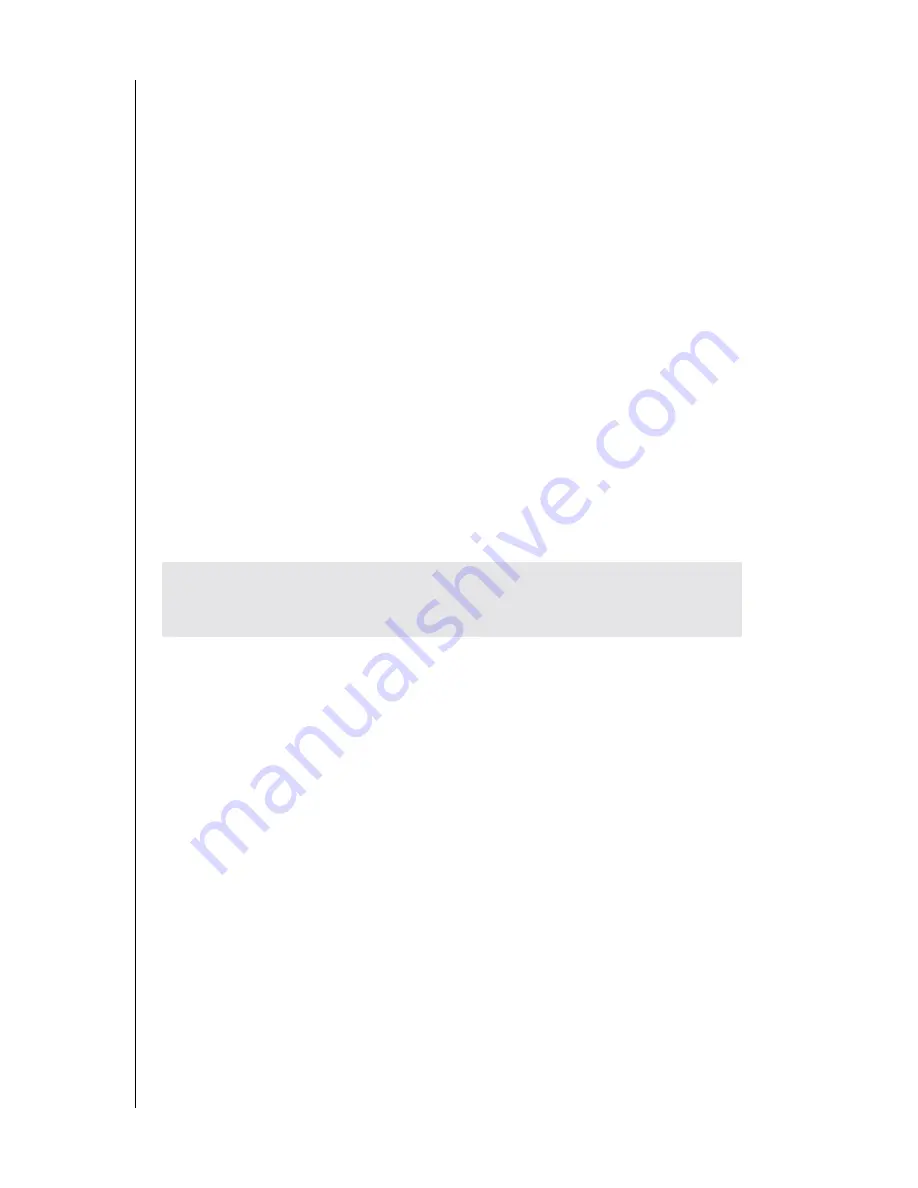
WESTERN DIGITAL HARD DRIVE
DATA LIFEGUARD INSTALL SOFTWARE - 18
INSTALLATION GUIDE
B. Drive to Drive Copy
1. Select the
Drive to Drive Copy
from the main menu and click
Next
to proceed.
2. Select from two methods of copy on the destination drive with either
Entire Drive
or
Selective Partition
. Click
Next
.
3. Select the source drive (the drive that you want to copy from).
4. Select the destination drive (the drive that you want to copy to).
5. Click
Next
to continue with drive to drive copy.
C. Advanced Options
1. Select
Advanced Options
from the main menu and click
Next
to proceed.
2. The menu will appear and you will be given three options.
- Select
EZ-BIOS Setup
to configure EZ-BIOS settings for a drive. Simply highlight the
drive and click on either
Uninstall EZ-BIOS
or
EZ-BIOS Settings
.
- Select
Backup/Restore Track Zero
to restore the boot track 0 if damaged. Track 0
contains the partition table and boot code. A backup is automatically made when Data
Lifeguard is used to set up your drive.
- Select
Remove 63 Sector Offset
to remove Disk Manager data offset by 63 sectors. If the
Disk Manager boot codes exists, it is removed also.
3. Click
Done
after selection to return to the main menu.
IMPORTANT:
Backup/Restore Track Zero and Remove 63 Sector Offset
options are for advanced users only. Consult with Western Digital Technical
Support for more information.
















































