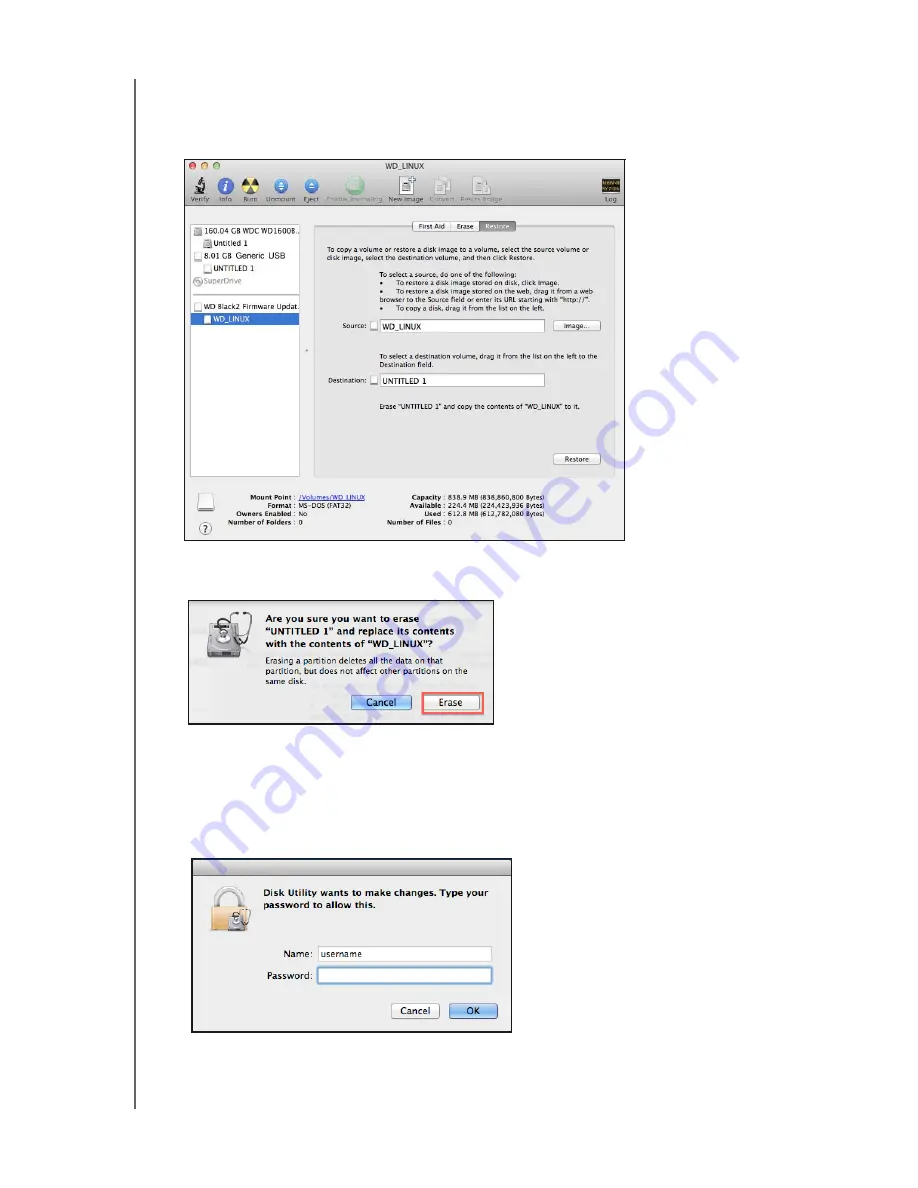
WD Black² Fusion and Dual Drive Configuration for Mac
Installation Guide
WD BLACK² FIRMWARE UPDATE PROCEDURE
5
3. To select a destination volume, drag the partition with the temporary name you
gave the flash drive in
from the list on the left to the
Destination
field.
4. Click
Restore
. The following message appears.
5. Click
Erase
to confirm that you want to erase your USB flash drive.
The Linux ISO is restored to the USB flash drive which is now bootable.
6. If the following screen appears prompting for a password,
Enter
the
administrator password that you created for the Mac.
Содержание BLACK 2
Страница 1: ...WD BLACK TM Fusion and Dual Drive Configuration for Mac Installation Guide...
Страница 4: ...WD Black Fusion and Dual Drive Configuration for Mac Installation Guide iv...
Страница 6: ...WD Black Fusion and Dual Drive Configuration for Mac Installation Guide GETTING STARTED 2...
Страница 12: ...WD Black Fusion and Dual Drive Configuration for Mac Installation Guide WD BLACK FIRMWARE UPDATE PROCEDURE 8...
Страница 20: ...WD Black Fusion and Dual Drive Configuration for Mac Installation Guide SETTING UP THE WD BLACK DRIVE 16...
























