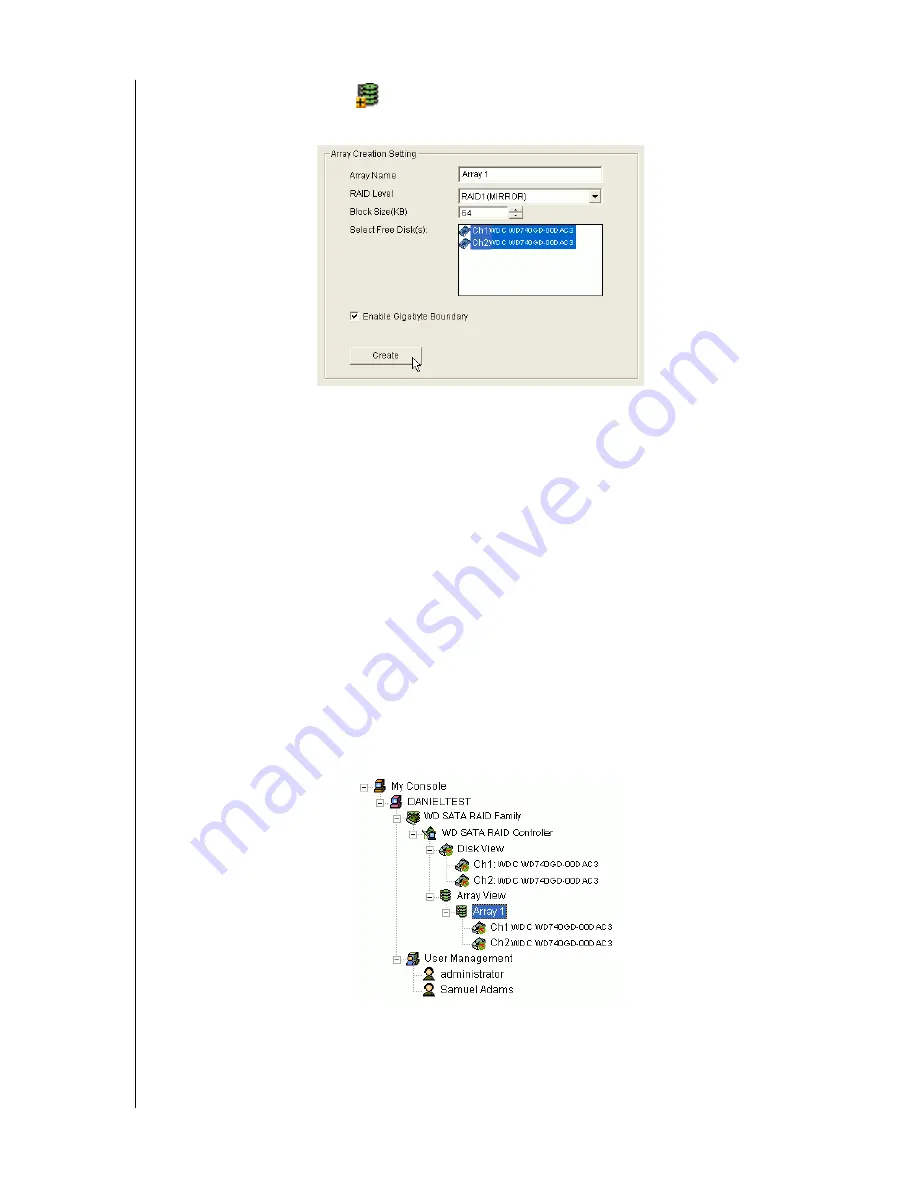
WD ARRAY MANAGEMENT SETUP
CHAPTER 3: INITIAL SETUP - 17
USER MANUAL
3. Select the Create Array
icon and go to the
Create Array Settings
in Information
View.
Figure 20. Array Creation Setting Box
4. In the
Array Creation Settings
box:
- Type in a name for your array
- Select the RAID Mode (Level) from the dropdown menu
- Set the Stripe Block Size (see below)
- Highlight the disk drives to add to the array
- Check to enable Gigabyte Boundary, as desired (see below)
Stripe Block Size (RAID 0)
- This setting allows you to manually select the stripe block
size. The size selected affects how the WD SATA RAID Controller sends and receives data
blocks to and from the drives. In general, a larger block size is better when handling large
data transfers (such as A/V editing and graphics) while a smaller size is better when
handling email and other common server data. The default is 64 KB. When in doubt, use
the default value.
Gigabyte Boundary (RAID 1)
- This setting rounds the size of the array down to the
nearest whole gigabyte. It allows you to install a slightly smaller (within 1 GB)
replacement drive, should the need arise. To enable Gigabyte Boundary, check the box.
5. Click the
Create
button when you are done.
The new array appears in Tree View.
6. Restart your computer.
Содержание Array Management Setup
Страница 1: ...WD Array Management Setup User Manual...
















































