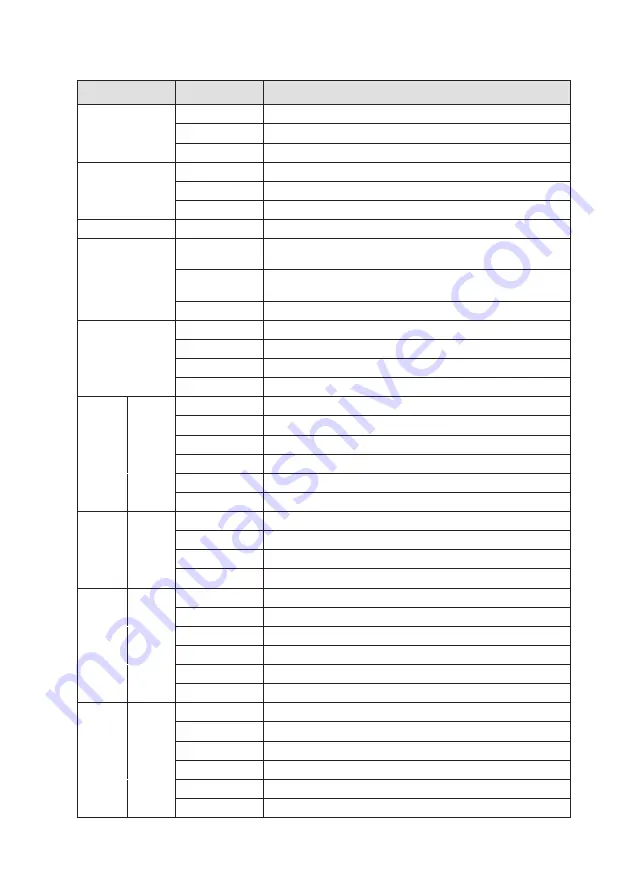
13
6622-2231
•
29000448
LED Indicators
LED
Status
Description
PWR
OFF
Unit has no power
GREEN
All OK
RED
Lit until unit has started up
LAN 0,1,2,3
OFF
No link
GREEN
Link established
GREEN FLASH Data traffic indication
WLAN
N/A
N/A
DTE
OFF
No connection on serial port, or no data is transmitted or
received on the serial port
GREEN
Terminal connected to the serial port and the DTR signal
is on
GREEN FLASH Data is transmitted or received on the serial port.
DSL
RED
No DSL link
GREEN
DSL link established
RED FLASH
DSL link negotiation
GREEN BLINK
Data traffic indication
3G /
GPRS
NET
OFF
No wireless network has been detected
GREEN
A wireless network has been detected
SIM
OFF
No valid SIM installed
GREEN
A valid SIM card is installed in the unit
DAT
OFF
No data is being transferred over the wireless network
GREEN
Data is being transferred over the wireless network
SIGNAL ALL
OFF
No signal / less than –113 dBm
1 LED
GREEN
Low signal strength / between –112 dBm and –87 dBm
2 LEDs GREEN
Medium signal strength / between –86 dBm and –71 dBm
3 LEDs GREEN
Strong signal strength / between –70 dBm and –51 dBm
ISDN
D/OH
OFF
No ISDN connection
GREEN
Connected to ISDN Network and D-channel active
B1/CD
OFF
No ISDN B-channel 1 detected
GREEN
ISDN B-channel 1 active / data is being transferred
B2/DAT OFF
No ISDN B-channel 2 detected
GREEN
ISDN B-channel 2 active / data is being transferred
PSTN
D/OH
OFF
No PSTN connection
GREEN
Modem off-hook
B1/CD
OFF
Not connected to remote modem
GREEN
Connected to remote modem
B2/DAT OFF
No Data is transferred
GREEN
Data is being transferred










































