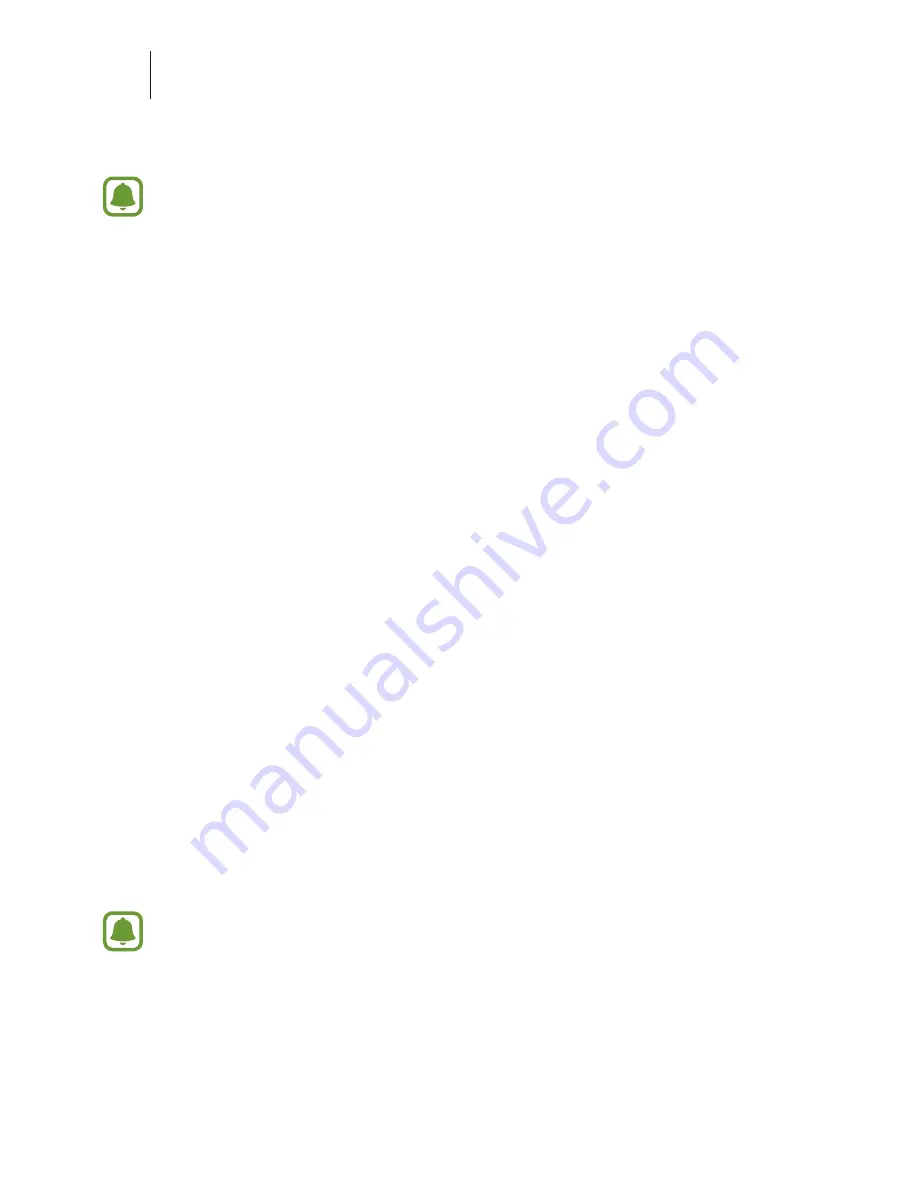
Basics
32
1
When you turn on your new device for the first time, tap
DOWNLOAD AND
OPEN
in the Smart Switch installation pop-up window to install the app.
If the Smart Switch installation pop-up window does not appear on the screen,
you can download the app from
Play Store
.
2
On your previous device, download and install Smart Switch from or
Play Store
.
3
Launch
Smart Switch Mobile
on both devices.
4
On your previous device, tap
ANDROID TO GALAXY
→
SEND CONTENT
.
The devices will automatically connect.
5
On your previous device, select data to send to your new device and tap
SEND
.
6
On your new device, tap
RECEIVE
on the connection request pop-up window to
receive the data.
The data transfer will begin.
7
On both devices, tap
FINISH
when the data transfer is complete.
Transferring data from a computer
Back up data from your previous device to a computer and import the data to your new
device.
1
On the computer, visit
www.WESTECH.com/smartswitch
to download Smart
Switch.
2
On the computer, launch Smart Switch.
If your previous device is not a WESTECH device, back up data to a computer
using a program provided by the device’s manufacturer. Then, skip to the fifth
step.
Содержание S6
Страница 1: ...www westechmediatechnologies com User Manual User Manual ...
Страница 6: ...Basics 6 Device layout ...






























