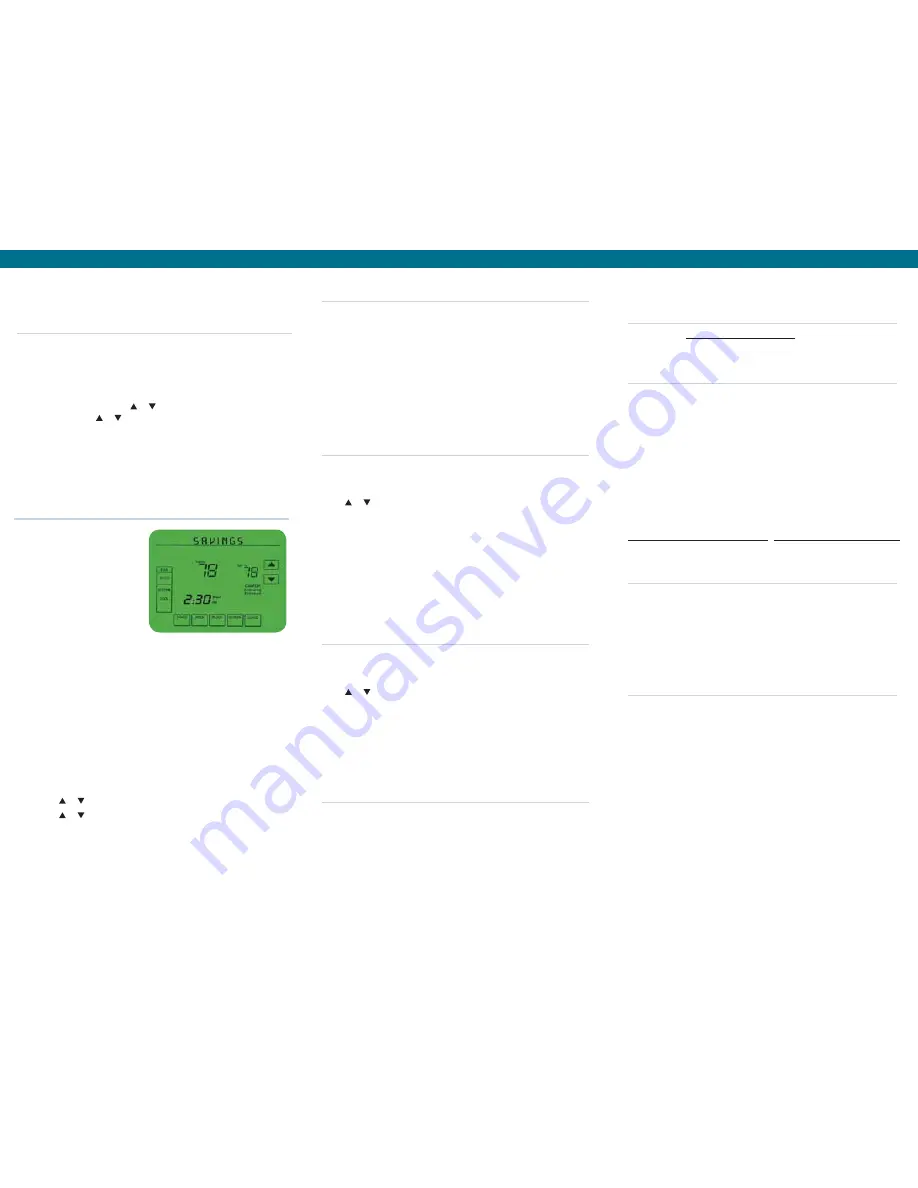
user iD and Passwords
The
default user iD
is your
Westar Energy account number
. The
default Password
is the
serial number for your thermostat
. That
number can be found on the work order the installer left at the time
of installation or on the bottom of the thermostat. Please allow up to
4 hours after your thermostat is installed for us to have your
information accessible online.
To reset your
user iD
and
Password
after your initial login, click on
CHanGE lOGin
at the bottom left of the screen. WattSaver
personnel do not have access to your
user iD
and
Password
once it
has been changed. For future reference, record your
user iD
and
Password
in the following space:
user iD
Password
Change thermostat Settings
1. On the left side, under
thermostat
, click on your serial number to
see the drop-down menu. If you have more than one thermostat
installed, all of the serial numbers will be listed. Each one can be
programmed individually.
2. Click on
SCHEDulES
in the drop-down menu. The
last Schedule
Sent
from the web interface will appear at the top of your screen.
Online access
To begin, go to:
www.wattsaverprogram.com
. The first screen
you will see is the login screen.
The thermostat enables you to temporarily change your settings without
losing any pre-programmed schedules.
Press or to immediately adjust the temperature. This temporarily
overrides the temperature setting for the current time period and when
followed by pressing
HOlD
, permanently adjusts the temperature.
Pressing
HOlD
turns off the program schedule, but the program settings
are retained and can be resumed by pressing
CanCEl
or
SCHED
to
cancel
HOlD
and reactivate the pre-programmed schedule.
The thermostat enables you to temporarily change your settings without
losing any pre-programmed schedules.
Press or to immediately adjust the temperature. This temporarily
overrides the temperature setting for the current time period.
The new temperature is maintained only until the next pre-programmed
time begins. For example, if you want to turn up the heat early in the
morning, it will automatically be adjusted later, according to the pre-
programmed schedule.
To cancel the temporary setting at any time, press
CanCEl
or
SCHED
.
The pre-programmed schedule resumes.
Setting Current time and Day
The clock should never require adjustment since it automatically
updates for daylight-saving time and stores all date/time information.
Should the time and date need to be reset after a power failure, this is
an indication that the battery needs to be replaced. To manually set the
current time display:
1. Press
ClOCK
, then press or to adjust the time.
(Press and hold or to advance the time more quickly.)
2. Press
DOnE
to save and exit (or press
CanCEl
to exit without
changing the time).
Changing your Fan Control
Press
Fan
to select fan operation, then press
DOnE
.
•
On:
Fan is always on.
•
autO:
Fan runs only when the heating or cooling system is on.
•
CiRC:
Fan runs randomly, about 35% of the time, not counting any
run time with the heating or cooling system.
You can press
Fan
to override the fan settings you have programmed
for different time periods. If you select
On
or
CiRC
, the setting you
select remains active until you press
Fan
again to select
autO
.
temporary Setting Changes
Permanent Setting Changes
thermostat Settings
Online Access continued on back.
NOTE: The web interface is a one-way communication feature and does not display current
settings or temperatures at the thermostat, only the settings last sent through the interface
(i.e., thermostat settings will not match
Last Schedule Sent
if someone has manually changed
the settings on the thermostat itself).
Create a new Schedule
1.
Click on
CREatE
.
2.
Select one of the scheduling options. Then click on
nEXt
.
3.
Click in the name field, and type the name you wish to use for the
schedule (e.g., Normal or Vacation).
4.
Enter your desired time and temperature settings underneath
WaKE, lEaVE, REtuRn
and
SlEEP
by typing or using the slide bar.
You may also use your mouse or keyboard’s
tab
button to advance
to the next field. Repeat this process until all fields are programmed
to your desired settings. When complete, click on
SaVE
, and your
schedule will appear on the
thermostat-Schedules
screen under
the name you assigned in step 3.
5.
If you want the schedule to take effect immediately, click on
SEnD
nOW
. Allow approximately five minutes for the thermostat to
receive the new schedule.
Program your thermostat Online
1. Press
SCREEn
to go to the cleaning screen.
2. Press
OK
to lock the screen for cleaning. The screen remains
locked for 30 seconds so you can clean the screen without changing
any settings.
3.
Do not spray any liquid directly on the thermostat. Spray liquids onto
a cloth, then use the damp cloth to clean the screen. Use water or
household glass cleaner. Avoid abrasive cleansers.
4. After 30 seconds, press
CanCEl
to resume normal operation, or
press
OK
if you require more time for cleaning.
Clean the Screen
There are five (5) system modes.
Press the
SyStEm
button to
select one of the following, then
press
DOnE
. Pressing the
SyStEm
button successively
will toggle the thermostat from
one mode to the next.
•
HEat:
Thermostat controls
only the heating system.
•
COOl:
Thermostat controls only the cooling system.
•
OFF:
Heating and cooling systems are off.
•
autO:
Thermostat automatically selects heating or cooling
depending on the indoor temperature.
•
Em HEat
(only for heat pumps with auxiliary heat):
Thermostat controls emergency and auxiliary heat.
It’s easy to program your system for maximum energy savings.
You can program four time periods with different settings. Times
can be programmed in 15-minute increments.
1. Press
SCHED
, then press
EDit
.
2. Press day buttons to select day(s).
3. Press or to set
WaKE
time for selected day(s).
4. Press or to set
HEat
and
COOl
temperature for this
time period.
5. Press other time periods (
lEaVE
,
REtuRn
,
SlEEP
) to set
time and temperatures for each.
6
.
Press
DOnE
to save and exit (or press
CanCEl
to exit
without saving changes).
NOTE: You can press
CANCEL PERIOD
to eliminate any unwanted time period.
Programming or Changing Settings for
Heating and Cooling


