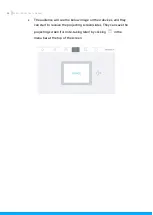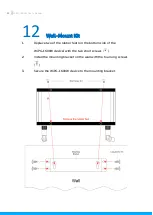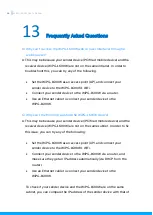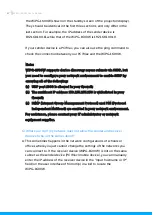67
WiPG-1600W User’s Manual
the WiPG-1600W (shown on the standby screen of the projector/display).
They should be identical in the first three sections, and only differ in the
last section. For example, the IP address of the sender device is
192.168.100.11 while that of the WiPG-1600W is 192.168.100.10.
If your sender device is a PC/Mac, you can also use the ping command to
check the connection between your PC/Mac and the WiPG-1600W.
Note:
WiPG-1600W supports device discovery across subnets via SSDP, but
you need to configure your network environment to enable SSDP
by
ensuring all of the following:
(a)
UDP port 1900 is allowed in your firewall;
(b)
The multicast IP address 239.255.255.250 is whitelisted in your
firewall;
(c)
IGMP (Internet Group Management Protocol) and PIM (Protocol
Independent Multicast) are enabled in your network environment.
For assistance, please contact your IT administrator or network
equipment supplier.
Q: What can I do if my network does not allow the sender and receiver
devices to be on the same subnet?
A: This sometimes happens in the network configurations of schools or
offices where you just cannot change the settings of the networks you
can connect to. If the receiver device (WiPG-1600W) is not on the same
subnet as the sender device (PC/Mac/mobile device), you can manually
enter the IP address of the receiver device in the “Input hostname or IP”
field (on the user interface of MirrorOp) in a bid to locate the
WiPG-1600W.