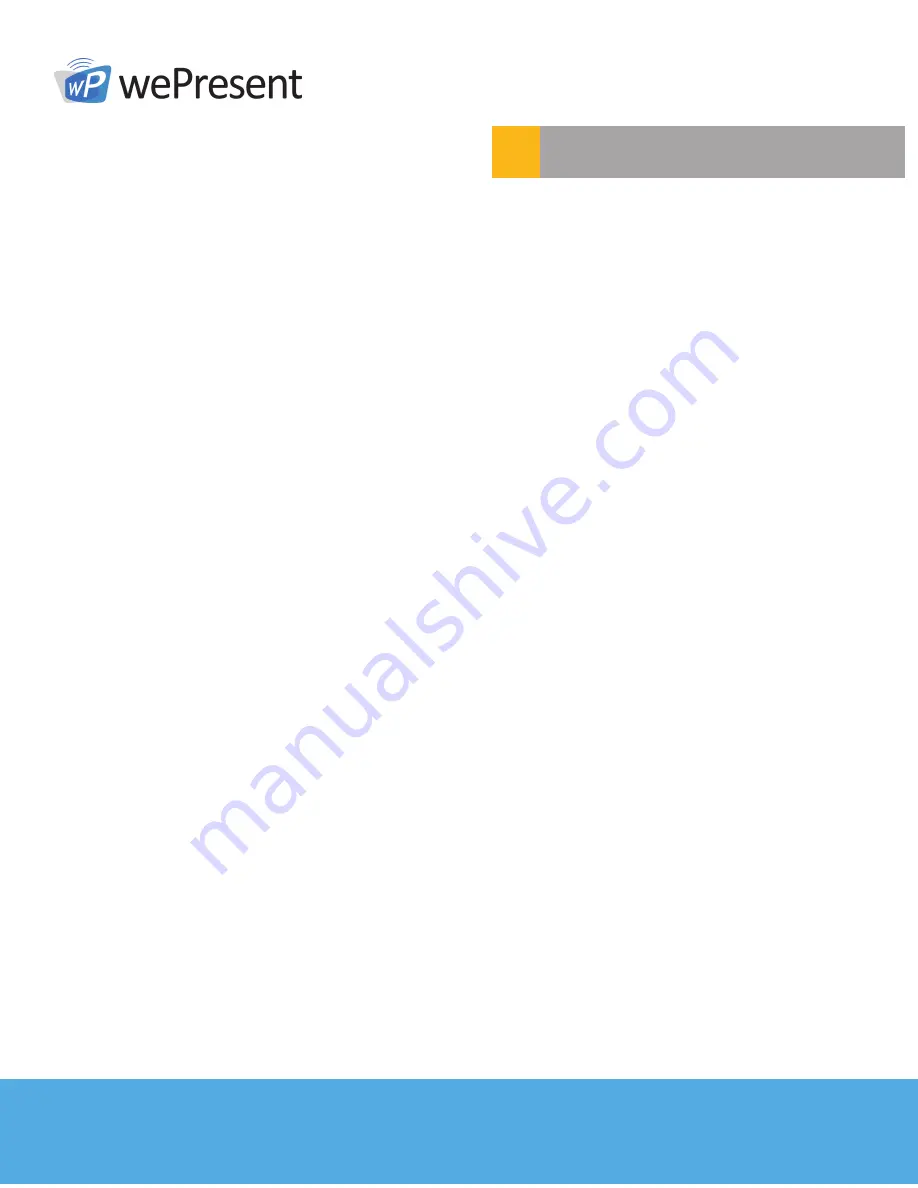
12
© wePresent 2017
NETWORK DEPLOYMENT USER GUIDE
4
Connecting to WiPG/WiCS Device
4.4 MirrorOp Software Development
Listed below are a few options for software deployments.
Guest Executable File
Users or the IT department can install the full MirrorOp (Sender) software directly from the admin
panel/web page of the WiPG/WiCS device. The option to download the quick executable
application (portable software) to launch MirrorOp is also available on the admin panel/web page.
Plug & Show USB
Click on the “Make PnS Token” icon on the standby screen to copy the MirrorOp (Sender)
executable file (protable software) to the attached USB drive. (Guest) users can launch the
MirrorOp executable file directly from the PnS token to connect to the target WiPG/WiCS device
Device Profile (.mop)
The WiPG/WiCS Device Profile (.mop) file provides a quick way to connect to a predefined
wePresent. By defining the WiPG/WiCS Device Profile, a user can double click on the file and it will
connect his MirrorOp software to the predefined WiPG/WiCS device automatically. In order for the
.mop file to recognized by your Operating System, the MirrorOp software needs to be installed!
From the wePresent’s IP based admin panel you can download the Device Profile (.mop). Y The
.mop file is a basic XML text file with the following template:
--------------------------------------------------------------------------------------------------------------------------
<?xml version=”1.0” encoding=”utf-8”?>
<Devices>
<MirrorOp>
<Device>
<Name>USERNAME</Name>
<Device_name>DEVICENAME</Device_name>
<IP>192.168.100.10</IP>
<LoginCode>1234</LoginCode>
</Device>
</MirrorOp>
</Devices>
--------------------------------------------------------------------------------------------------------------------------
NOTE:
IT professionals can easily manipulate variables in the XML file to create additional .mop
files for other units.



























