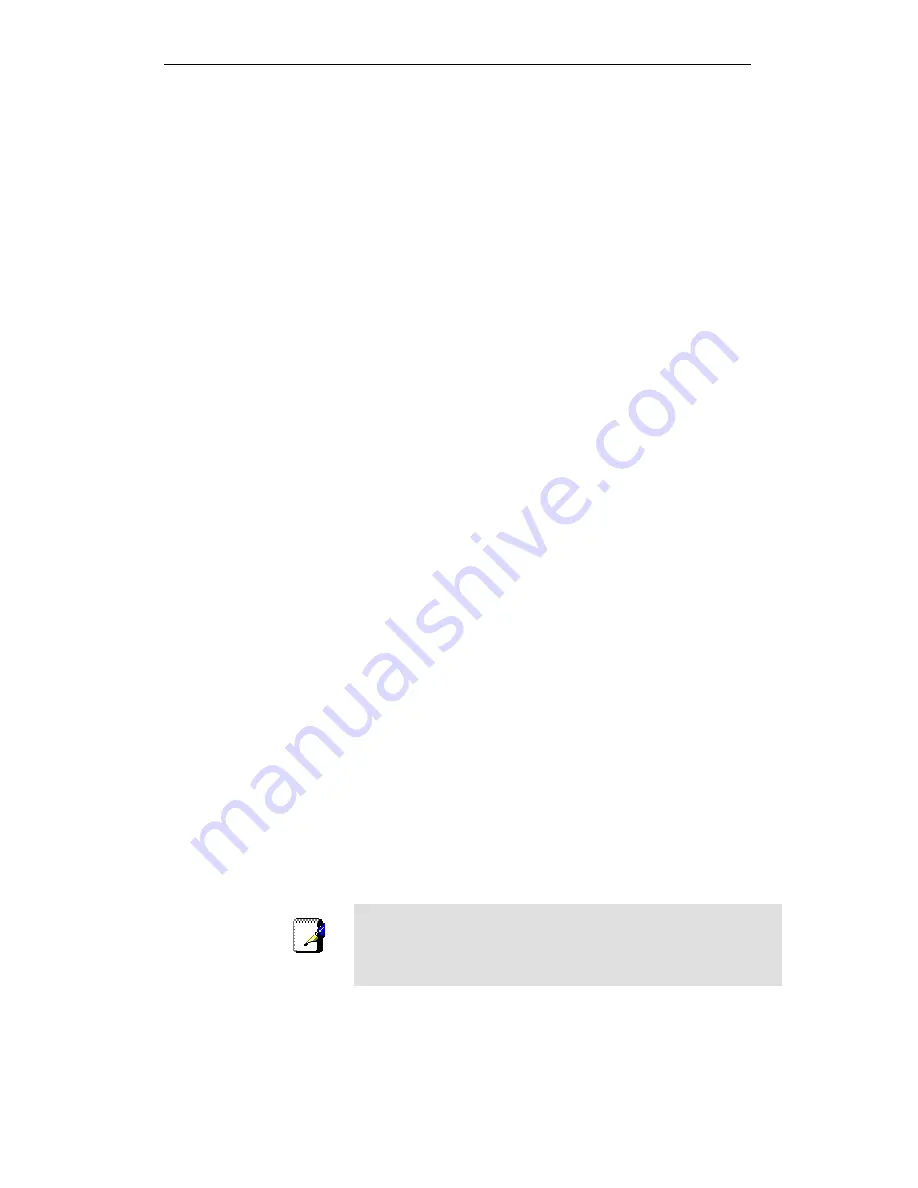
802.11n WLAN Gigabit Router User’s Manual
7. Open the Control Panel window, and then double-click the
Network icon.
8. In
the
Network
dialog box, click the
Protocols
tab.
9. In
the
Protocols
tab, select
TCP/IP
, and then click
Properties
.
10. In the
Microsoft TCP/IP Properties
dialog box, click the
radio button labeled
Obtain an IP address from a DHCP
server.
11. Click
OK
twice to confirm and save your changes, and then
close the Control Panel.
Assigning static Internet information to your PCs
If you are a typical user, you will not need to assign static
Internet information to your LAN PCs because your ISP
automatically assigns this information for you.
In some cases however, you may want to assign Internet
information to some or all of your PCs directly (often called
“statically”), rather than allowing the Wireless Gateway to assign
it. This option may be desirable (but not required) if:
You have obtained one or more public IP addresses that
you want to always associate with specific computers (for
example, if you are using a computer as a public web
server).
You maintain different subnets on your LAN (subnets are
described in Appendix B).
Before you begin, you must have the following information
available:
The IP address and subnet mask of each PC
The IP address of the default gateway for your LAN. In
most cases, this is the address assigned to the LAN port on
the Wireless Gateway. By default, the LAN port is assigned
the IP address
10.10.10.2
. (You can change this number or
another number can be assigned by your ISP. See
Addressing
for more information.)
The IP address of your ISP’s Domain Name System (DNS)
server.
On each PC to which you want to assign static information,
follow the instructions relating only to checking for and/or
installing the IP protocol. Once it is installed, continue to follow
the instructions for displaying each of the Internet Protocol
(TCP/IP) properties. Instead of enabling dynamic assignment of
the IP addresses for the computer, DNS server and default
gateway, click the radio buttons that enable you to enter the
information manually.
Note
Your PCs must have IP addresses that place them in the same
subnet as the Wireless Gateway’s LAN port. If you manually assign
IP information to all your LAN PCs, you can follow the instructions in
Addressing to change the LAN port IP address accordingly.
104
Содержание WRC8500AN
Страница 1: ...802 11n WLAN Gigabit Router User s Manual WELL WRC8500AN Dual Gigabit Router User s Manual 1 ...
Страница 20: ...802 11n WLAN Gigabit Router User s Manual 4 Double click on Internet Protocol Version 4 TCP IPv4 20 ...
Страница 39: ...802 11n WLAN Gigabit Router User s Manual 2 Double click Network Connections 39 ...
Страница 45: ...802 11n WLAN Gigabit Router User s Manual Figure 6 Homepage 45 ...
Страница 71: ...802 11n WLAN Gigabit Router User s Manual 71 ...
Страница 74: ...802 11n WLAN Gigabit Router User s Manual 18 AP Wireless Statistics Wireless TX and RX Statistics 74 ...
Страница 86: ...802 11n WLAN Gigabit Router User s Manual 23 AP Wireless Statistics Wireless TX and RX Statistics 86 ...
Страница 94: ...802 11n WLAN Gigabit Router User s Manual 94 ...






























