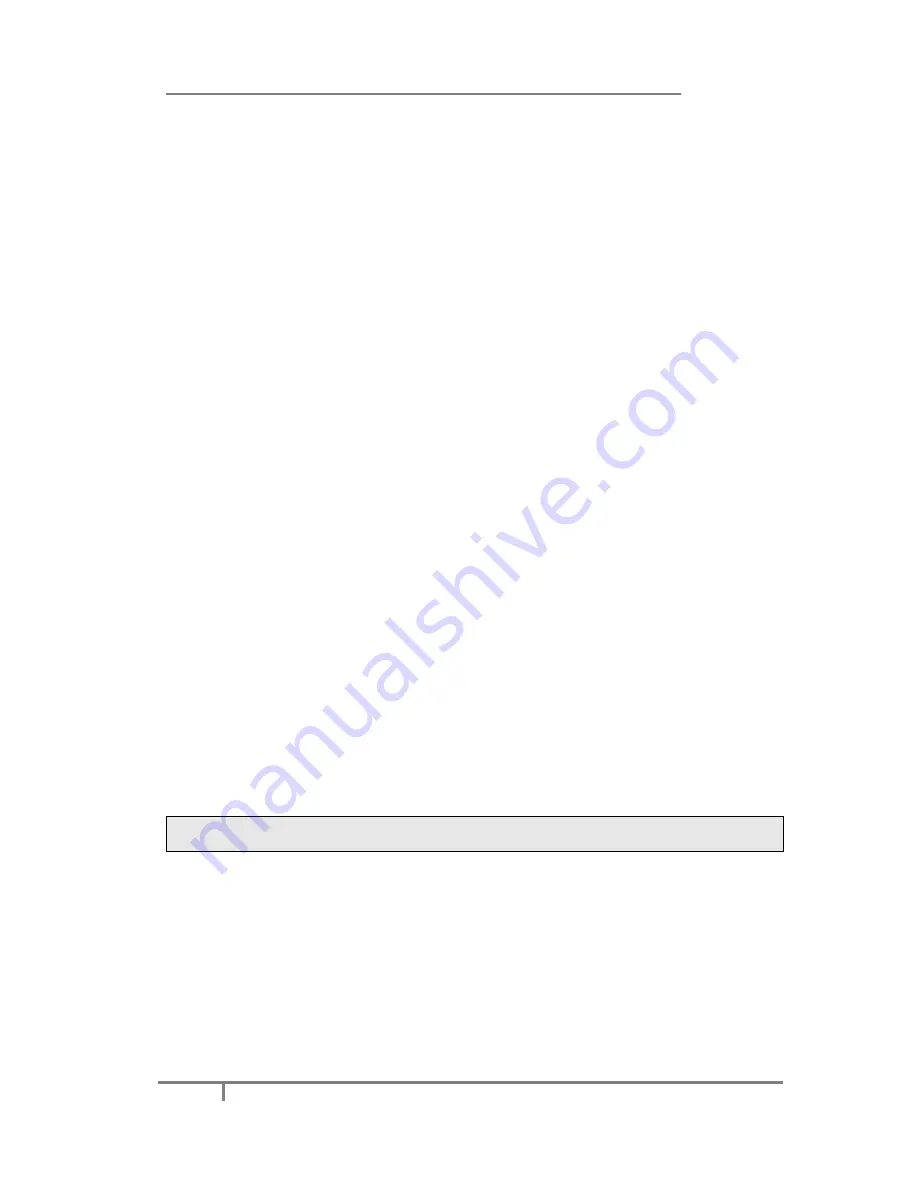
Enterprise IP Phone Basic Call Functions
59
Transfer
. If there are calls connected at present, A can choose the extensions to be
transferred.
To Blind Transfer via phone interface:
1)
A and B is on an conversation, A press
TRAN
Button or
Transfer
hot key to put
B on hold, then A can dial the third telephone number C
(
or press
Directory
soft key to enter the contact list, then choose a record
)
and press the
Transfer
hot key to call out. A will quit the conversation, and the LCD will display as
Transferred
.
2)
After C answered it, or A press the
Cancel
hot key, the transfer is finished.
3)
A will be disconnected from the call. B can talk to C.
4)
If C refused to answer the call, it will prompt A that the transfer operation is
failed. If the current mode is
Speaker
, it will ring up; if the current mode is
Handset
or
Headset
, it will play ring tones for every five seconds. Press any
function key
to exit the prompt interface. This function should be supported by
server.
To configure Attended Transfer via Phone interface:
1)
A and B is on an conversation, A press
TRAN
Button or
Transfer
hot key to put
B on hold, then A can dial the telephone number of C
(
or press
Directory
soft
key to enter the contact list, then choose a record
)
and press the
OK
or
SEND
button to call out.
2)
After C answered it, A and C can have a private conversation without B hearing.
A can press the
TRAN
button to complete the transfer.
3)
A will be disconnected from the call. B can talk to C.
To configure Semi-Attended Transfer via phone interface:
1)
A and B is on an conversation, A press the
TRAN
button or
Transfer
hot key to
put B on hold, then A can dial a new number C
(
or press
Directory
soft key to
enter the contact list, then choose a record
)
and press the
OK
or
SEND
button
to call out.
2)
While C is ringing, A hang up or press the
Transfer
hot key. Then A will quit the
conversation, and the LCD will display as
Transferred
.
3)
A will be disconnected from the call, when C pick up, B can talk to C.
Note:
Make sure that the SIP server you have registered supports this function.
3-way Conference
You can establish a three-party conference, during the conversation three phone
parties can communicate with each other.
To establish a conference:
1)
Press the
Conf
hot key during an active call.
2)
The first call is placed on hold. You will hear a dial tone. Dial the number to
conference in
(
or press
Directory
soft key to enter the contact list, then choose
a contact to conference in
)
, then press the
Send
hot key.
Содержание SIP-T28P
Страница 54: ...Enterprise IP Phone Customizing Your Phone 48 2 Click on the Confirm button to save the change ...
Страница 102: ...Enterprise IP Phone Advanced Phone Functions 96 information User ID the phone number s used to login into the queue ...
Страница 111: ...Enterprise IP Phone Advanced Phone Functions 105 4 Click on the Confirm button to save the changes ...






























