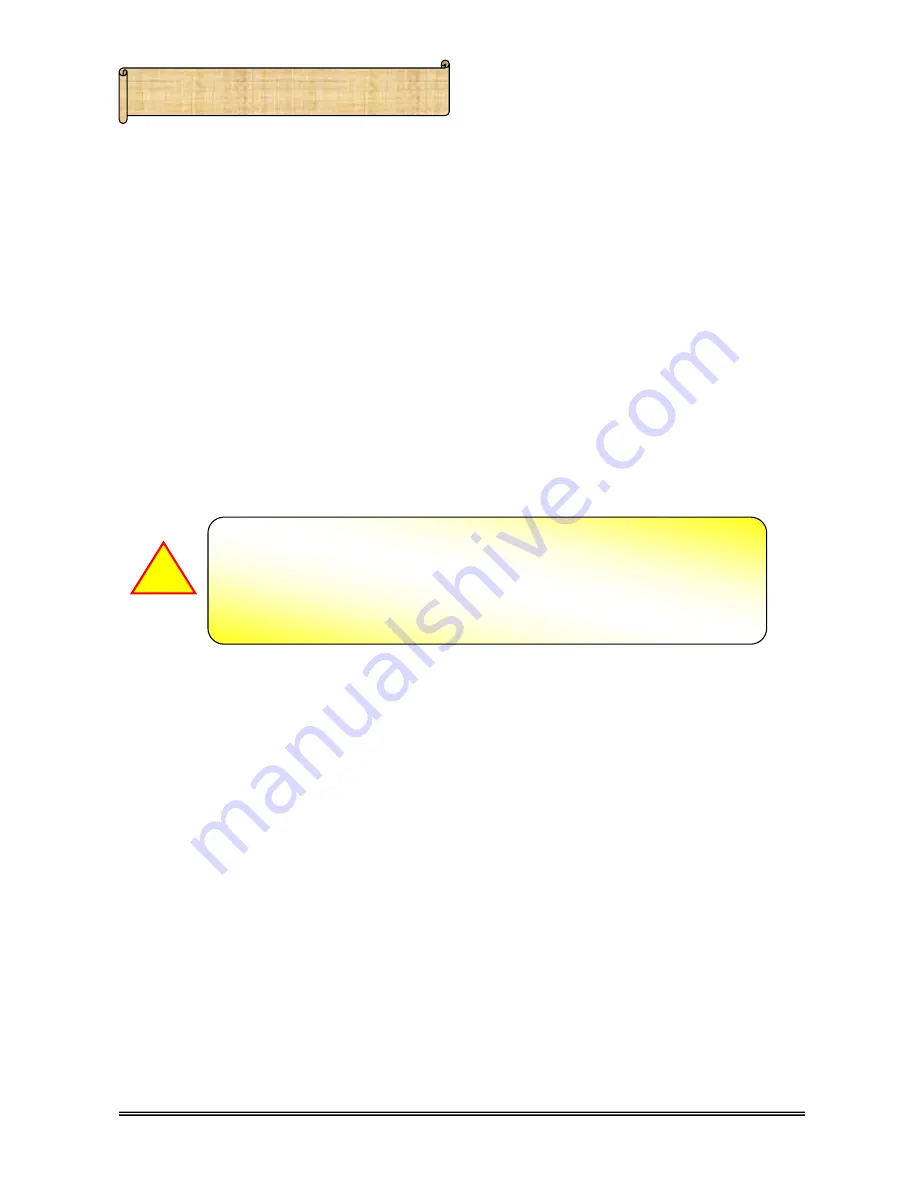
4/1 Port ADSL Router
3.2 Connecting Steps (4 Ports):
Follow the following steps or instructions for connecting your 4 Port ADSL Router :
1.
Turn off your computer.
2.
Connect the ADSL port of your 4 Port ADSL Router to the wall jack of the ADSL
Line with a RJ-11 cable.
3.
Connect the Ethernet cable ( RJ-45 ) from your 4 Port ADSL Router to the Ethernet
Adaptor in your computer.
4.
Connect the Power adaptor to the 4 Port ADSL Router and plug the other end into a
Power outlet.
5.
Turn on your 4 Port ADSL Router.
6
Auto and self diagnostic process will turn the LED indicators ON and OFF
during the process.
The Power light will lit after turning on the 4 Port ADSL Router.
!
6.
Turn on your computer.
7.
Refer to the next chapter to setup or configure your Network Adaptor.
















