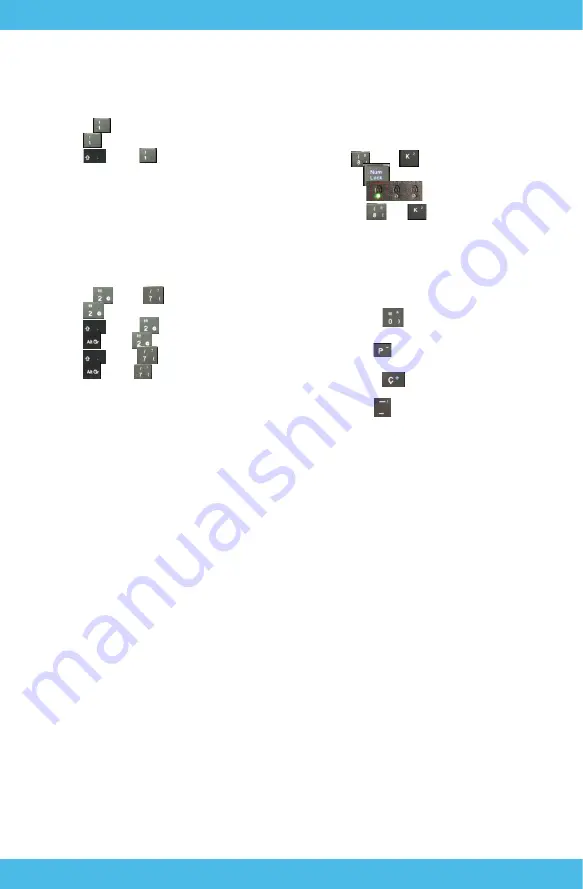
7
Type 1, Two letters on the key.
To access the second character on the key, one
must press the ‘shift’ key and the designated key.
Example below:
See key “
” as the example.
Press “
” for “1”;
Press “
” with “
” together, for “!”
Type 2, Three letters on the key, where there is
a special symbol in bottom right corner.
To access the second character on the key, one
must press the ‘shift’ key and the designated key.
To access the third character on the key, one
must press the ‘alt’ key and the designated key.
Examples below:
See key “
” and “
” as the example.
Press “
”, for “2”;
Press “
” with “
” together, for ““”
Press “
”with “
” together, for “@”
Press “
” with”
” together, for “/”
Press “
” with “
” together, for “{”
Type 3, Blue numbers in the upper right corner.
To access the blue numbers, one must press
‘Num Lock’ to activate the characters in blue. To
deactivate these characters, press ‘Num Lock’ a
second time.
Examples below:
See key “
” and “
” as the example.
Frist press
, the first light LED light strip
will turn on
;
Then Press “
” or”
” , for “8” or “2”
Type 4, Special blue symbols in the upper right
corner.
To access the blue symbols on the key, one must
press the ‘Fn’ key and the designated key.
Examples below:
1. “Fn” key + “
” key, the interface would
show “*”;
2. “Fn” key + “
” key, the interface would show
“-”;
3. “Fn” key + “
” key, the interface would
show “+”;
4. “Fn” key + “
” key, the interface would show
“/”.
Please note,”Red” keys are activated when the
FN key is pressed.
Comes with Google Go and Google Chrome .
Google, Android, Google Chrome and other marks are trademarks of Google LLC.
Oreo is a trademark of Mondelez International, Inc. group.
Содержание T8116
Страница 2: ......






















