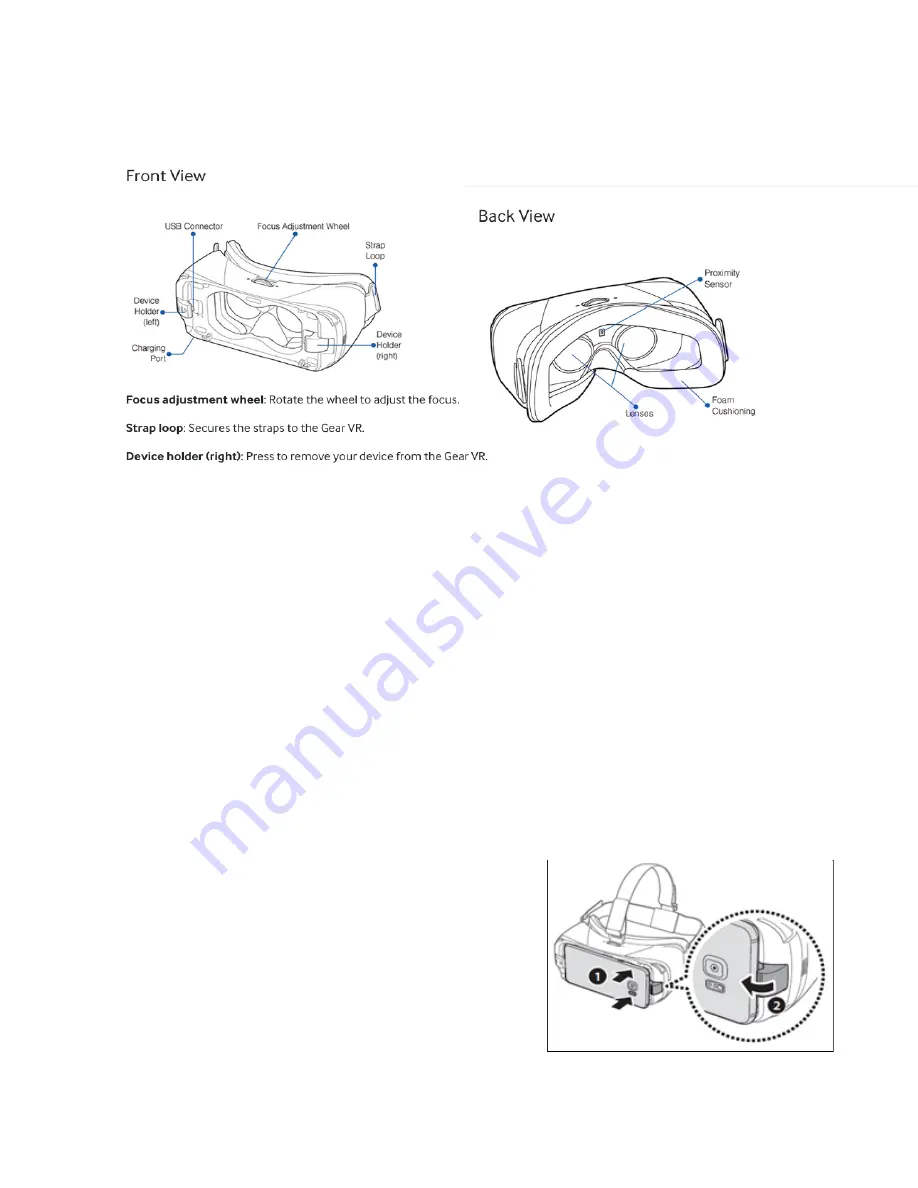
Getting Started with Gear VR
Remain stationary or seated while using the Gear VR. Immediately remove the headset in the event of
discomfort or dizziness. Do not use Gear VR if you su er from epileptic symptoms or are under the age of 13.
Controls
Gear VR's built-in hardware has its own perks. The sensors detect whether the headset is worn and
allows for faster movement detection. On the right side of the Gear VR headset, there is a large
square touchpad. Tapping and swiping on this touchpad is the main method of interacting and
selecting content in Gear VR apps. Right above the touchpad is a small raised back button. Holding
down the back button will navigate to a settings screen.
Focus Adjustment
A horizontal wheel on top of the headset can be used to increase or decrease the focus adjustment,
or interpupillary distance setting. Every person has a different distance between their eyes and the
best way to determine the best focus setting is to adjust the wheel so that the picture is at its most
crisp and clear for your eyes.
Plugging in the Phone
The bottom of a Gear VR VR phone plugs into the headset
with a microUSB connector on the front of the headset. Make
sure the USB port is connected before snapping the phone
into the headset.
When you plug the phone into the headset correctly, you
should hear the phone chime to indicate the connection has
been made. If you put on the headset and see the screen of
Содержание LensPass
Страница 7: ......







