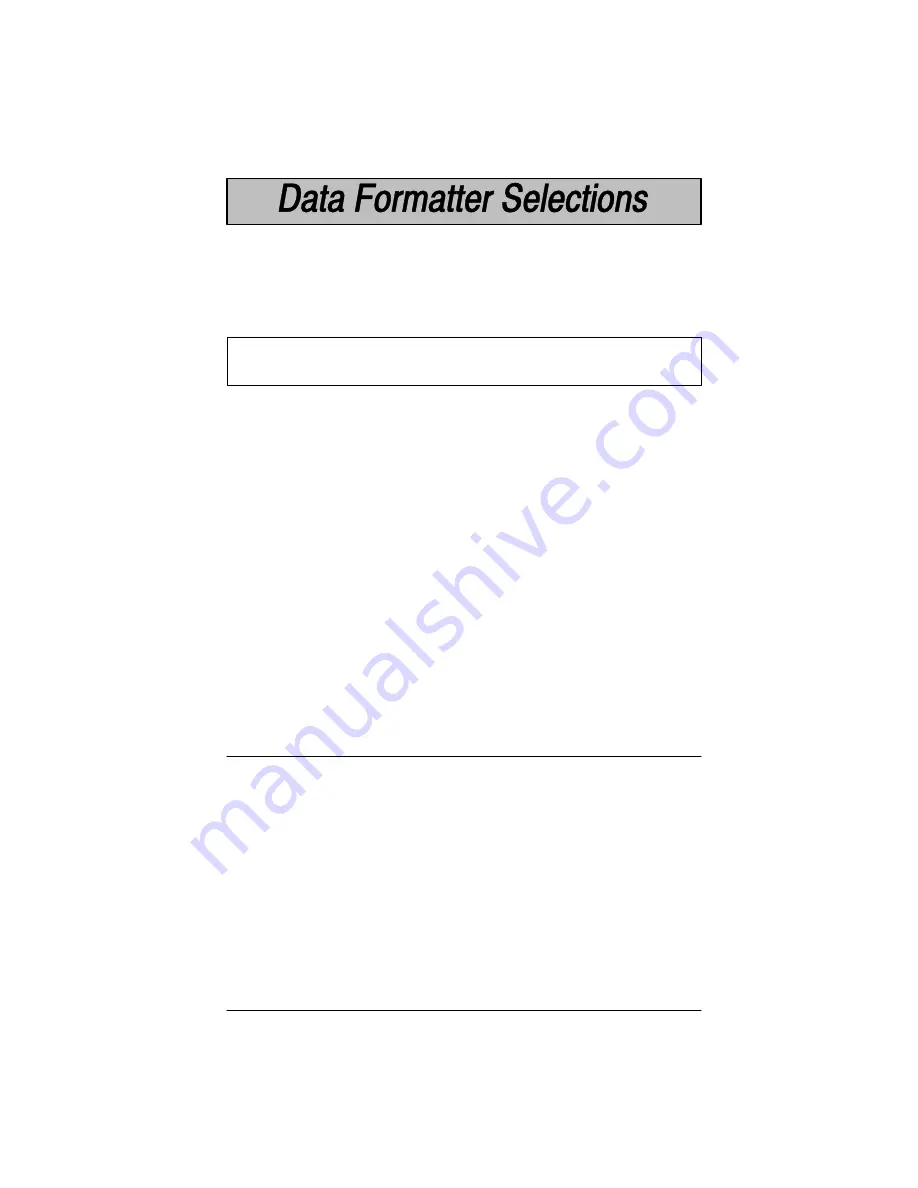
4–9
Cordless Systems Manual
Data Format Editor
This selection provides editing of all input (scanned) data. All Industrial and
Retail symbologies can be formatted. Scanning the
Default Data Format bar
code will program the Cordless System to the default Data Format, which is
none. Be certain you want to delete or clear all formats before you scan the
Default Data Format bar code. Default Data Format = none.
Use the Data Format Editor by following the steps below:
➊
Scan the
Enter Data Format bar code to start Format Editor selection.
➋
Terminal Type
Scan two bar codes that represent the terminal type (00-99
[
, see page 2–4
for Terminal I.D. list.)
➌
Code I.D.
Refer to the Symbology chart (page 4–8)
, then scan two bar codes from
the “Hex Value” column that represent the Code I.D. of the symbology you
want formatted. (“All Symbologies” – hex value 99 – is not supported by
Data Formatter.)
➍
Length
Scan four numeric bar codes (inside back cover) for the bar code length you
require (0000-9999
]
). Be sure to include spaces.
To make Data Format Editor selections, you must know the terminal type,
code I.D., code length, and editor commands your application requires. Use
the Alphanumeric bar codes (inside back cover) to scan these options.
➎
Editor Command Sequences
Refer to the Format Editor Commands chart (page 4–11). Scan two bar
codes that represent the command you need.
➏
End Data Format Editor
Scan
Save Current Changes to end Data Format Editor programming.
Other Programming Selections:
You may also clear, save or discard your Data
Format changes, by scanning either:
H
Clear One Data Format programming bar code. This deletes
Data Format selections. Scan the Terminal I.D., Code I.D. and the
length of the format you want to delete. All other formats are
unaffected.
H
Clear All Data Formats programming bar code. This deletes all
Data Format selections.
H
Save Current Changes programming bar code. This exits, saving
the Data Format selections you just assigned.
H
Discard Current Changes programming bar code, found on the
Programming Chart (inside back cover). This exits without
changing the Data Format selections.
]
9999 is the universal length, indicating all bar code lengths.
[
99 is the universal terminal type, indicating all terminal types.
Содержание SCANTEAM 2070 BASE
Страница 1: ......
Страница 50: ...3 18 Cordless Systems Manual Notes The space below may be used for notes ...
Страница 76: ...5 14 Cordless Systems Manual Notes The space below may be used for notes ...
Страница 82: ...6 6 Cordless Systems Manual Notes The space below may be used for notes ...
Страница 90: ...7 8 Cordless Systems Manual Side View Front View 3 4 View Top View 4 5 in 11 5 cm 4 0 in 10 2 cm 1 4 in 3 6 cm ...
Страница 94: ...7 12 Cordless Systems Manual Notes The space below may be used for notes ...
Страница 107: ...9 A B C D E F Save Discard Current Changes ...






























