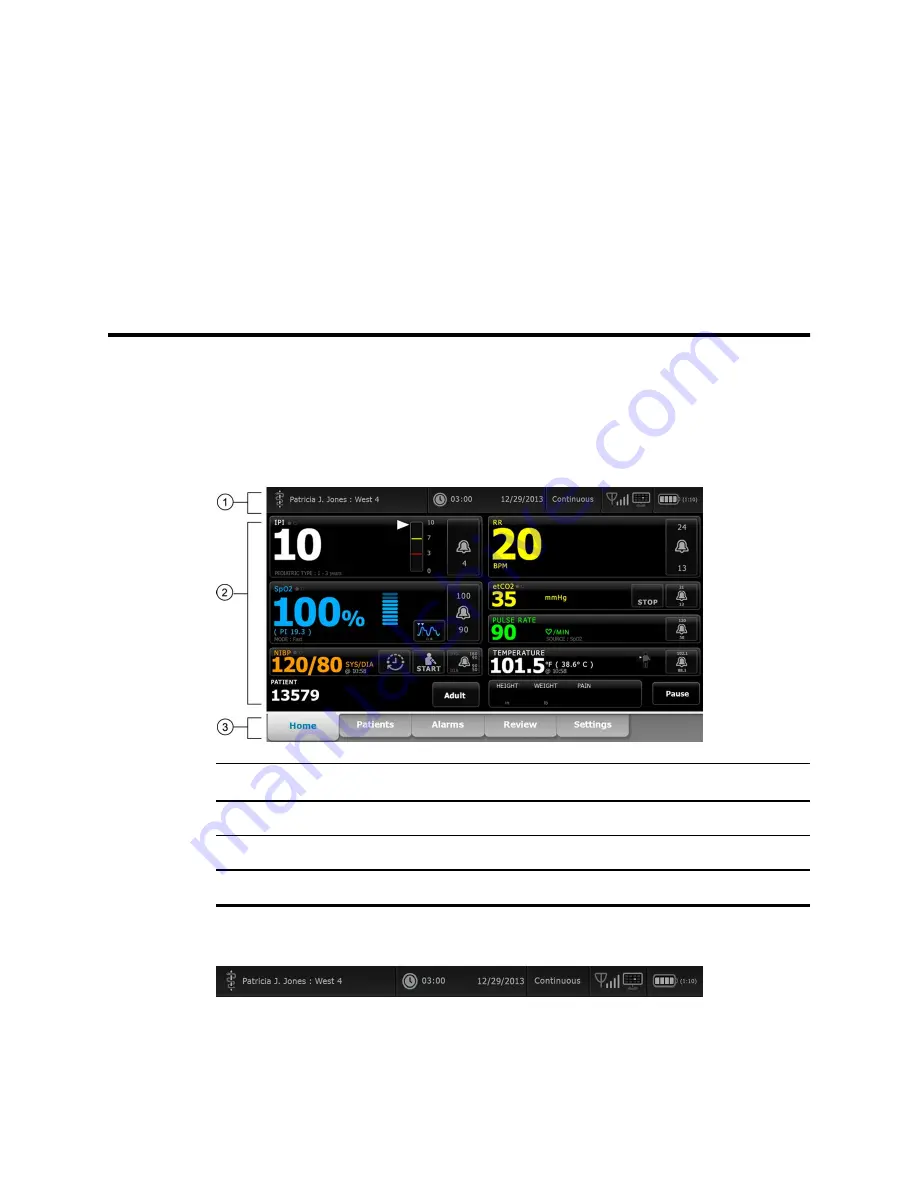
Navigation
The monitor screen provides the interface that you use to complete your workflow. You
access the monitor's features by touching the screen.
Home tab
The Home tab includes the following areas:
Item
Area
1
Device Status
2
Content
3
Navigation
Device Status area
The Device Status area, located at the top of the Home screen, displays the following
monitor information, from left to right:
•
Clinician identification. The format can be a name, ID number, or icon. Touch this
area to navigate to the Clinician login.
•
Device location.
59
Содержание Connex IWS
Страница 1: ...Welch Allyn Connex Devices Directions for use Software version 2 3X...
Страница 10: ...4 Introduction Welch Allyn Connex Devices...
Страница 14: ...8 Symbols Welch Allyn Connex Devices...
Страница 20: ...14 Screen elements Welch Allyn Connex Devices...
Страница 28: ...22 About warnings and cautions Welch Allyn Connex Devices...
Страница 72: ...66 Navigation Welch Allyn Connex Devices...
Страница 96: ...90 Profiles Welch Allyn Connex Devices...
Страница 106: ...100 Patient data management Welch Allyn Connex Devices...
Страница 120: ...114 Alarms Welch Allyn Connex Devices...
Страница 184: ...178 Patient monitoring Welch Allyn Connex Devices...
Страница 212: ...206 Advanced settings Welch Allyn Connex Devices...
Страница 244: ...238 Specifications Welch Allyn Connex Devices...
Страница 250: ...244 Standards and compliance Welch Allyn Connex Devices...
Страница 252: ...246 Guidance and manufacturer s declaration Welch Allyn Connex Devices...
Страница 266: ......
















































