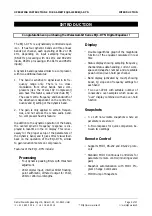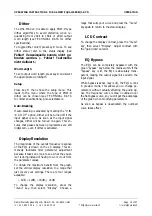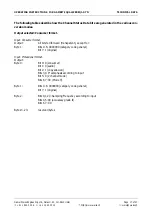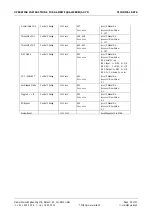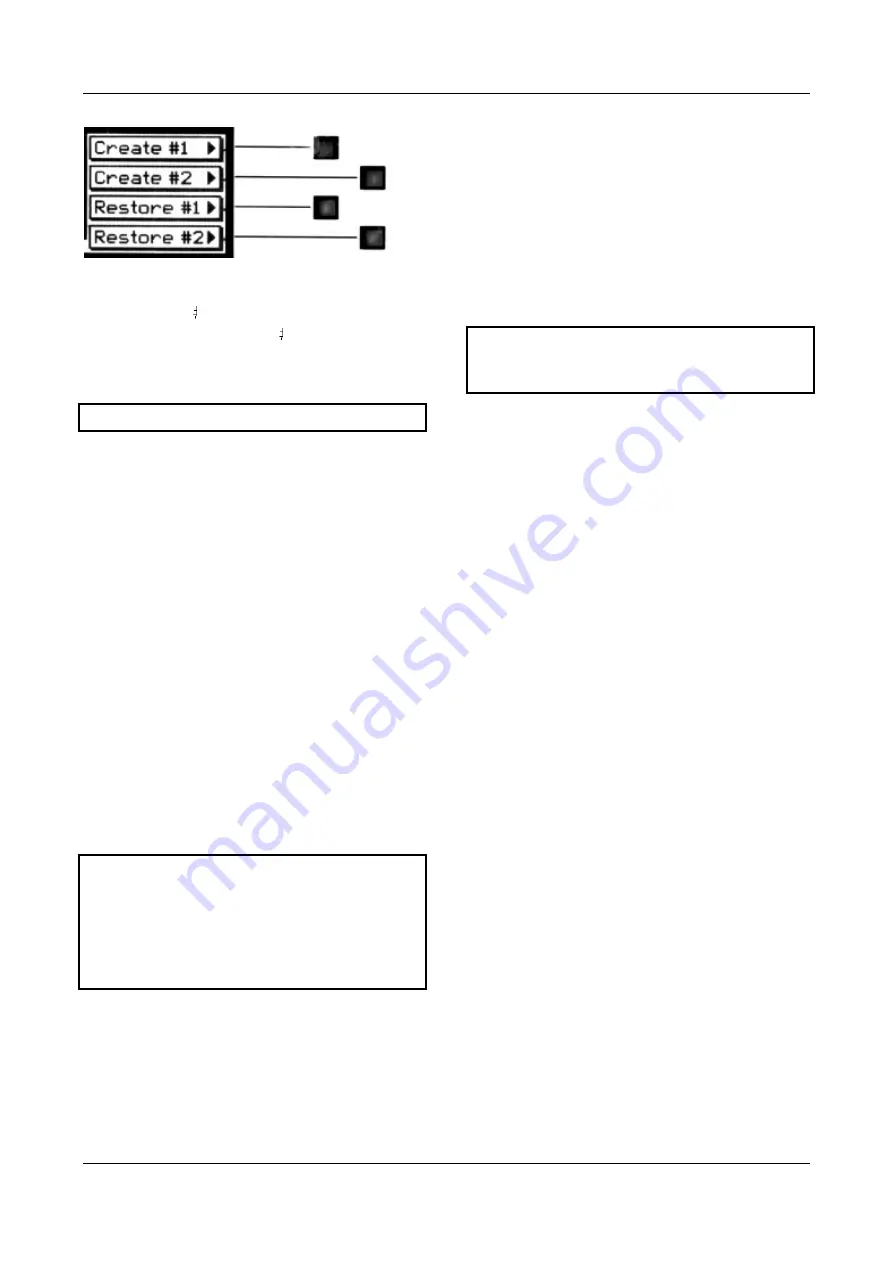
OPERATING INSTRUCTIONS FOR GAMBIT EQUALIZER EQ1-DYN
OPERATION
Daniel Weiss Engineering Ltd., Florastr. 42, CH-8610 Uster
Page 13 of 27
)
+41 1 940 20 06
2
+41 1 940 22 14
8
http://www.weiss.ch
*
Graph 8: Backup Display
Select “Create 1” to save the current snapshots
to bank 1. Select “Restore 1” to overwrite the
current snapshots with bank 1 (ditto for bank 2).
A backup will overwrite “safe” snapshots.
Reset
To reinstall the factory snapshots you must press
the “menu” key then choose the “System” and
then the “Reset all” option. This will reset the
current snapshots. The snapshots that have been
backed up are preserved.
Dumping
The settings of all 128 snapshots can be dumped
to a remote control port to be stored externally.
Please make sure that you have connected eve-
rything correctly and that the proper remote
control port is activated (see chapter Remote
Control for setup).
When dumping to a MIDI-sequencer, make sure
that the sequencer is not sending or receiving data
other than the snapshot dump.
Certain sequencers are not capable of hand-
ling the amount of data output by the EQ1
and might crash during or after the dump
process.
Always save the sequencer settings before
recording a dump!
To initiate a dump, press the “menu” key then
choose the “System” and then the “Dump” op-
tion. Start the recording process on the se-
quencer, then press “Transmit”. This releases the
dump to the sequencer.
Loading
To load a snapshot dump from sequencer, simply
play the dump sequence. The EQ1 will automati-
cally switch into receive mode and display statis-
tics about the snapshots it’s receiving. If the
transmission was OK and no errors occured, the
program switches back to normal mode. Upon
error, you have to manually switch back to nor-
mal mode.
When playing back the dump sequence, al-
ways use the same speed as when the se-
quence was recorded.