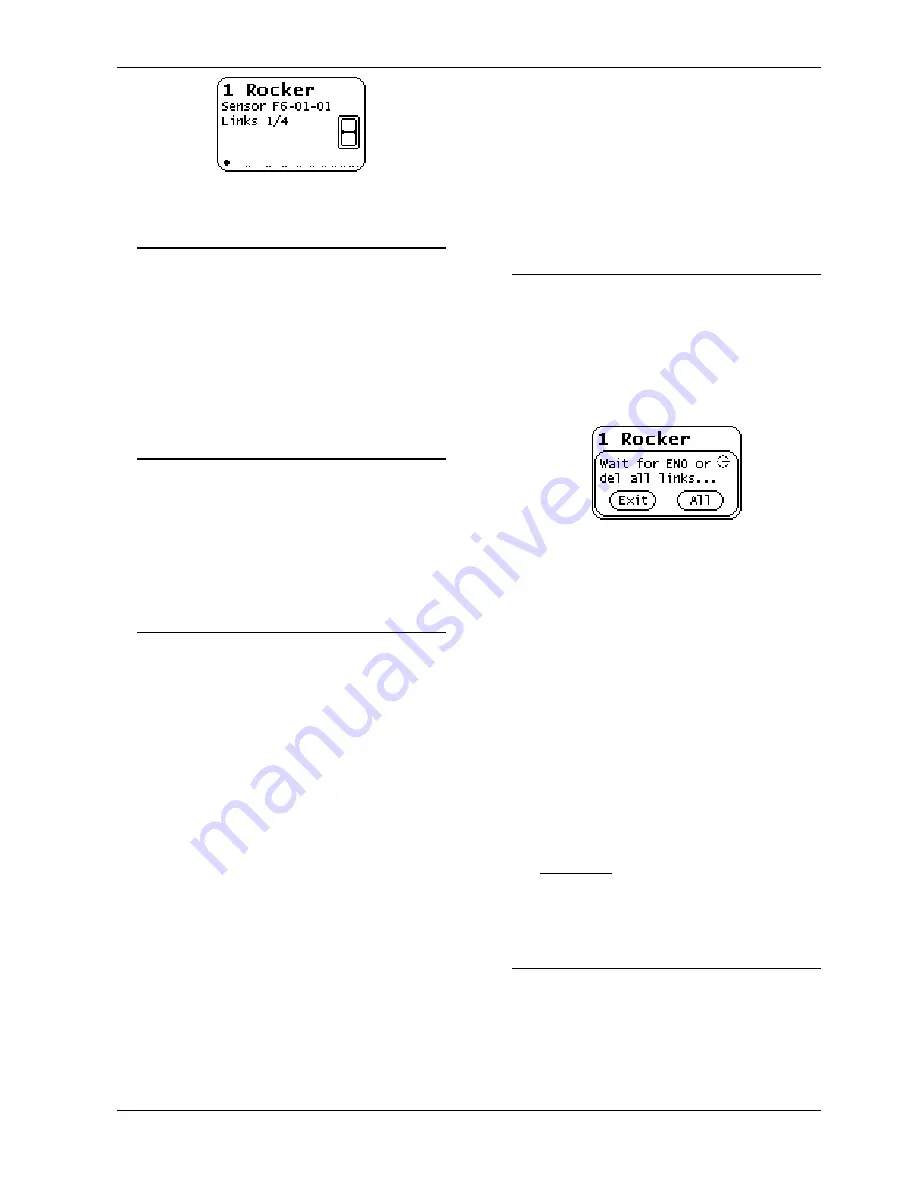
KNX ENO 634
WEINZIERL ENGINEERING GmbH
EN
2013-08-14
Page 3/11
Fig. 4: Channel setting display
Programming the individual address
Programming the KNX individual address with ETS
requires that the programming button T3 ("KNX Prog.
mode") be pressed. If the programming or learning
mode is active, the red LED ("KNX Prog. mode LED")
will be on. It turns off once the device has successfully
received the individual address. Afterwards, Group
Addresses and Parameters can be programmed by
the ETS.
Linking to EnOcean-devices
Before linking to EnOcean devices, the functions have
to be programmed for each channel with the ETS. Per
channel typically only one EnOcean device can be
linked. For switches, window handles and window
contacts up to four links per channel are possible.
For actuator channels any number of RF actuators
can be learnt.
Linking mode for RF sensors
The operation of the gateway during the teach-in of
wireless sensors is done using the two buttons below
the display.
If the device is in normal mode,
the push button T2
activates, by short key presses, the channel mode
and changes to the next channel. The display shows
the current channel number and the number of con-
nected devices. Also the ETS configured text will be
shown for every channel (Fig. 4).
With a long press of T2 on the visible channel, the
linking mode is activated. If the device matches the
selected function via the parameter configuration, a
transmitting device can be connected to the current
channel. A connection is created by pressing the
learn-button of the sensor.
Window handles and
switches must be operated for teach-in because they
do not have a separate learn button.
To avoid that other transmitting devices are stored by
accidental activation during the programming phase,
devices can be programmed only after 3-times activa-
tion. For this purpose in the general parameters ‘Link
switches/handles (RPS) after 3 tel.’ must be selected.
The sensor has to send three telegrams within 10 se-
conds to be linked.
The link mode is terminated by a short press of the
left key T1, as well as automatically after 5 minutes
without operation.
Quick guide linking mode for RF-sensors
1. T2 short press to select the desired channel.
2. T2 long press to activate the learning mode
("Wait for ENO ...").
3. Activate the learning mode in the RF-sensor.
4. The sensor is now programmed
Deleting links for RF sensors
Links with RF sensors can be deleted in several ways.
With a long press on T1 the delete mode is activated
for the current channel. The sensor can now be delet-
ed from the visible channel by pressing the learn but-
ton on the RF sensor. It is also possible to delete all
assignments of the selected channel by pressing T2
("All"). It is not required to operate the RF sensors.
Fig. 5: Deleting links
By programming the application program via the ETS
all programmed sensors of all channels will be delet-
ed, when the "Delete all links after download" function
in the general parameter is enabled.
If the function of a channel has been changed, pro-
gramming the parameters with the ETS deletes the
links of the modified channel.
The link mode is terminated by a short press of the
left key T1, as well as automatically after 5 minutes
without operation.
Quick guide linking mode for RF-sensors
1.
T2 short press to select the desired channel
.
2.
T1 long press to activate the delete mode ("Wait
for ENO or del all left ...").
3.
Activate the learning mode at the desired radio
sensor to delete these.
Alternatively:
T2 long press to delete all taught-in wireless sen-
sors from the selected channel.
Linking mode for RF-actuators
The operation of the gateway during the linking of ac-
tuators is similar to the linking of sensors. First the ac-
tuator is placed in linking mode. A long press of T2 at
the visible channel activates the linking mode in the
gateway. The display shows the “select key” selection
(Fig. 6). The action point (top or bottom) of the learn
telegram can be selected with the T2 button. On some











