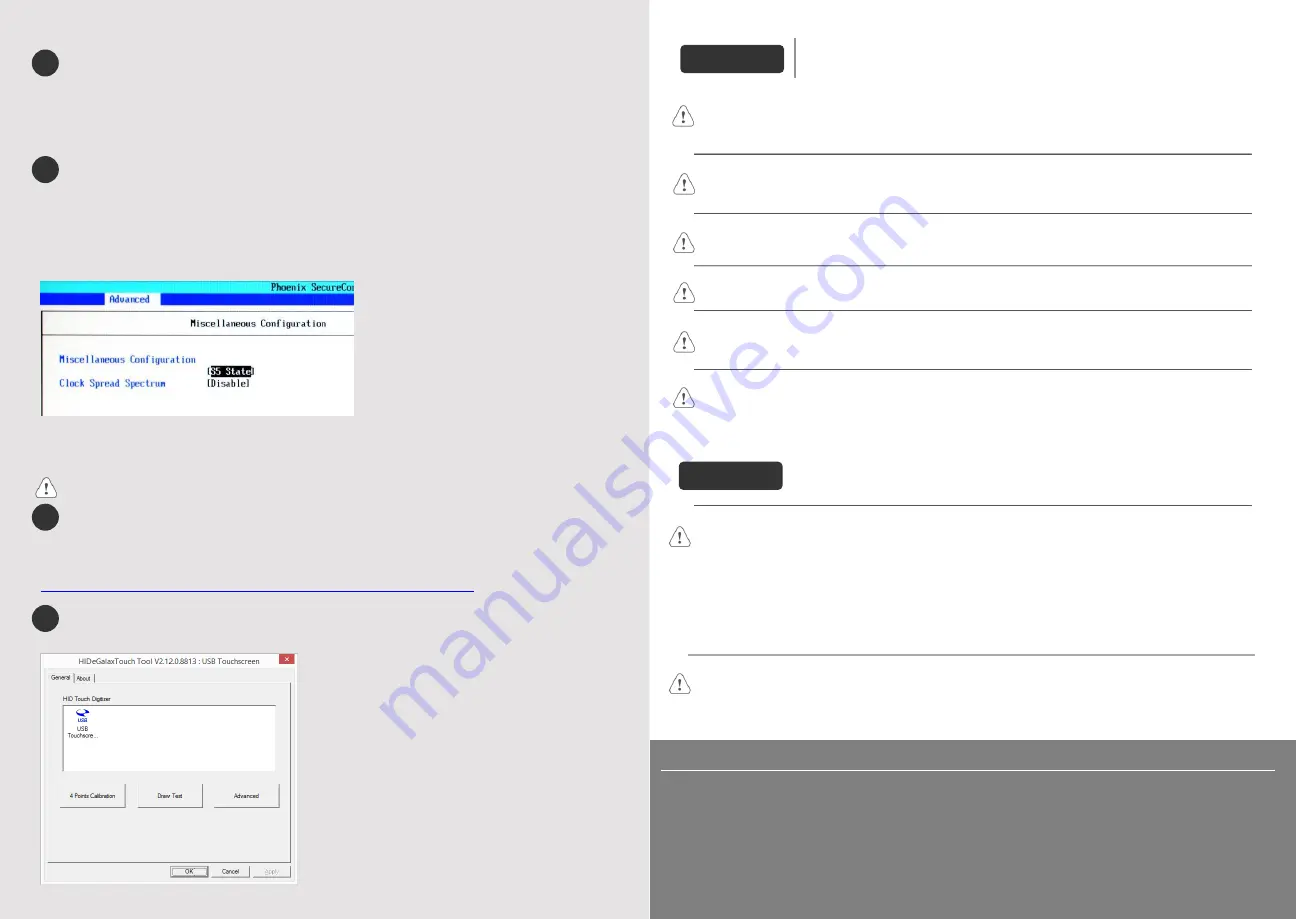
Installing Windows OS
1.
Read the Windows installation disc by connecting a USB CD-ROM drive.
(Or, burn the Windows ISO image to a USB drive, and then insert the USB drive into HMI.)
2.
Press and hold on the center of the screen and then select the device.
(Or, connect a USB keyboard, and press F5 key at startup.)
Turning ON/OFF the HMI
ON:
To turn on the HMI, go to BIOS and set whether to automatically turn on, or press the power button to turn
on, when the HMI is connected to power supply.
Go to BIOS \ Advanced \ South Cluster Configuration \ Miscellaneous Configuration \ State After G3:
S0 State: Automatically turn on when connected to power supply.
S5 State: Press the power button to turn on when connected to power supply.
OFF:
To turn off the HMI, you can either turn off in Windows, or set the function of the power button in Windows
Control Panel \ System and Security \ Power Options \ Change what the power buttons do, and press the
power button when HMI is ON.
Unplugging power cord directly can cause stop error and lead to data loss.
Driver
After installing Windows OS, install the required software / hardware drivers, in the same order as listed in
the following link.
Download Link:
http://www.weintek.com/Download/cMT/cMT_iPC15/driver/cMT_iPC15_driver.htm
Touchscreen Calibration
To do touchscreen calibration, run HIDeGalaxTouch Tool.
6
7
8
Limited Warranty
This product is limited warranted against defects in design and manufacture.
The proven defective product will either be repaired or replaced, at Weintek’s discretion.
This warranty shall not cover any product which is
(a) Out of warranty period which is 12 months from the manufacturing month of the HMI products.
(b) Damage caused by Force Majeure, accident, negligence, improper installation or misuse.
(c) Product has been repaired or taken apart by unauthorized technicians.
(d) Products whose identification markings have been removed or damaged.
Power
The unit can be powered by DC power only, voltage range: 24±20% Volts DC, compatible with
most controller DC systems. The power conditioning circuitry inside the unit is accomplished by a
switching power supply. The peak starting current can be as high as 4A.
Fusing
Require-
ments
If the display does not come on within 5 seconds of power up, remove power. An internal fuse will
prevent damage if the polarity of the DC power is incorrect. Check wiring for proper connections
and try to power up again.
High
Voltage
An Internal fuse will prevent damage for overcurrent
condition however it isn’t guaranteed. DC
voltage sources should provide proper isolation from main AC power and similar hazards.
Emergency
Stop
A Hard-wired EMERGENCY STOP should be fitted in any system using a HMI to comply with ICS
Safety Recommendations.
Supply
Voltage
Condition
Do not power the unit and inductive DC loads, or input circuitry to the controller, with the same
power supply. Note: The 24 VDC output from some controllers may not have enough current to
power the unit.
Wire
Routing
a. Power wire length should be minimized (Max: 500m shielded, 300m unshielded).
b. Please use twisted pair cables for power wire and signal wire and conform to the impedance
matching.
c. If wiring is to be exposed to lightning or surges, use appropriate surge suppression devices.
d. Keep AC, high energy, and rapidly switching DC power wiring separated from signal wires.
e. Add a resistor and capacitor in the parallel connection between the ungrounded DC power
supply and the frame ground. This provides a path for static and high frequency dissipation.
Typical values to use are 1M Ohm and 4700pF.
CAUTION
NOTE:
Make sure that all local and national electrical standards are met when
installing the unit. Contact your local authorities to determine which codes apply.
Hardware
Considerations
The system designer should be aware that devices in Controller systems could fail and thereby
create an unsafe condition. Furthermore, electrical interference in an operator interface can lead to
equipment start-up, which could result in property damage and/or physical injury to the operator.
If you use any programmable control systems that require an operator, be aware that this potential
safety hazard exists and take appropriate precautions. Although the specific design steps depend on
your particular application, the following precautions generally apply to installation of solid-state
programmable control devices, and conform to the guidelines for installation of Controllers
recommended in NEMA ICS 3-304 Control Standards.
Programming
Considerations
To conform with ICS Safety Recommendations, checks should be placed in the controller to ensure
that all writable registers that control critical parts of plant or machinery have limit checks built into
the program, with an out-of-limit safe shut down procedure to ensure safety of personnel.
GMECIP150_cMT_iPC15_Installation_161018
DANGER
9


