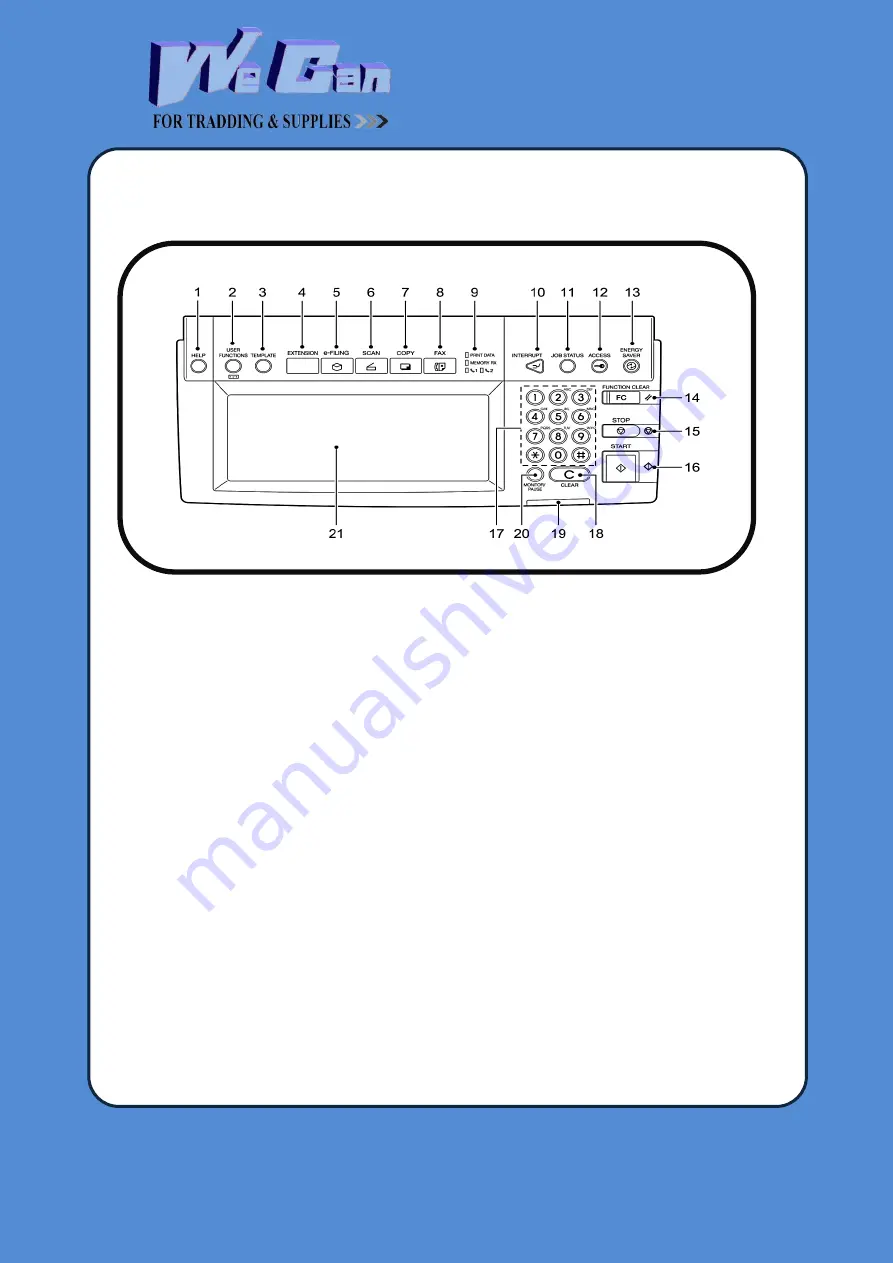
32 Abo Haya El Tawhedy,
Aria 7, Nasr City,
CAIRO.
WWW.WECAN-EG.COM
T:+2(02)26711737
T:+2(02)22758997
M:+2(02)01111134509
Control panel
1.
[HELP] button
Use this button to display the description of the functions and the buttons on the touch panel.
2.
[USER FUNCTIONS] button
Use this button for paper size or media type setting of drawers, and registration of the copy, scan and
FAX settings (including a default setting change.) See the User Functions Guide for the functions
enabled by this button.
3.
[TEMPLATE] button
Use this button to register and recall frequently used copy, scan, and Fax settings as a template.
4.
[EXTENSION] button
Any operation with this button is invalid at present. This button is to extend functions in the future.
5.
[e-FILING] button
Use this button to access saved image data.
6.
[SCAN] button
Use this button to use the scanning function.
7.
[COPY] button
Use this button to use the copier function.
8.
[FAX] button
Use this button to use the FAX / Internet FAX function.
9.
PRINT DATA / MEMORY RX / FAX communication lamps
These lamps show the status of FAX data reception and FAX communication. The equipment can be
10.
[INTERRUPT] button
Use this button to interrupt the copy job in process and perform another one. The interrupted job is
resumed by your pressing this button again.
11.
[JOB STATUS] button
Use this button to confirm the job status, printing status, and FAX transmission/reception status of a
print job, scan job and FAX job. (
�
P.240 “1.Job Status”)
12.
[ACCESS] button
Use this button when the department code or user information has been set. If this button is pressed
after copying, the next user cannot use functions such as copying without keying in the department
code or user information. See the User Functions Guide for the department and user management.
13.
[ENERGY SAVER] button
Use this button when you want to shut down the equipment or when you want the equipment to enter































