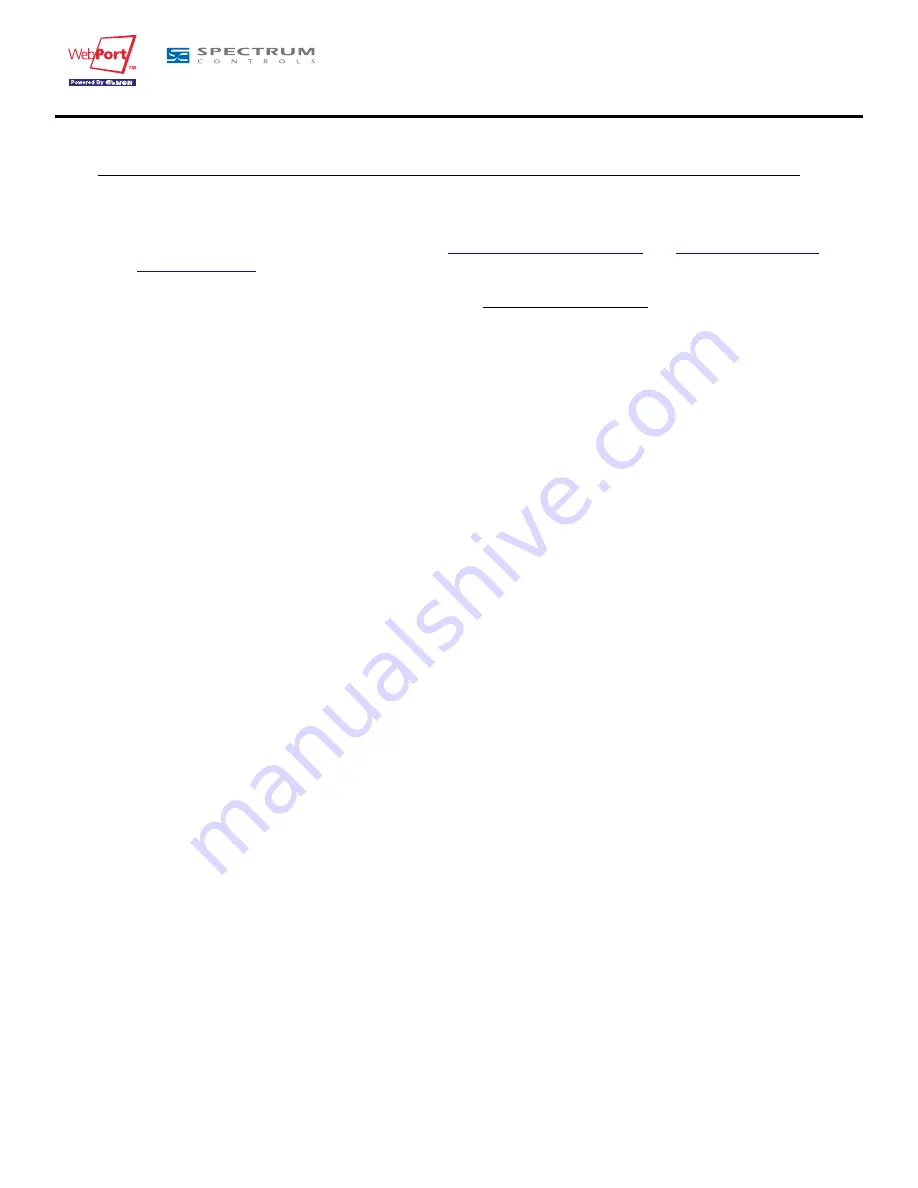
WebPort 2001
Installation Guide
page 18
ver 2.02
6 Communicating with the WebPort
6.1 By Ethernet
1 ) Plug one of the Ethernet cables [see appendix (
Direct connection on page 24
and
Connection over hub/
router on page 25
)] between your WebPort and either your PC (crossed cable) or onto your network (straight
cable).
2 ) Configure your Internet browser connection, in order not to use a proxy server (please have a look at your
browser help file)..
With a direct connection between PC and WebPort, TCP/IP settings have to be with fixed IP addresses and
hence cannot have DHCP enabled (automatic IP address allocation by host).
3 ) Launch your Internet Browser on your PC.
4 ) Type the WebPort TCP/IP address on the address edit control of your Internet Browser (10.0.0.53 is the factory
default by Ethernet).
5 ) The WebPort returns its login web page. If not
-404 Error, server not found-
, redo the procedure from the
beginning and check whether you did not forget anything.
6 ) Introduce the default login parameters that are:
• User Name: <adm>
• Password: <adm>
7 ) You can now access the different web pages of the WebPort and, among others, configure your connection
parameters by selecting the following options in the menu of the home page:
• To configure the Ethernet IP address:
<Configuration>, <System Setup>, <Communication>, <Ethernet>
• To configure the PPP IP address:
<Configuration>, <System Setup>, <Communication>, <DialUp (PPP)>
6.2 By phone line or GSM
6.2.1 Under Windows 98, NT and 2000
1 ) Open the root folder
Dial-up Networking
.
2 ) Click on the icon
Make new connection
.
3 ) Give a name to this connection.
4 ) Select a local modem from the list and click
Next
.
5 ) Introduce the
phone number
and the login <
adm
> and password <
adm
> of your WebPort (or the login/
password you have created) and click
Next
.
6 ) Click
Finish
.
7 ) An new icon has been created in the
Dialup Networking
folder.
8 ) Open the connection wizard by double clicking on this icon and introduce the
login/password
for PPP
authentication which are the same than those for the WebPort web site access (<
adm
> / <
adm
> by default).
Make the connection and wait until the modems are synchronized (MDM led on the front panel is active) and
that your authentication login has been accepted.
9 ) Launch your Internet Browser on your PC.
10 ) Type the WebPort TCP/IP address on the address edit control of your Internet Browser (
202.0.0.240
is the
WebPort but you could have modified, in this case use the new address).
11 ) The WebPort should display its login web page. If not
-404 Error, server not found-
, redo the procedure from
the beginning and check whether you did not forget anything.
12 ) Unless you have changed them, introduce the default Web site access login parameters that are:
• User Name: <adm>
• Password: <adm>
13 ) You can now access the different Web pages of the WebPort and, among others, configure your connection
parameters by selecting the following options in the menu of the home page:






























